Does Quick Start transfer photos? This guide will give you the answer and detailed steps to transfer photos with Quick Start. Also, it will introduce you to the best alternative to Quick Start.

Does Quick Start transfer everything?
Trying to put everything from an iPhone 14 Plus on iOS 17.6.1 to an iPhone 16. Thank you!
- Question from Apple Community
Does Quick Start transfer photos?
I've just got a new iPhone SE and it wants to use QuickStart to set itself up. What I'd prefer is to set it up as a new phone, but transfer all my photos. Is there a way to do that?
- Question from Apple Forum
When you get a new iPhone, the first thing you can't wait to do is set up your new iPhone from old iPhone. Since iOS 11, Apple’s Quick Start features offer an easier way to set up a new iPhone. Quick Start is an automatic setup feature for outfitting a new iPhone. You can directly transfer your data during the setup.
Speaking of which, you might be wondering does iPhone Quick Start transfer photos/does quick start transfer everything? The answer is yes. In fact, the Quick Start supports device-to-device migration, allowing you to wirelessly transfer all your data, including photos, Apple ID, Apple Pay, Wi-Fi settings, from your old iPhone to new iPhone.
Next, you can follow the steps below to transfer everything from old iPhone to new one using Quick Start.
In order to transfer data successfully, here are some key points you need to know:
☎Make sure both of your iPhones are running iOS 11 or later. ☎Make sure the network/Bluetooth connection is as stable as possible. ☎Bring the two iPhones close together and plug them into a power source. ☎Quick Start will occupy both iPhones 20-25 minutes, which means they cannot be used at present.
Step 1. Turn on the new iPhone and place it near the old iPhone. The Quick Start screen will appear on your current iPhone and your old iPhone will display a Set Up New iPhone message asking if you want to use your Apple ID to set up your new iPhone.
Step 2. Make sure it's the Apple ID you want to use, then tap Continue.
Step 3. Wait for an swirling blue pattern appears on your new iPhone, then take your old iPhone and use the camera to scan the blue pattern. If you can't use your current iPhone’s camera, tap Authenticate Manually, then follow the onscreen prompts.
Step 4. Wait for a message that says Finish on new iPhone. If asked, enter the old iPhone's passcode on the new iPhone. Then follow the instructions to set up Face ID or Touch ID on your new iPhone.
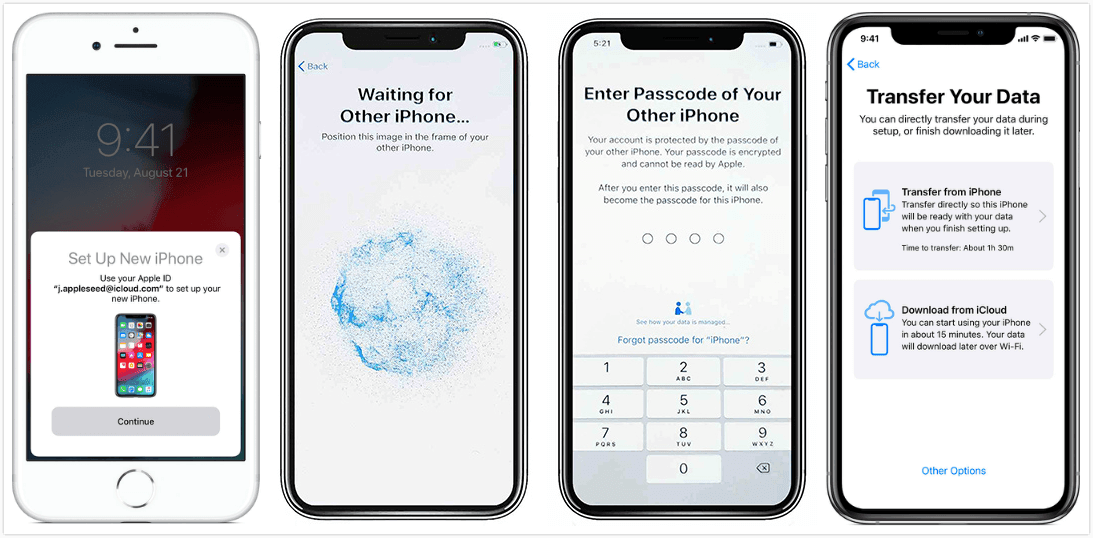
Step 5. When you see the Transfer Your Data appears on the screen, select Transfer from iPhone, tap Continue to start transferring data to new iPhone.
☛ Tip: If your iOS version is lower than iOS 12.4 version, you can also tap Download from iCloud to restore data from an iCloud backup.
Quick Start provides a simple migration process between iOS devices, but sometimes it may take a long time to complete the data transferring. Also, it may be interfered by all kinds of reasons.
You can let AOMEI FoneBackup as the Quick Start alternative to help you transfer everything from iPhone to iPhone. It is a powerful transfer tool for iPhone users and allows you to transfer selected files including photos, contacts, videos, etc, from old iPhone to a new iPhone 16/15.
There are some key features and advantages of AOMEI FoneBackup.
● Fully and selectively transfer: It allows you to transfer all data like Quick Start, including photos, to a new iPhone or selectively send items to another iPhone. ● Fast transfer speed: It provides faster speeds to help you switch to a new iPhone quickly. ● Easy-to-use: With a simple and user-friendly interface, you can handle the transfer process easily. ● Transfer different Apple ID: If you use a different Apple ID on your new iPhone, you can transfer data from one Apple ID to another Apple ID with one click. ● Wide compatibility: It supports all iPhone modes from iPhone 4 to the latest iPhone 16, and is perfectly compatible with different iOS versions.
You can click the button below to download AOMEI FoneBackup and follow the steps to transfer all data from old iPhone to new iPhone.
Step 1. Connect your iPhone to computer, run AOMEI FoneBackup click Phone Transfer option on the main interface. Then find iPhone to iPhone and click Get Started.
Step 2. Confirm your source iPhone and target iPhone, you can enable backup encryption to encrypt data in the source iPhone and then click Start Transfer.
If you want to transfer data from old iPhone to new iPhone 16 after setup, you can go to Phone Transfer and click the iPhone to PC button to import the data to computer and then move to another iPhone by clicking the PC to iPhone option. It allows you to selectively transfer photos, contacts, music, videos that you really want to move. What's more, it will not delete any existing data on the device.
In addition to AOMEI FoneBackup for Windows, there is also a mobile software - AOMEI FoneBackup app, which supports iOS devices. When you get a new iPhone/iPad, it can help you transfer files between iOS devices easily without Wi-Fi connection or cellular data. Scan this iPhone file transfer app for more information.
That’s the answer to “does Quick Start transfer photos’’. Apparently, Quick Start can transfer photos from iPhone to iPhone when you set up your iPhone. However, compared to Quick Start, AOMEI FoneBackup can be your best option. It is a professional iOS data transfer/backup tool that supports backing up backup to computer.