Storage space is full? This guide will show you 2 ways about how to delete duplicate photos on your Android phone to free up space.

How do I find duplicate photos on my Android?
There are too many similar images on my Android device. I want to keep the best, and delete the duplicates, what should I do to make it?
- Question from Quora
In recent years, the storage space for devices has been increasing, the minimum amount of storage starts from 64GB, far more than before. However, with such storage space, you may neglect to manage the space. Then you see a warning message saying your storage space is full.
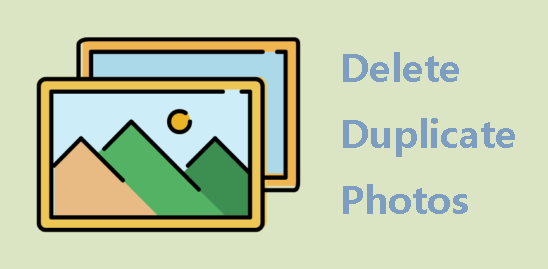
It does not feel nice when the Android phone is stacked with stuff and starts to get slower and slower. It seems that you have to delete apps, messages, photos and music to free up space. However, some data may be precious to you. If you want to free up space without deleting apps and data, then you can choose to delete duplicate photos on Android.
It is very common to have duplicate photos on Android device like. However, it’s a time-consuming job to manually remove duplicate photos from Android phone. You need to go through each photo on your device to find duplicates on Android and delete them.
Fortunately, there are lots of tools that can help you find all duplicate pictures quickly. Here in this guide, we will introduce the two most recommended tools to tell you how to delete duplicate photos on Samsung, Pixel, OnePlus Nord or other Android device.
There really is quite a lot of software to find and remove duplicate photos from Android phone, but if you want an easy app, Google Files is a good choice.
Google Files is a file management tool from Google, which offers many features to help you manage your Android files including deleting duplicate files. You can control all your file related tasks on your device with the Files app. In addition, there are no purchases or ads inside it.
Generally speaking, all Android smartphones are pre-installed with the Files app. If you can't find it or have deleted it, you can go to the Google Play Store to download and install it on your device.
1. Open Google Files and allow necessary permissions.
2. Tap Clean tab at the bottom left.
3. Tap Select files under Duplicate files.
4. Then it will show you all the original images with all duplicates. Choose the pictures you want to delete.
5. Tap the Delete button > Tap Delete again to delete duplicate photos on Android.
If you do not want to install any app on your phone, you may let PC-based software help you find duplicate photos on Android, like FoneTool. Although this is a tool for iOS data management, you can still use it to remove duplicate photos from Android phone.
This app has a feature called Photo Deduplication, which can help users find duplicate/similar photos on iPhone and computer. You can click the download button to get the tool first and follow the steps below to get how to find and remove duplicate photos from Android phone.
1. Download, install and launch FoneTool.
2. Connect your Android phone to computer with the USB cable.
On your Android phone, you should see a USB connection notification in the notifications area. Tap that notification and choose File Transfer, Transfer Files or something like that.
On your Windows computer, you will see a notification that will ask you what you want to do with your new USB device. Select Open device to view files option and then you will see your device in This PC.
3. Now click Toolbox > Choose Photo Deduplication.
4. Select Scan Computer option.
5. Click Add Folder to select your Android device and click Start scanning to find duplicate photos on Android.
6. When the scanning is finished, it will list all the duplicate photos on your Android phone > Select the unwanted photos and click Delete button to remove duplicate photos from Android phone.
That’s all about how to delete duplicate photos on Android phone. It takes time and effort to delete duplicate photos manually, in this case, we can take advantage of professional tools to help us achieve the goal. Google Files is a good choice if you still have space to install it on device. If you have a computer at hand, you can let the Photo Deduplication tool help you make it.