This guide will tell you how to setup new iPad. It also shares 3 workable methods that can help you transfer data from old iPad to new iPad.
Have you bought Apple's recently released new iPad Pro 2022? When you buy a new iPad, the first thing you need to do is to activate and set up the new iPad. if you are a beginner, setting up an iPad seems to be an extremely challenging thing. Actually, Apple has made setting up the new iPad much easier.
Don't panic, this article will guide you on how to setup new iPad. if you want to transfer old iPad to new iPad, we also share several effective methods to help you transfer data easily without any data loss.
Just like how to set up new iPhone, you can choose to set up your new iPad manually or you can use Quick Start to learn how to setup new iPad from your old iPad. Follow the instructions below step by step.
1. Turn on your new iPad by pressing and holding the power button and you will see Hello in multiple languages.
2. Choose your preferred language and select your location (country or region).
3. If you have another device running iOS 11 or later, you can use Quick Start to automatically set up your new device. If you don't have another device running iOS 11 or later, tap Set Up Manually to continue.
4. Connect to a WiFi network, set up a Face ID or Touch ID to continue, and then you'll need to create a passcode to protect your data. You can enter this password to use features such as Face ID, Touch ID, or Apple Pay.
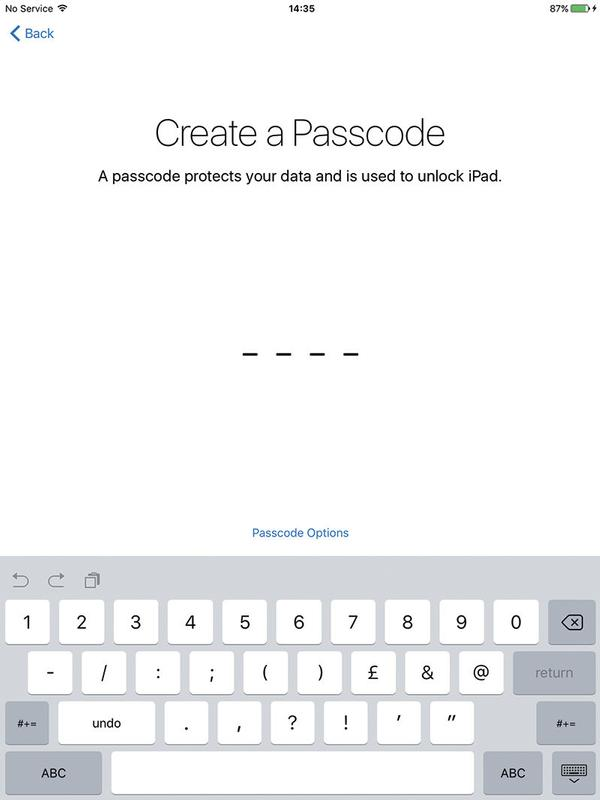
5. You'll see the App & Data screen, where you can choose to Restore from iCloud or iTunes Backup if you have a previous backup, or you can also choose Set Up as New iPad.
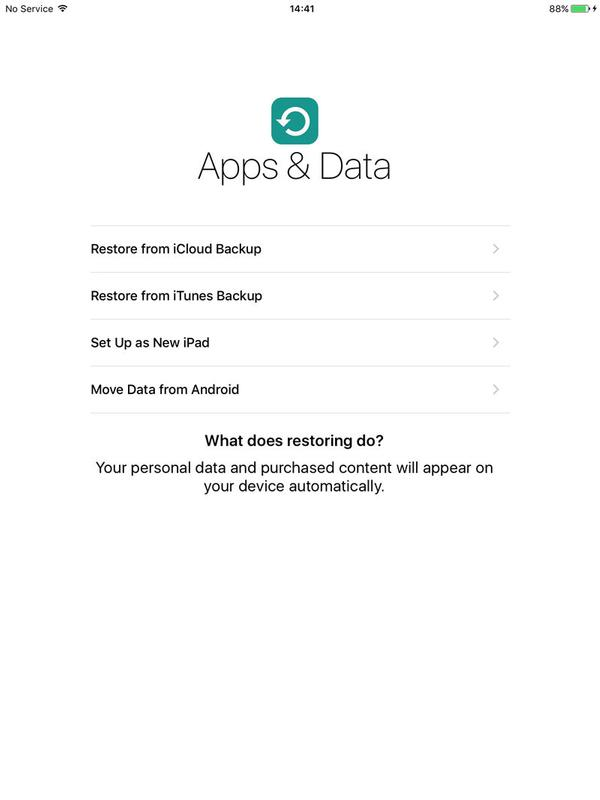
6. Enter your Apple ID and password. You can also create a new Apple ID, set up some other services, and then click Get Started to start using your new iPad.
✎Tips: If you want to learn how to set up an iPad for a different user, Apple offers a Family Sharing feature. You only need to set up Family Sharing on one iPad. Then it will work on all your iPads that are signed in with the same Apple ID.
Go to Settings > [Your Name] > Family Sharing, then follow the on-screen instructions to set up your Family Sharing group.
You might worry about what to do with the important data in the old iPad after figuring out this issue “how to set up my new iPad”? So before you replace the iPad, please try to back up the old iPad to prevent data loss during the transfer process. Here we provide three methods to help you transfer iPad to new iPad. You can choose the way you prefer according to the actual situation.
As mentioned in the previous steps on “how do I set up a new iPad”, if you have already backed up iPad to iCloud, you can directly choose to restore from iCloud backup. However, here are 4 things you need to know about using iCloud.
☛ Both of your iPads need to be running iOS 5 or later. ☛ Your iPad needs to be connected to a stable WiFi network for the entire transfer. ☛ You only have 5 GB of free storage space; you'll need to pay for more storage space. ☛ File security and privacy risks exist in remote environments.
Let's see how to transfer data from old iPad to your new iPad using iCloud.
1. Turn on your old iPad and turn on your Wi-Fi network.
2. Go to Settings > [Your Name] > iCloud > iCloud Backup. Turn on iCloud Backup, then click Back Up Now.
3. Open your new iPad to set up your new iPad. Wait until you see the Apps & Data screen, then tap Restore from iCloud Backup. Wait for the data restoration to complete, and then you can view the old iPad data in your new iPad.
Alternatively, you can also use iTunes to transfer all data to the new iPad. Unlike iCloud, it has no space limitation and does not require Wi-Fi. Since it can only backup your iPad's all data, it takes a long time to finish. And before restoring, iTunes will erase the original data of the target iPad and then import the iTunes backup.
1. How to backup iPad with iTunes: Run iTunes on your computer > connect your old iPad to your computer via a USB cable > click the Device tab > go to Summary > select This Computer > click Back Up Now.
2. How to restore the backup to the new iPad: Connect the new iPad to your PC > go to Summary > click Restore Backup > select the backup you create.
As you can see, iCloud and iTunes more or less restrict you from transferring data from your old iPad to your new iPad. if you don't want to lose any iPad data, you can use AOMEI FoneBackup, a free iOS data transfer tool that helps you selectively transfer photos, contacts, messages, videos, music and more. It has a very high success rate and does not erase the original data of the target iPad.
This tool has a user-friendly interface that allows you to easily transfer data from iPad to another iPad at an amazing speed. In addition, it fully supports iPad Air 4/iPad 10/9/8/7, iPad Pro/Air/Mini, and other different iOS devices.
Download and install AOMEI FoneBackup. Check the guidelines on how to one-click transfer data to new iPad.
1. Connect both iPads to the computer with USB cables. Open this tool, go to Phone Transfer, choose the iPhone to iPhone option, and click Start Transfer.
2. If you want to transfer some private data from your old iPad, such as health and activity, etc., you can enable backup encryption.
3. Select the files you want to click Start Transfer and then start transferring data to new iPad.
Besides, you can also use the AOMEI FoneBackup for iOS on your iPad to transfer data freely. Just scan the QR code below to download it and start transferring photos, music, videos, contacts and files between iPad devices right away.
The above is how to setup new iPad. You can use iCloud or iTunes to transfer data to your new iPad, or you can use AOMEI FoneBackup to help you transfer old iPad data to new iPad after setup. if you don't want to be limited by storage space or transfer speed, why not use AOMEI FoneBackup to transfer iPad data more securely without data loss? Come and try it out to learn more!