Want to add music to iPod but do not know how? This guide will show you how to transfer music from computer to iPod with or without iTunes.

iPod is a great music player because of its fashionable appearance, portability, and long battery life, which lets you enjoy music wherever you go. It’s certain that before listening to music, you should add music to it first.
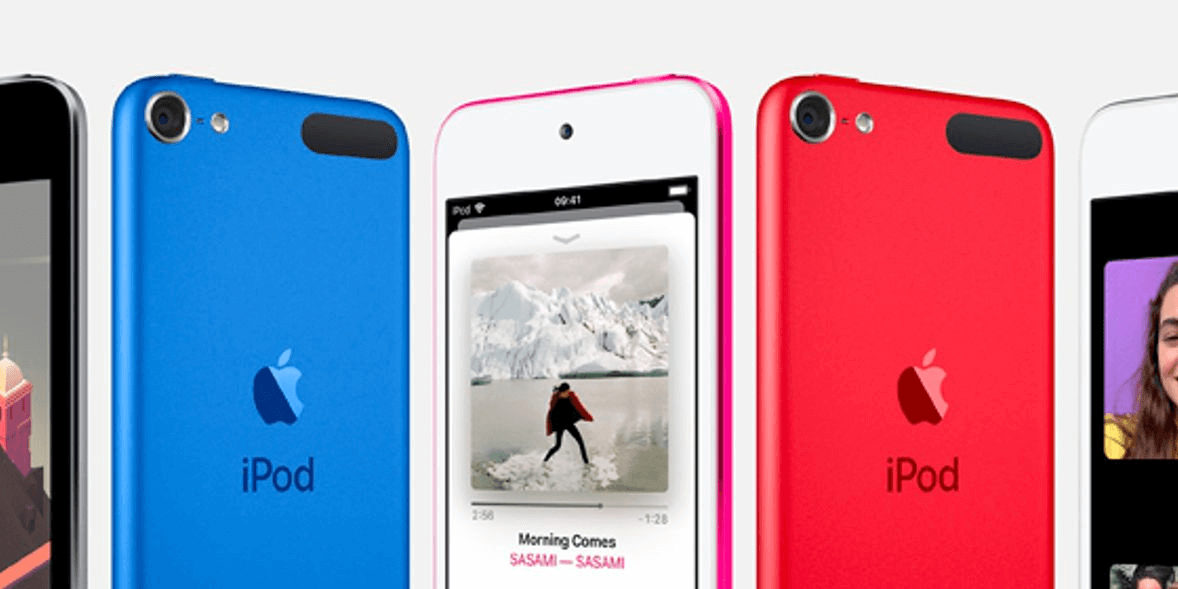
The traditional way to add music to iPod is to use iTunes. However, it may cause data loss during sync. So in this guide, we will also discuss the other two ways to transfer music from computer to iPod touch without iTunes.
Part 1. How to Transfer Music from Computer to iPod without iTunes
Part 2. How to Transfer Music from Computer to iPod with iTunes
You know that iTunes will cause data loss when sync files to device so you’d like to transfer music from computer to iPod without using iTunes. Fortunately, there are 2 ways that can help you make it.
AOMEI FoneBackup is one professional iOS data management tool that provides an easy way to help users backup and transfer data. You can easily transfer music from computer to iPod touch with this tool.
● Easy and Fast. The user-friendly interface makes it possible to complete the transfer in only a few clicks. ● Supports Purchased & Non-purchased Songs. It can transfer any songs downloaded from different sources. ● Transfer All or Selected. It lets you transfer the whole music library or just the selected songs as per your needs. ● No Data Erasing. It will only put songs on your iPod touch and all content on your device will remain 100% safe.
Now free download AOMEI FoneBackup on computer and see how to add songs to iPod touch in a few clicks.
1. Launch AOMEI FoneBackup > Connect your iPod touch to computer via the USB cable > Enter the passcode on iPod touch so the tool can access your device.
2. Click PC to iPhone option under the More Features.
3. Click the “+” icon > Select the songs you’d like to add to iPod > Click Open to continue.
4. Confirm the songs that will be transferred to your device > Finally, click Start Transfer.
► Note: AOMEI FoneBackup can also help you transfer music from iPod to iPhone. You can always put your songs in the right place easily.
Another way to transfer music from computer to iPod touch without iTunes is using cloud storage services like Dropbox, Google Play Music. You should first upload music files from computer to the cloud and then download the songs on your iPod. Here we take Dropbox as an example.
On computer: Go to Dropbox.com > Sign in your account and upload needed songs.
On iPod touch: Go to App Store to download Dropbox app > Sign in with the same account > Find the songs and download the song for offline listening.
If nothing is stored on your iPod, you can let iTunes helps you add music to your iPod. First add songs to iTunes Library and then sync songs to your iPod.
Add Music to iTunes Library
1. Download and install the latest version of iTunes on your computer.
2. Run iTunes and plug in your iPod.
3. Click the Device icon > Go to Summary > Uncheck the Automatically sync when this iPod is connected option and check the option Manually manage music and videos > Click Apply to confirm.
5. Click File option > Choose Add File to Library from the drop-down list to add music files to iTunes that you want to move to iPod.
Sync Music to iPod
1. Click Music > Check Sync Music > Choose to sync Entire music library or Selected playlists artists, albums, and genres.
2. Click Apply to sync music to your iPod.
Or you can choose to add songs to iPod one by one: Click Song > Click Songs > Select the song you’d like to transfer to iPad > Right-click the song and choose Add to Device > Select your iPad name and it will transfer the song to your device.
That’s all for how to transfer music from computer to iPod. Compared to iTunes, AOMEI FoneBackup offers an easier, quicker, and safer way to help you add music to your iPod touch.
In addition, it also supports transferring photos and videos. Go for it now and discover more by yourself!