There are four methods you can use when your iPad shows Apple logo and goes black. Follow these methods to fix this problem.

My iPad won't turn on but the Apple logo appears.
Yesterday my iPad died, I placed it on charge and a few hours later I noticed it still hadn't turned on. I've had my iPad for over a year and nothing like this has happened before. Someone please help me.
- Question from Apple Community
iPad, a recommended iOS device, with a bigger screen and longer battery life, provides convenience for you to edit the working file, have an online course, listen to music, and watch movies.
Although iPad runs stably most of the time, some unexpected problems may occur in some iPad devices such as iPad Pro, iPad 2/4, iPad Mini/Air, etc. As the increasing update for iPadOS, some users may face an issue like iPad showing or flashing the Apple logo then going black and iPad won’t turn on.
This article will show you the reasons for the iPad screen black with the Apple logo and provide four solutions to help you fix this problem - iPad shows Apple logo then goes black.
Though there is no official explanation for why the iPad stays on the Apple logo, we can still sort out three types of reasonable reasons.
⛔ Software viruses: It is now generally accepted that software glitches, malware or bugs, or rogue apps will make your iPad show the Apple symbol then go black. ⛔ Update error: When you update the iPad, there may be an incompatibility between the iPad and the iOS system. ⛔ System/data corruption: In most cases, an iPad could get stuck on a black screen also due to some invalid or corrupted system or data files. ⛔ Hardware issues: A physical component of your iPad is damaged.
After analyzing a series of causes for iPad only showing Apple logo then turns off, let's go ahead with the next top methods to troubleshoot it.
This part will show you 4 solutions to help you troubleshoot the iPad won't turn on with black screen issue. Go through them one after another until your issue gets fixed.
The first thing you need to do is to check that your iPad has sufficient power. It’s possible your iPad screen is black because it’s out of battery life. So, try plugging your iPad into a power source using an official Apple-certified charger and cable.
Force restarting the iPad can reset many temporary items on your device and allow your operating system to boot up in a fresh mode.
For iPad with Home Button: Hold the Home and Power button concurrently until the Apple logo appears.
For iPads without Home button: Press the Volume Down button quickly, and press Volume Up, then press and hold the Power button. Keep holding the buttons until the Apple logo appears.
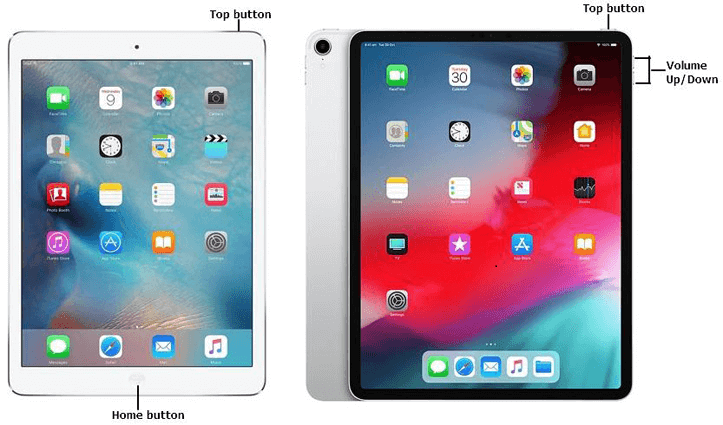
If force restarting the iPad doesn’t work, you can update or restore the iPad in Recovery Mode to help you get rid of the “iPad shows apple logo then goes black” problem.
Step 1. Check iTunes to have it updated to the latest version and running on your computer. Connect the iPad.
Step 2. Force restart your iPad to put it in Recovery Mode. You can restart your iPad by referring to the previous method 2, but be careful not to release the button when you see the Apple logo before the device enters Recovery Mode.
Step 3. Then you can see a pop-up window with Update and Restore options.
If your iPad still shows the Apple logo with a black screen after applying all the above methods. It might be a serious issue for iPad hardware damage and therefore needs physical repair. At this point, you need to contact Apple Support or go to an Apple-authorized service center for more advanced troubleshooting methods and potential solutions.
Whether it is through the above three conventional methods or by contacting Apple after-sales to repair to fix the black screen problem of the iPad, Apparently, it is so important to have an iPad backup in case of a situation like this. If your iPad runs into a problem leading to data loss, you can easily restore your data, like photos, videos, messages, contacts to your device.
For this, it is recommended that you use some professional third-party tools to back up iPad data in advance. AOMEI FoneBackup is one powerful iOS data management tool that helps you migrate iPad data and backup iPad to a computer and iCloud.
It provides different backup solutions to meet your demands, you can back up nearly all iPad data, including photos, messages, music, contacts, even notes or health data, or selectively backup photos, videos, messages, contacts. Now, detailed steps will be shown.
Step 1. Launch AOMEI FoneBackup, and plug-in iPad.
Step 2. Click Phone Backup in the main interface > Choose the Full Backup option and click Get Started.
Step 3. Select a storage path and click Start Backup.
Of course, you can also selectively back up iPad data by clicking Selective Backup to select files you want to backup.
Step 1. Choose Selective Backup and click Get Started to select wanted files to backup.
Step 2. Choose a save destination and click the Start Backup button. Then your desired data would be backed up to the computer.
That’s all for this issue iPad shows Apple logo then goes black. Hope this issue is not an intricate problem that you can fix it easily. After solving this problem, it is suggested that you can make a local backup on iPad or transfer from iPad to an external hard drive using AOMEI FoneBackup. If you find this article helpful, you can share it with more people.