iPhone black screen of death is a common occurrence, read this passage to get 6 effective solutions to fix this issue.

iPhone is black screen after iOS upgrade? iPhone rings, but can’t answer the call, the screen goes black during calls? iPhone stuck on black screen with spinning wheel? Some Apple users have reported a series of issues surrounding the iPhone stuck on black screen of death. Today, we will elaborate on these issues from the reasons and solutions.
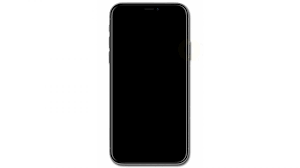
iPhone black screen of death
A black iPhone screen can be caused by a variety of different reasons.
♦When your iPhone is not updated properly, this can cause your device to freeze and get stuck on a black screen. ♦Issues on some apps/software can also cause a black screen of death on some iPhone models. ♦Sometimes, your iPhone has been dropped too many times, the device may be old and malfunctioning or get water, dust, oil, which means your hardware may be damaged and not working properly.
As can be seen from the above, the causes of iPhone black screen of death can be attributed to hardware and software problems, but most of the time, the iPhone black screen is the result of some easy-to-fix software issues.
Next, we will show you 6 effective methods to solve this common problem.
One of the reasons why your iPhone is stuck on black screen could be due to low battery. So the first step is to check the charging port and cable, and try plugging your iPhone into a power source for at least thirty minutes with an official Apple-certified adapter and cable. And then restart your iPhone to check if the issue is fixed. If the issue has not been fixed, you can try out the iPhone black screen of death fixes below.
If the screen turns black after launching a specific conflicting or incompatible app, that app is the cause of the problem. You can delete or update the app to fix black screen of death.
●Try to swipe out of the app by pressing your Home button a few times. After this, you can delete the app in main interface.
●Go into the app store and click on your account profile. There is an update button next to each app, press this button on the app you want to update.
Force restarting is very important when it comes to troubleshooting the “iPhone black screen but vibrates” issue. Follow these steps to force restart your iPhone:
For iPhone 8 or later: Press the Volume Up button, tap the Volume Down buttons, press and hold the Power button until you see the Apple logo.
For iPhone 7/7 Plus: Press the Power button and Volume Down button for 10 seconds until the Apple logo appears.
For iPhone 6 or earlier: Press the Power and Home buttons together until the Apple logo is visible.
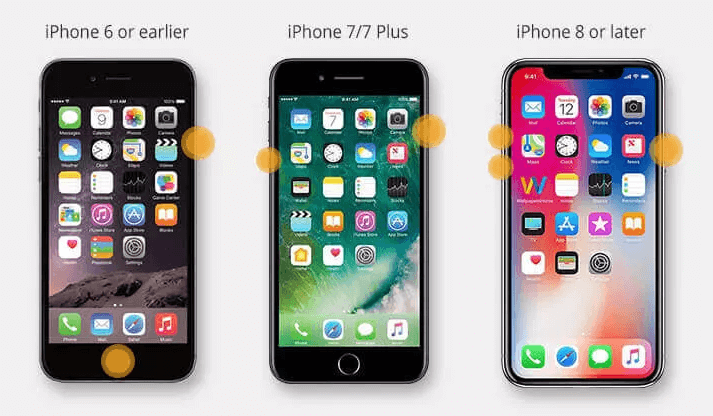
If your iPhone is black screen but still on, using iTunes restore can fix the iPhone black screen of death error. But at the same time, all data on the device will be removed after restoring your iPhone. Therefore, it is necessary to backup your iPhone in advance. Try the steps below to restore iPhone.
Step 1. Plug in your iPhone to computer and start up iTunes. Make sure you have the latest iTunes version.
Step 2. Click the Device tab, tab on Summary, click the Restore iPhone button.
If restoring iPhone with iTunes doesn't work, you can try to perform DFU mode to restore iPhone. DFU (Device Firmware Update) recovery is the deepest kind of system restore down on iPhone. When your iPhone goes black screen and won’t turn on, this might be an option you may want to go with.
Step 1. In this method, you will be using iTunes again, so connect your iPhone to computer and run the latest iTunes. Make sure your iPhone is turned off.
Step 2. Enter iPhone DFU mode.
For iPhone 8 and later: Press and quickly release the Volume Up and Down button together, press and hold the Side/Power button for 10 seconds until the screen goes black. Keep holding the Side/Power button and press the Volume Down button for 5 seconds, then release the Side/Power button but keep holding the Volume Down button until iTunes appears enter DFU mode, click Restore.
For iPhone 7 and 7 plus: Press and hold the Power/Sleep button, the Volume Down button together for 8–10 seconds. Release the Power/Sleep button but keep holding the Volume Down button when you see iTunes appears enter DFU mode.
For iPhone 6s and earlier: Press and hold the Power/Sleep button, the Home button together for 8–10 seconds, release the Power/Sleep button but keep holding the Home button until iTunes appears enter DFU mode.
If you successfully enter DFU mode, your device screen will be completely blank, otherwise you will need to try again from the beginning.
Step 3. Then, follow the on-screen instructions to restore the iPhone in iTunes.
When your iPhone screen turns black and the iPhone not responding, it might be worth performing a factory reset on your iPhone.
Note: A factory reset can help you fix iPhone not responding problem but it will also erase all data on your iPhone.
Step 1. Open the Settings app, choose General.
Step 2. Scroll to the bottom and tap Reset.
Step 3. Choose Erase All Content and Settings. Wait a few minutes for the process to complete, then restart your iPhone to check if the screen is stuck on black.
Hope you can successfully get rid of the iPhone black screen of death issue. As we can said above, most of the methods may erase your iPhone data. So, you may find it necessary to back up your iPhone regularly to prevent unexpected data loss. Here we recommend AOMEI FoneBackup, a professional backup tool for you.
❤ Powerful backup function: Its Full Backup feature allows you to back up all data on your iPhone. Besides, you’re allowed to selectively backup photos, messages, contacts, music, videos you really need. ❤ Easy to use: With simple design and clear interface, backup tasks can be completed in just a few clicks. ❤ No data loss: It allows you to backup iOS data without any data loss. ❤ Wide compatibility: AOMEI FoneBackup is fully compatible with all iPhone models from iPhone 4 to the latest iPhone version, and it also works well with the latest iOS.
Free download AOMEI FoneBackup and backup your iPhone to PC with no effort.
Step 1. Connect iPhone to computer with USB cable, run AOMEI FoneBackup, click Phone Backup and go to Selective Backup.
Step 2. Click the icon you want to backup and select the file, tap OK to confirm.
Step 3. Choose a storage path, and then tap Start Backup to begin.
That's it 6 effective solutions to fix iPhone black screen of death. If your iPhone is black screen after getting wet or water, there may a serious hardware problem. You should go to the Apple After-sales Center for professional repairs. It is strongly recommended to backup your iPhone before repairing to keep your data safe.