Stuck on iTunes is currently downloading software for the iPhone process? Read this guide to see why this annoying issue occurs and how to solve it.

iTunes is Currently Downloading Software for the iPhone Stuck.
I’m trying to update my phone, however, two hours have passed. I am not sure if the iTunes is downloading software updates in the background. Any suggestions? Thanks!
- Question from Apple Community
Are you experiencing the same problem as this user? Trying to update iPhone via iTunes, but stuck in the software download process. Well, this “iTunes is currently downloading software for the iPhone stuck” is a very common problem. It often occurs during update or restore. Don’t worry too much, in this guide, you will know what situation will cause the error and the solution to fix it.
Generally speaking, the download should be completed within 15 minutes. However, this time is not absolute, as downloads can be affected by other factors such as Internet. The download can be fast if there is a stable and active Internet connection. However, if the network is poor, then it will take more time to complete the download.
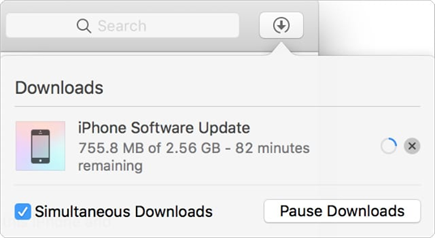
In addition, you should make sure iPhone is connected to computer during the update. If the connection is disconnected, the system files may be corrupted and thus the download may not proceed smoothly.
If the download takes a long time, you can try the following methods to fix the iTunes is currently downloading software for iPhone stuck issue.
► How do I know if iTunes is downloading iPhone update? You can check iTunes download status. If iTunes is downloading the software, you will see a button with an arrow pointing down next to the search bar in the upper right corner of the window. You can click this button to view the remaining time.
As mentioned before, the download time depends on the speed of the Internet. To ensure a smooth download, please make sure your computer has connected to stable and active Wi-Fi. You can try restarting your computer and router.
It's possible that your computer doesn't have enough space to download iOS updates. In this case, delete some needless or old files to free up hard drive space.
If you have a lot of photos stored on your computer, you can let Photo Deduplication tool of AOMEI FoneBackup help you find and delete duplicate photos to free up space. AOMEI FoneBackup is one professional iOS data manager for Windows users.
1. First download AOMEI FoneBackup on computer and launch it > Click Toolbox and then choose Photo Deduplication.
2. Click Scan Computer and select the folder you want to scan.
3. Finally, click Delete button to remove duplicate photos from computer.
If you are stuck on iTunes is currently downloading software for the iPhone screen for a long time, you can choose to put iPhone into recovery mode. Recovery mode can help us solve software problems and restore iPhone back to normal.
Attention: It may erase all content and settings on iPhone. Please make sure that you have backed up your iPhone, otherwise, you will lose everything.
1. Close iTunes if iTunes is already on, then open it. (It’s recommended to update iTunes to the latest version.)
2. Keep your iPhone connected to iTunes and follow the corresponding steps
● iPhone 8 and later with Face ID :
Quickly press and release the Volume Up button > Quickly press and release the Volume Down button > Press and hold the Side button until the recovery mode screen appears.
● iPhone 7/7 Plus:
Press and hold the Top (or Side) button and Volume Down button together > Keep holding both buttons > Release both buttons when you see the recovery mode screen.
● iPhone 6s, SE and earlier with Home button:
Hold down the Home button and the Top (or Side) button at the same time > Keep holding two buttons > Release both buttons when the recovery mode screen appears.
3. Choose to Update or Restore your iPhone according to your needs. If you choose Update, iTunes will try to reinstall the software without erasing your data.
As an iPhone user, iTunes is a good assistant to help you backup and restore device. However, iTunes problems happen from time to time. iTunes is not a user-friendly tool, and if you are not familiar with iTunes, it can be troublesome when you encounter problems with iTunes.
If you prefer an easy way to backup and restore iPhone, you may try AOMEI FoneBackup, one free iTunes alternative for iPhone backup and restore. It offers various features to help you backup and restore iPhone in different situations.
The Selective Backup can help you backup important data quickly. You can preview and select the photos, videos, songs, contacts, etc. you want to backup. It also can help you restore selected files to iPhone without data erasing.
In addition, you can also go to Phone Transfer > iPhone to PC to transfer important photos, videos, music, contacts, messages, etc. from iPhone to computer. It’s possible to transfer purchased and non-purchased items.
In a word, AOMEI FoneBackup can help you always put important data in the right place. Go for it now and discover more by yourself!
Here are the answers to some frequently asked questions about “iTunes is currently downloading software for the iPhone”:
Q1: Why is iTunes downloading software for my iPhone?
iTunes downloads software for your iPhone when you initiate a software update or restore process through iTunes on your computer. This allows iTunes to install the latest firmware or restore your device to a previous state.
Q2: How long does it take for iTunes to download software for the iPhone?
The time it takes for iTunes to download software for your iPhone can vary depending on factors such as the size of the software update, your internet connection speed, and the current server load. Generally, it can take anywhere from a few minutes to an hour or more.
Q3: Can I pause or cancel the download process in iTunes?
Answer: Yes, you can pause or cancel the download process in iTunes by clicking the "X" button next to the download progress bar. Keep in mind that canceling the download will stop the update or restore process, and you may need to start over if you choose to resume later.
That’s all about how to fix iTunes is currently downloading software for the iPhone stuck problem. This usually happens because of poor Internet, so you need to take action to ensure a good Internet connection.
If the problem still exists, you can contact Apple Support online or bring your iPhone to an Apple Store to have it checked by a professional.