Music missing from iTunes library? This guide will show you how to fix music disappeared from iTunes library on PC and Mac.

Why are songs disappearing from my iTunes library?
I started iTunes this morning and find my music disappeared from iTunes library. But my iPhone and iPad seemed work properly. Please help. Thank you in advance for any answer!
- Question from Apple Community
Are you experiencing the same problem as this user? The songs you have spent years developing are suddenly missing. What a horrible thing! iTunes should never delete anything from your library but sometimes comes up with errors.
Well, don’t panic, this music missing from iTunes library is a problem that troubled many Apple users. It usually happens after the iTunes update. Here in this guide, I’ll show you how to get the missing iTunes library back in 2 ways: find the previous iTunes library on PC/Mac or rebuild iTunes library from iPhone/iPad.
To ensure the safety of your library, iTunes will create a copy of your library each time you update. So when you find music disappearing from iTunes library on PC or Mac, you can go to the Previous iTunes Libraries folder to find missing music.
Step 1. Quit iTunes and go to iTunes folder > drag and drop the iTunes Library.itl file to Desktop.
Step 2. In the iTunes folder, open the Previous iTunes Libraries folder > find the latest iTunes library file according to the date.
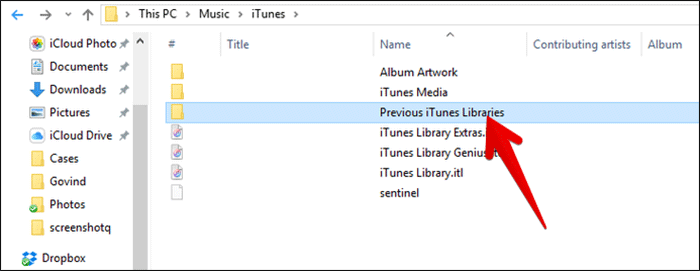
Step 3. Drag the latest iTunes library file to the iTunes folder > delete the date in the file, that’s to say, change the name to iTunes Library.
Above are the steps to replace the broken iTunes Library.itl file with the previous one. Now open iTunes and you will find that the lost iTunes library is back.
If you can’t find iTunes library on computer, you can choose to rebuild iTunes library from iPhone/iPad: transfer music from iPhone/iPad to computer and then add them to iTunes library.
iTunes only can help you transfer purchased songs from iPhone/iPad to computer. If you want to transfer both purchased and non-purchased songs, AOMEI FoneBackup is needed.
AOMEI FoneBackup is one iOS data backup & transfer tool specially designed for Windows PC users. The tool can help you easily transfer purchased songs or songs downloaded from other sources from iPhone/iPad to computer.
Step 1. Download, install and launch AOMEI FoneBackup on PC.
Step 2. Connect your iPhone/iPad to computer via the USB cable > enter passcode on device when asked.
Step 3. On the home interface, choose Phone Transfer > go to iPhone to PC and click Get Started.
Step 4. Click Music > select the songs you want to transfer > click OK to continue.
Step 5. Select a path to save your songs > click Start Transfer to export songs to PC.
Step 6. When the transfer is complete, you can go to iTunes > click File > choose Add Files to Library... to add the transferred songs to your iTunes library.
As mentioned before, AOMEI FoneBackup supports data transfer between iPhone/iPad and computer. When you want to add MP3 to iPhone next time, you can plug in iPhone and click PC to iPhone to easily transfer songs from computer to iPhone directly. No need to transfer songs to iTunes first and then sync them to iPhone.
It’s lucky if you can find the lost library this time. However, you won’t always be so lucky, you know. We can't predict when the next problem will occur, but we can act in advance to ensure the safety of the library. Just take a few more minutes to learn how to back up your iTunes library.
You can choose to copy iTunes library to external hard drive as backup. Download all items to computer and then copy them to external hard drive. For the detailed steps, you can go to this How to backup iTunes library guide to learn more.
In addition, you can choose to backup iPhone music with AOMEI FoneBackup. The Selective Backup feature of AOMEI FoneBackup lets you backup selected songs from iPhone to computer. It will create an image file for your songs, which will occupy less space. In addition, you can run the incremental backup to backup newly added songs, which helps save time and energy.
That’s all about how to fix “my music disappeared from iTunes library” problem on PC and Mac. First of all, you can go to the Previous iTunes Libraries to find the library copy. If there is no available library, you can transfer music from iPhone to computer and then add the transferred songs to iTunes library again.
For any questions or feedback, please feel free to contact us!