This guide will show you how to transfer messages from one Apple ID to another. Besides, we will also discuss a quick way to transfer messages from one iPhone to another one.
The messages carry various communications with family, loved ones, friends, and colleagues. After getting a new iPhone, you will want to transfer old messages to it. Now you have created a new Apple ID for your new iPhone, so can you transfer messages from one iCloud account to another one?
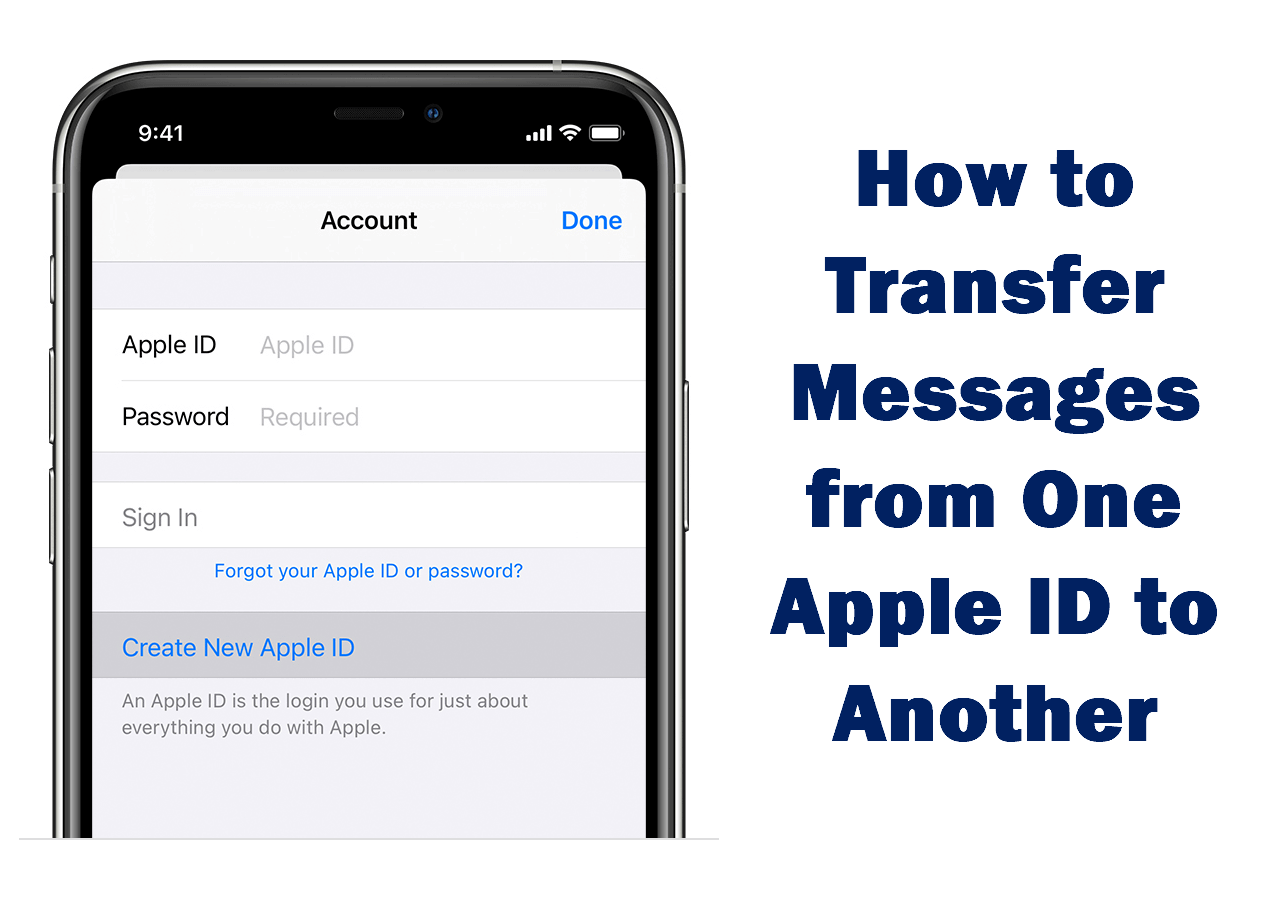
The answer is NO. Apple does not provide a way to let users transfer data from one Apple ID to another Apple ID. Fortunately, you can take advantage of one iCloud feature to transfer the messages or use the professional tool mentioned in Part 2 to finish the process directly.
There is no direct way to transfer messages from one Apple ID to another, but there’s a little trick you can try. When you turn off the iCloud sync, you will be asked if you want to save the data on your phone. This makes it possible to complete the transfer indirectly.
Suppose that you want to transfer messages from account A to account B. Follow the instructions below to make it.
1. Turn off sync of account A: Go to Settings > Tap your name > Tap iCloud > Turn off sync of Messages.
2. Choose to save messages on iPhone: Choose Keep on My iPhone.
3. Sign in to account B: Log out of account A and login to account B.
4. Sync messages to account B: Go to Settings > [your name] > iCloud to turn on Messages.
That is: sign out current account > sign in to another account > and finally sync data to new account.
You can choose to restore iCloud backup to new iPhone. It can help you transfer messages as well as other files. Please note that if you have enabled Messages in iCloud, then the messages will not be included in the iCloud backup.
1. Backup old iPhone: Go to Settings > Tap your name > iCloud > Backup > Tap Back Up Now.
2. Restore iCloud backup to new iPhone:
Erase iPhone: Go to Settings > General > Reset (Transfer or Reset iPhone in iOS 15)> Erase All Contents and Settings.
Set up your iPhone until you see the App & Data screen > Choose Restore from iCloud Backup > Sign in to iCloud with Apple ID > Choose a backup that you created before and wait for the process.
Above are two methods that can help you transfer messages. However, as you can see, neither method is convenient. iCloud sync does not work anytime and iCloud messages not syncing issues happen now and then.
If you want to transfer messages from iPhone to iPhone without iCloud, you may let a professional iOS data transfer tool help you make it. The tool can help you transfer selected messages at once. Keep reading to learn more.
For people who want to transfer messages from old iPhone to a new iPhone using a different Apple ID, you can rely on an easy-to-use iOS data backup & transfer app - AOMEI FoneBackup to help you.
Transferring messages from iPhone to iPhone with AOMEI FoneBackup is no Apple ID limit. You should first backup source iPhone messages to computer and then restore the backup to the target iPhone.
⭐ Preview and select the messages you need: a particular conversation or all messages. ⭐ There is no need to reset your new iPhone and it will not erase any existing data on device.
Step 1. Install and launch AOMEI FoneBackup > Plug in the source iPhone. Click Phone Backup > Selective Backup > Get Started to continue.
Step 2. Choose Messages > Select the messages you want to transfer and click OK to confirm.
Step 3. Choose a place from the Backup Storage Path option to save your messages > Click Start Backup.
Step 4. Unplug the source iPhone and connect the target iPhone to computer > Go to the My Backups screen > Locate and choose the backup files > Click the Restore dot to finish the transfer.
If you want to know how to download messages from iCloud to PC, this Selective Backup feature can be an alternative way to make it.
That’s all for transferring messages from one Apple ID to another. You should first save your data from old account on iPhone and then sync them to new account.
If you want to transfer messages from one iPhone to another one quickly, go to download AOMEI FoneBackup. It can help you transfer messages directly - No need to wait for the sync.