This guide will show you how to transfer music from iPod touch iTunes library. Whether you want to transfer purchased or non-purchased music, you'll find a way to do it here.

Your iPod touch probably has all your favorite songs stored on it. Some were purchased from the iTunes Store, and some were synced from your computer. Are you in one of the following situations and therefore want to transfer music from iPod touch to iTunes library?
● Want to listen to music on computer via iTunes. ● Copy iPod touch music to computer as backup. ● You lost the songs stored in iTunes, so you want to transfer music from iPod back to iTunes library. ● Need to transfer music from your iPod touch to your new computer or a family member's computer.
However, when you go to iTunes, you only see the option to sync music to iPod touch. Well, iTunes is designed to sync music to iDevices and does not support reverse sync. It can only help you sync purchased items from iPod. But it does not mean you cannot transfer songs from iPod touch to iTunes library. You can rely on a third-party transfer tool or File Explorer to achieve the goal. Keep reading to learn more.
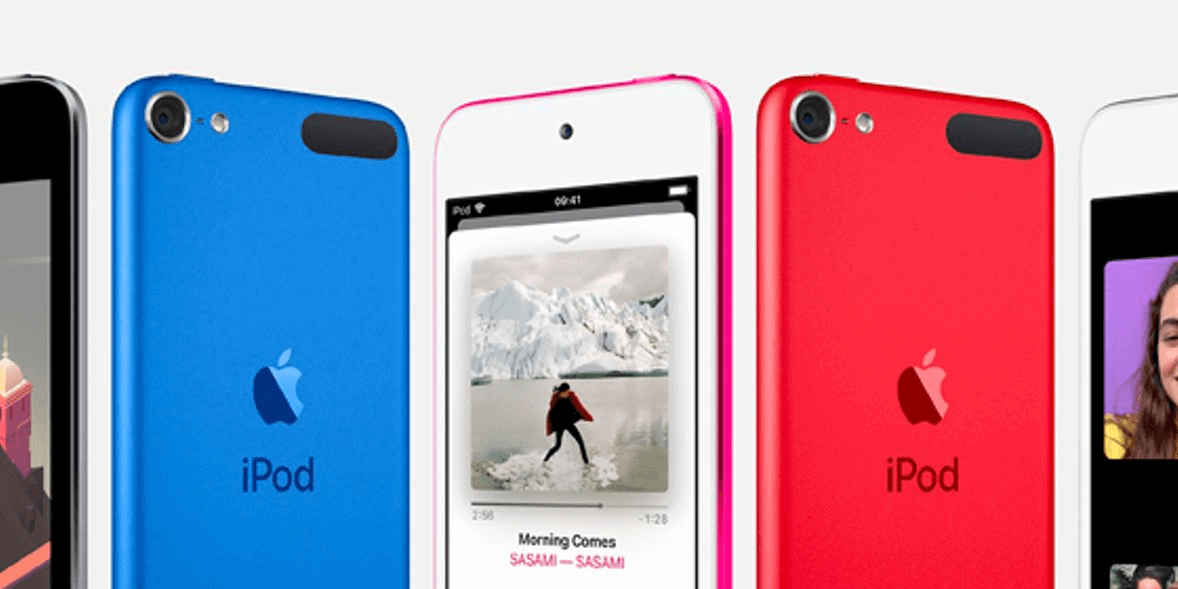
Preparation:
In most cases, when iTunes is successfully connected to iTunes, it will automatically start syncing your iPod media files, which means you will lose some songs on your iPod touch. To avoid this, you can prevent iTunes from automatically syncing.
1. Launch iTunes > Click File from the menu bar > Choose Preferences.
2. Click Devices option > Check the Prevent iPods, iPhones, and iPads from syncing automatically box.
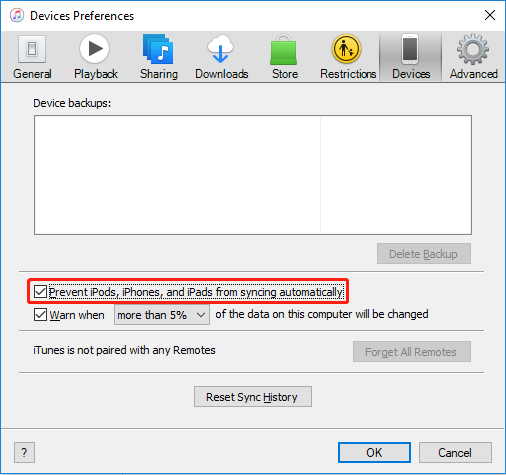
3. Click OK to save the change > Close iTunes.
As mentioned before, iTunes only allows you to sync purchased music from iPod touch. If it just happens to meet your needs, then follow the steps below to transfer music from iPod touch to iTunes library.
1. Launch iTunes > Connect your iPod touch to computer via the USB cable.
2. Go to Account > Authorization to Authorize This Computer.
3. Click File > Select Devices > Choose Transfer Purchases from [XXX].
You can go to Recently Added from the left panel to check your songs.
If you want to transfer purchased and non-purchased music, then you can choose to use a third-party transfer tool, such as AOMEI FoneBackup.
AOMEI FoneBackup is one professional iOS data management for Windows users, which supports data transfer between iDevice and computer. With AOMEI FoneBackup, you can quickly transfer songs from iPod touch to iTunes library without deleting your existing music.
It will display all the music albums on your iPod, which makes it easy to find the songs you need to transfer. Now download AOMEI FoneBackup on computer and see how to transfer songs from iPod touch to iTunes library.
1. Launch AOMEI FoneBackup > Plug in your iPod touch.
2. On the home screen, choose Phone Transfer > Go to iPhone to PC and click Start Transfer.
3. Click the + icon > Choose the songs you want to import to iTunes library > Click OK to continue.
4. Click Start Transfer > Choose the Automatically Add to iTunes folder as the destination > Click Transfer to copy songs to from iPod touch to iTunes library.
If you also want to have a copy of the songs on your computer, then you can select another folder as the destination and manually add them to your iTunes library.
In iTunes, click File > choose Add File to Library or Add Folder to Library to add your songs to iTunes.
If one day you want to transfer music from computer to iPod touch, you can click PC to iPhone option. You can also transfer the songs to your iPhone.
If you do not want to install any software, then you can transfer music from iPod touch to iTunes library with the help of File Explorer. However, the entire transfer process is complicated. You should first treat your iPod as an external drive > then copy songs to computer > finally add songs to iTunes library. If you don't mind, then follow the steps below.
1. Prevent iTunes from automatically syncing with your iPod touch.
2. Plug in your iPod > Go to File Explorer > Find your iPod and open it > Go to iPod_Control > Music folder.
In the Music folder, you will see many folders labeled with an F and a number. If you cannot see anything, you need to make it show hidden files and folders. Press Alt and V key to access View tab and press H key several times to reveal hidden items.
3. Select the folders in the Music folder > Copy and paste them to a folder on your computer.
4. Unplug your iPod touch.
5. Open iTunes and go to click File > choose Add File to Library to add songs to iTunes.
That’s all about how to transfer music from iPod touch to iTunes library. You can import purchased music via the Transfer Purchases from [XXX] feature of iTunes. If you want to transfer non-purchased music, you can turn to AOMEI FoneBackup or File Explorer. AOMEI FoneBackup is more recommended because it can help you transfer songs to iTunes library directly.