iTunes works like iOS. When you backup iPhone, it creates a huge folder but never lets you know the specific items behind. What does iTunes backup include is an often-asked question for iPhone users. Follow this thorough guide to know your iTunes backup content.

Does iTunes backup saves everything including photos and messages?
Does iTunes save everything on my iPhone if I back up it with iTunes? I mainly want to save photos and messages but I’m not sure whether they would be exported by iTunes since this is the first time that I use iTunes. What does iTunes backup include? Does iTunes backup photos?
- Question from Apple Community
Apple has manufactured a series of fascinating products, especially iPhone. iPhone always attracted its fans for its creative design and performance.
When enjoying its service, you should also take care of it. If you are running out of iPhone storage or you have some important data to save, you should backup your iPhone.
What does iPhone backup include? Apple users often choose iTunes or iCloud to back up iPhone and the content of iTunes backup and iCloud backup is nearly the same.
So this passage will tell you what iTunes backup includes and share with you some tips when you back up your iPhone with iTunes.
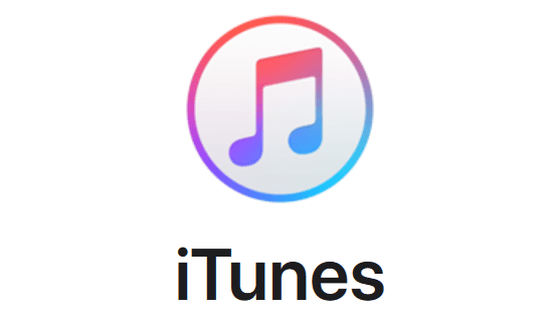
If you want to use iTunes to back up your iPhone, you must want to know what iTunes backup includes. Does it include messages? You should know that iTunes backup includes most of the local data on your iPhone like photos, messages, contacts, call logs, iPhone settings, local files of apps, Keychain data, etc.
But to save space and time, iTunes actually does not back up everything on your iPhone. Data that could be downloaded from the server would not be included. If you have 45GB of files on your 64GB iPhone X, you might get a backup of about 10GB with iTunes. You can refer to this part to know the detailed information.
📍 View the video tutorial to know more information about iTunes backup
Local files of apps like the pictures you’ve made with Paper, or the chat history in WhatsApp would be included in iTunes backup, and you just need to download apps to read them.
Apps would be at their former position but are greyed out after restoration. Connect iPhone to the network, tap the greyed-out apps to download the full apps from App Store. You could then find your files or game saves.
Music tracks or videos from the iTunes Store would not be included in iTunes backup. This passage has mentioned that if the file could be downloaded from the Internet, it would not be saved in iTunes backup. You need to download the media files like songs, videos, and books from where you get them.
All of your settings on this iPad would be included in iTunes backup, so you could actually restore your iPhone to the previous version with the same data, apps position, and iPhone settings.
Files like photos, messages, and contacts could be included in iTunes backup but they are pretty special for iTunes would not backup them if they have been uploaded to iCloud, which means you could download or sync them after you sign in iCloud. Therefore, you should know that everything that you have saved in iCloud would not be included in iTunes backup, so you could go to iCloud setting on your iPhone to see whether you have toggled on these features or you could download iCloud backup to PC.
Your call log would not be separately saved to iCloud unless you backup iPhone with iCloud, so your call logs would be included in iTunes backup.
If you want Keychain data to be included in iTunes backup, you need to check Encrypt local backup when you backup your iPhone with iTunes. Keychain data is very special. iTunes would backup them even though you have saved the data in iCloud.
※What does iTunes backup not include? ● If you have used iTunes to sync photos, songs, and contracts, etc. to your iPhone. They would not be included in iTunes backup. You’d better try another way to backup iPhone photos to PC. ● If you using iCloud to sync Safari history and WhatsApp chat history, the data will not be backed up with iTunes. ● Data like Face ID, Touch ID settings, and Apple Pay information and settings would not be included in iTunes backup for they are associated with your ID. They would be automatically downloaded to your iPhone when you sign in with Apple ID. You could automatically get the data when you connected to the network.
Now, if someone asks the same question that “what does iTunes backup include”, you can easily give the answer.
To back up iPhone with iTunes, you should download iTunes to computer > Connect iPhone to computer > Click the phone-shape icon > Click Back Up Now.
When you restore your iPhone from backup with iTunes, the existing data on your iPhone would be erased and then iTunes would transfer data from that backup to your iPhone. You could download the left 35GB files from the Internet.
Except for iTunes backup, you could also create a custom backup in the following section.
“What does a full iPhone backup include” might be a tough question for iTunes users. iTunes is strict when you backup iPhone with it. You could backup your iPhone with one click with iTunes but it nearly backup all iPhone data, and the backup files will take a large amount of space on your computer. And you could not view your backup in iTunes or folder.
AOMEI FoneBackup is a free professional and easy-to-use iPhone backup software, that allows you to fully and selectively backup iPhone photos, videos, contacts, music, and messages to computer. It is easy to use and every step would be easily understood.
Preview and Select: You could preview and select the files when you backup or restore your iPhone. So you won't need a large storage space to save your backup files.
No Data Loss: When you restore your iPhone from backup, it could do nothing to the existing files.
View and Position: You could view your backup with AOMEI FoneBackup or position your backup file with one click.
Widely Compatible: It supports the latest iOS 18 and also supports all iPhone, iPad and iPod models.
Fully or Selective Backup: This app offers 2 backup methods. You can also fully backup your iPhone or choose items to back up.
Step 1. Download AOMEI FoneBackup. Connect your iPhone to the computer and tap “Trust” on it if promoted.
Step 2. Run AOMEI FoneBackup, and click Phone Backup on the main interface. Choose Selective Backup.
Step 3. You could preview and select files by clicking an icon. Click the OK to continue.
Step 4. Click Start Backup and your backup will be completed in minutes.
After a while, the backup process to will finish. To manage your backup files, you can go to My Backups. All backup files will be categorized by different devices. You can click the 3-dots to restore, manage, locate, and delete the backup.
What does iTunes backup include from an iPhone? You have got the answer now. A full iPhone backup includes most of the local data on your iPhone and content from stores and data uploaded to iCloud would not be included.
It doesn’t allow you to select files or view backup in folder. If you want to select files on your iPhone and view backup on computer, you might need the help of AOMEI FoneBackup.
If you like this passage, would you please share it to help more people?