When you get a new iPhone does everything transfer? If not, please read this post now and 4 amazing ways on how to transfer everything to new iPhone.

Does everything on my iPhone transfer to my new iPhone?
If I use transfer directly from previous iPhone will it also transfer everything I don’t have backed up on my iCloud from my old phone as well ?
- Question from Apple Community
We can see this post popping up on the internet, such as when you get a new iPhone does everything transfer? For people who need to move all data on iPhone, the answer is Yes! In fact, Apple itself has provided many solutions for such problems to help you safely transfer everything.
You can use Quick Start, iCloud and iTunes as guided in this article to finish the process. We also provide a convenient iPhone transfer tool to easily transfer data from iPhone to iPhone after setup, let's take a look.
Apple offers an iPhone-to-iPhone transfer tool called Quick Start. It is also the answer to “if you get a new phone does everything transfer.” Quick Start can help you transfer everything to new iPhone. Now it has gradually become first choice for many users, but it should be noted that Quick Start will take up both iPhone devices, so make sure you don't need to do other important things with the devices during the transfer.
1. Ensure that the old iPhone is running iOS 11 and above. 2. Turn on the new device and place it near the current device. 3. Make sure sufficient power during data migration to prevent transmission interruption due to low power in mid-way.
Check the steps of transferring everything to iPhone with Quick Start:
Step 1. Power on the new iPhone and place it next to the old iPhone, Quick Start will appear.
Step 2. It will prompt you to set up the new iPhone with the Apple ID on the old iPhone, click Continue. If you don't see the Continue option on your current device, make sure Bluetooth is turned on.
Step 3. Wait for the animation to appear on your new device. Place the current device on the new device and center the animation in the viewfinder. Wait for the message Finished on the new device to appear. When asked, enter your current device's passcode on the new device. Then follow the instructions to set up Face ID or Touch ID on the new device.
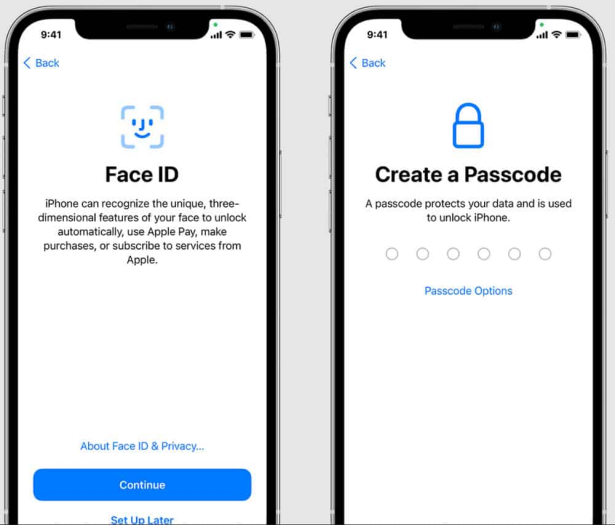
Step 4. When you see the Transfer Your Data screen, tap Transfer from iPhone to start transferring data from the previous device to the new device.
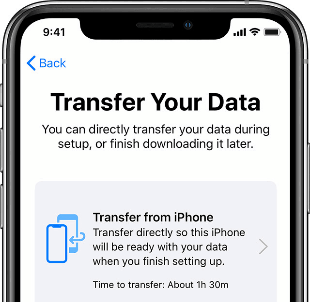
However, Quick Start may cause the process to take a long time due to the large amount of data that the user needs to transfer, in addition to the fact that the users cannot use the iPhone for other operations during the transfer process.
The time depends on the amount of data, and file size. Data transfer will also vary based on your Wi-Fi or internet speed. The average time to transfer data to new iPhone 14/15: for 64 GB of data: 10-20 minutes; for 128 GB of data: 30-40 minutes; for 256 GB of data: an hour or more.
Using iCloud to transfer everything to your new phone is also one of the easiest and quickest ways to transfer data to a new iPhone if Quick Start doesn't work. However, with this tool, you need to connect to the WiFi network throughout the process and back up the data in advance. You can find iCloud in your old phone's settings and tap Back Up Now, then follow the guidelines below.
Step 1. After backing up your old phone, turn on your new iPhone.
Step 2. Follow the on-screen instructions to connect to Wi-Fi, set up Touch or Face ID, and create a passcode.
Step 3. Once you see the Apps & Data screen, tap Restore from iCloud Backup.
Step 4. Sign in with your Apple ID.
Step 5. When asked, select the backup you just made on your old iPhone. Wait for your data to be transferred from the old iPhone to the new iPhone.
iTunes is not only used for music, but also an excellent iPhone transfer platform. You need to open iTunes, add the old iPhone to the computer, then select the backup on the iPhone, and click Back up now.
iTunes has a disadvantage that it may cause data loss during the transfer process, so please choose this way carefully.
Now you can transfer everything to your new iPhone:
Step 1. Turn on your new iPhone. Follow the setup steps and the Apps & Data screen will pop up, tap Restore from iTunes Backup.
Step 2. Plug the new iPhone into the computer that was used to back up the previous device. Then open iTunes and select your new iPhone at the top left of the screen. Click Restore Backup to select your most recent backup.
Step 3. The iPhone needs to be connected to iTunes and Wi-Fi all the time until the transfer is complete.
Does everything transfer to new iPhone? Many people are afraid of the risk of data loss using the above ways. In fact, if the WiFi network is unstable, using iCloud and iTunes will not be able to fully transfer everything you want. Don't worry, AOMEI FoneBackup will help you dispel all worries. It is an iPhone data transfer software with security guarantee.
As a comprehensive and easy-to-use iPhone data transfer tool, AOMEI FoneBackup can easily get data transferred to your new iPhone in a few of clicks. Check its main features and have a try on it:
Now, please click Download and install it on your computer first, and then follow the steps below to transfer everything.
Step 1. To start with, connect the two iPhones on the computer, click Phone Transfer and select iPhone to iPhone, then click Get Started.
Step 2. Wait for the two iPhones to connect successfully. In order to prevent data leakage, you can click on Backup encryption.
Step 3. Select the file you want to transfer, click Start Transfer.
With the help of the article, you can get the answer to “when I get new phone, will everything transfer?” Meanwhile, it is also guide on how to transfer everything to new iPhone. You can choose the way you prefer to according to your own situation. Download AOMEI FoneBackup to Explore More Now >