If you are looking for a method to fix the black screen of death in Windows 7 step by step, please read on below and learn 5 effective methods as well as prevention measures.
Black Screen of Death (BSOD) is a plain black window with a cursor upon login or after installing updates, etc, and at this point, you cannot access your desktop unless you fix it.
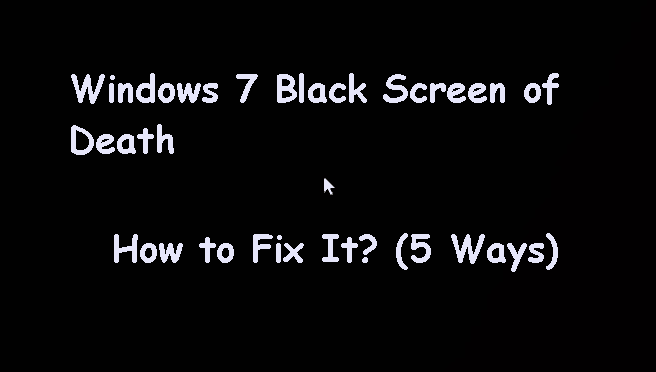
Well, how to fix Windows 7 black screen of death? If you don't have any idea, it doesn't matter, this article will inllustrates the possible reasons for it and 5 effective solutions to help you.
After learning the possible BSOD reasons, you may have some ideas, and in the following, we summarize 5 effective methods to help you. Select the one based on your cause.
Before trying to fix BSOD, you could turn off your computer and disconnect all external devices, such as external hard drive, USB flash drive, SD card, etc. And then, reboot your computer, if it boots normally, you don't need to try any other methods. Because this problem is caused by external devices. If not, please continue to try the following methods.
1. Start your PC and press F8 key before the Windows logo displayed to enter Advanced Boot Options.
2. Then you will see a list of tools that you might use, choose Last Known Good Configuration (advanced).
3. Your Windows 7 computer will start booting Windows, and then see if your computer still runs into black screen.
1. Press Ctrl+Alt+Delete to access Task Manager.
2. Select explorer.exe in Processes tab and choose End Process.
3. Then click File -> New Task to create a new task.
4. Type in explorer.exe and click OK to open Windows taskbar.
5. Click Start, and then input device manager in Windows search box.
6. Address the display adapter option and double click it. and then right click the device name, choose Update Driver Software.
1. Start your PC and press F8 key repeatedly before the Windows logo displayed to enter Advanced Boot Options.
2. Choose Safe Mode.
3. Log in your computer with the administrator privileges.
4. Then go Start and type Programs and Features in search box, choose it.
5. Click View Installed Updates and locate the installed update before the black screen of death occurs in Windows tab.
6. Right click the update and choose Uninstall.
7. Restart your Windows 7 computer normally.
1. Go to Advanced Boot Options while booting up your Windows 7 computer.
2. Select Repair your computer. Log in your Windows 7 account.
3. Click System Restore in System Recovery Options window.
4. Then choose a restore point you want to Windows 7 PC to restore to. Then follow the guide to restore your computer to an earlier date.
5. Restart your Windows 7 after finishing the restoration.
If your computer affected by virus, and did not run the anti-virus program, your system might be damaged by virus, download and execute this kind of software to scan and remove your virus.
The above methods help you fix the black screen of death in Windows 7 effectively, but it is a painful process, since you may be at risk of data loss. So how to prevent this kind of black screen? Here are some tips you could use:
Please check them in your daily life, and if you don't know how to create system image in Windows 7, please continue to see below. If you encounter BSOD again, you can easily and quickly get your computer back by restoring system image to new hard drive.
To backup system in Windows, you need professional Windows backup and restore software, and I strongly recommend you use AOMEI Backupper Professional, below are some advantages you may need:
To get started, please download AOMEI Backupper Professional and install it on your computer.
(PS: This version only works in Windows 7, 8, 8.1, 10, and 11. For server users, try AOMEI Backupper Server!)
1. Run AOMEI Backupper Professional after the installation, and click Backup > System Backup. It will select all the partitions required to start Windows 7.
2. Select a destination path to store backup image of Windows 7. You can backup Windows 7 to USB, external drive, NAS or network location, etc.
3. Set backup settings with the following 3 options and click the Start Backup button to create a system image for Windows 7.
If your computer encounter Windows black screen after login with cursor or Windows black screen no cursor, you can restore system image to new hard drive to get it back normal quickly with following steps.
Except for backup image, you still need bootable media if your computer runs into black screen. If you don't have one, please create one on another computer.
Please go to Tools > Create Bootable Media, then you will be asked to select a disc type - Windows PE or Linux, storage device - USB, CD/DVD, or ISO, and click Next.
Also, you can create a recovery environment on the current computer before the black screen happens.
Anyway, to fix the black screen of death, the first step is to boot your computer and access AOMEI Backupper Professional. Afterward, you can start to restore system image with steps below.
1. Boot your computer if it shows black screen.
#1: You create a bootable USB.
Insert the bootable USB, restart your computer and press F2, ESC, F11etc to access BIOS, set it as the first option under the Boot tab. Then, save changes and boot from it.
#2: You create a recovery environment.
Restart your computer, and wait until it loads, you will see the Choose an operating system window, and select Enter into AOMEI Backupper. Afterward, it will load this software in the recovery environment.
2. Then, go to Restore > Select Image File to find the system image file and add it.
3. Select Restore this system backup, and hit Next >>. If your hard drive is corrupted, please prepare a new hard drive and select Restore system to other location to restore Windows image to new hard drive.
4. Preview the Windows system restoration settings, and click Start Restore to fix black screen of death in Windows 7. In fact, this method can also be used to fix black screen of death in Windows 10 or 11.
Tips:
You may be eager to fix Windows 7 black screen after login with cursor and check if your data is here. But if you don't know the possible causes of it, you may waste a lot of time in trying different methods. Here we summarize the most common reasons below:
Installed Windows security update, such as, KB2607712, KB976098 and KB915597. Several Windows 7 users claim they encounter the black screen of death after installing these updates and uninstalling helps.
Virus affected.
Corrupted graphic card driver.
Power supply problems.
Overheating.
Display issues.
If you are using Windows 10 or 11, the reason for the black screen may also be incomplete installation or a pending Windows Update. Click here to learn more about Windows 10 Black Screen with Cursor after Login
If you are stuck in black screen of death in Windows 7 or other systems like Windows 8/8.1/10, you can try these solutions to fix it quickly. To prevent this error, you need to be sure your computer always install the latest drivers, the hardware is compatible, etc.
Among them, the most effective tip is to backup the system before you make any changes to your system or hard drive. Because it can restore your computer to a previous good state withou black screen. Or if you have better ways to repair it, just let me know, Thanks.