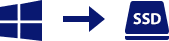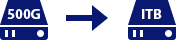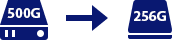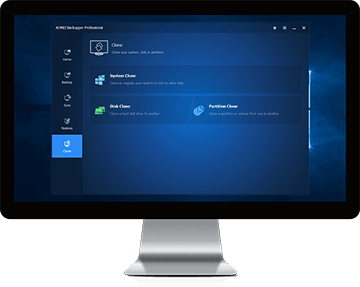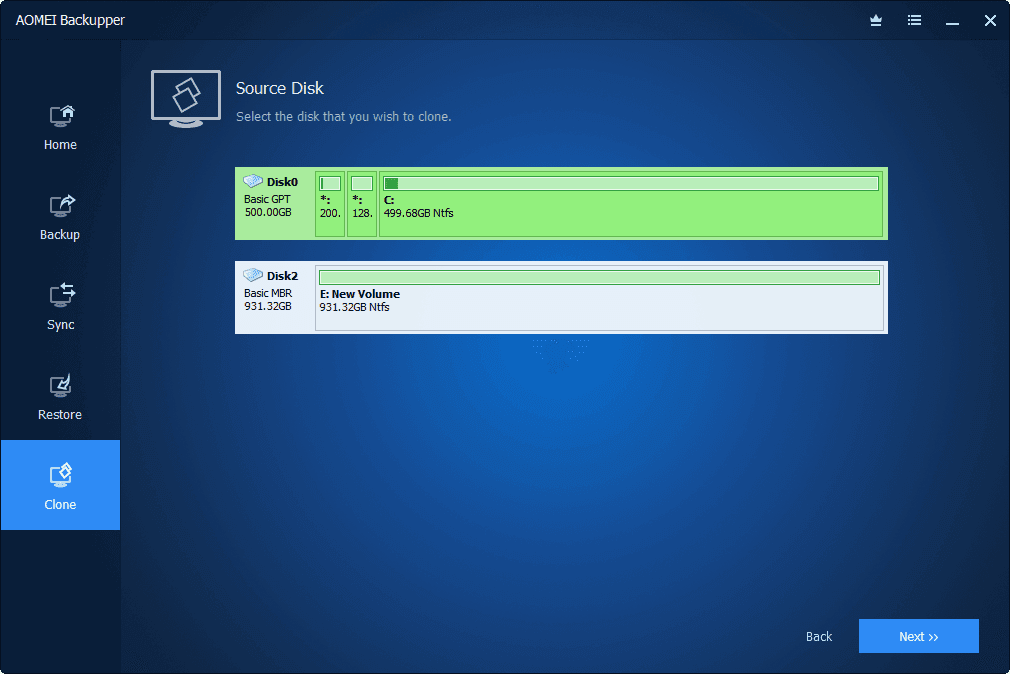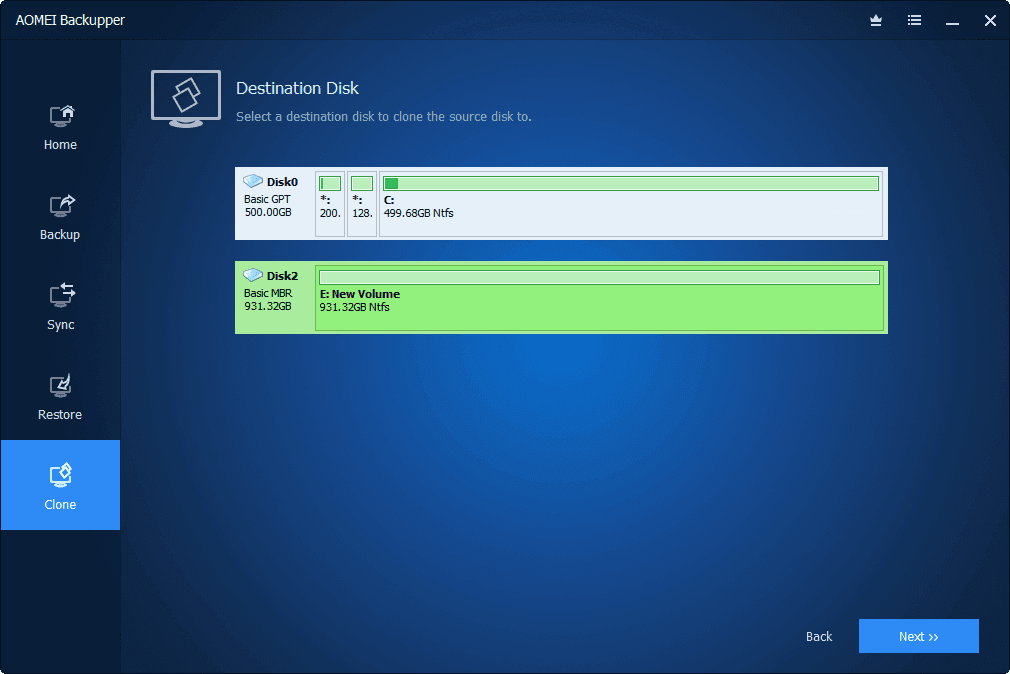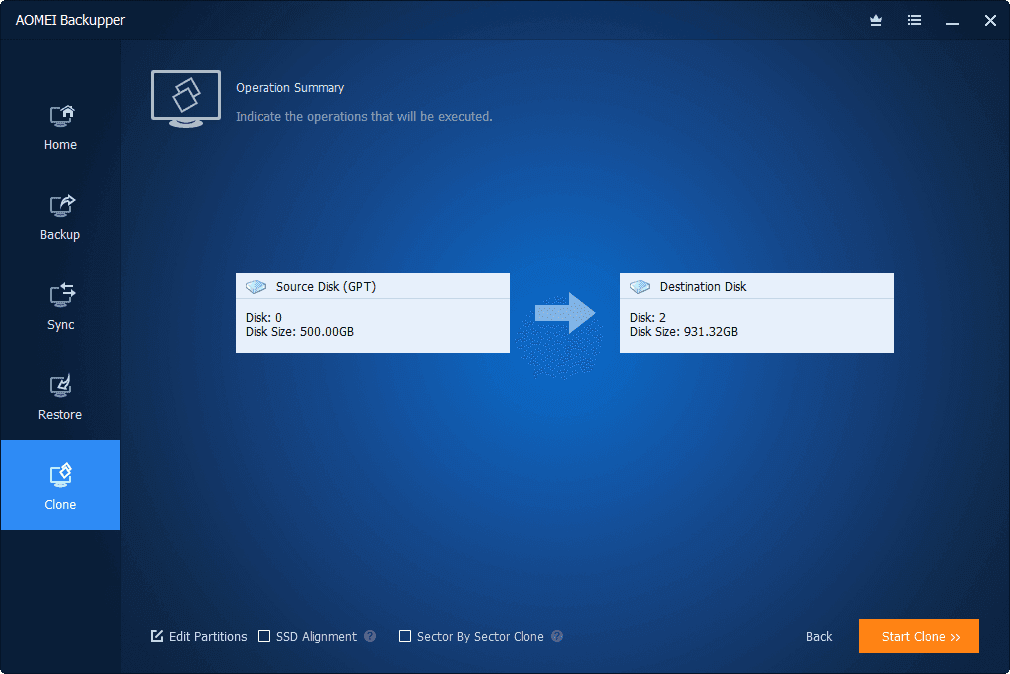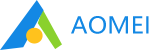
AOMEI Backupper Pro
Best SSD and Hard Drive Cloning Software
Clone hard drive or SSD without reinstalling Windows or losing data.
- System will successfully boot from destination disk after cloning.
- Support SATA, mSATA, U.2, M.2 and PCIe interfaces.
- Support larger disk to smaller disk cloning and vice versa.
- Support Windows 10/8.1/8/7/Vista/XP.
Current Version
$19.95
$39.95
The "Lifetime Upgrades" license ensures that you're entitled to upgrade for FREE to any newest version without paying extra fee, and FREE receive 24/7/365 lifetime technical support.
Lifetime Upgrades
$29.95
$49.95
The "Lifetime Upgrades" license ensures that you're entitled to upgrade for FREE to any newest version without paying extra fee, and FREE receive 24/7/365 lifetime technical support.