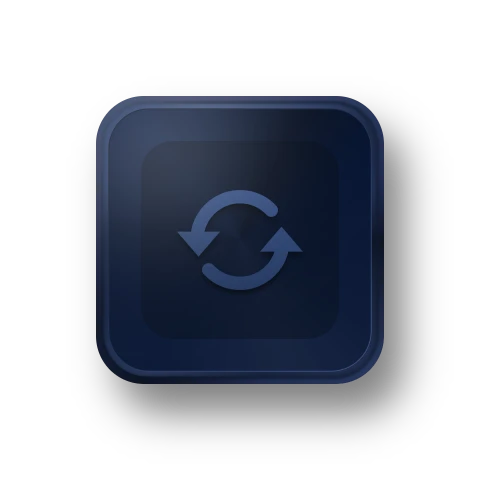The user interface prioritizes backup and restore processes and leaves little room for user error, making it one of the most user-friendly apps. While the backup and restore times were not the fastest in our tests, they were above average, and the compression rate was the best. Overall, this is a fantastic piece of PC backup software.
AOMEI Backupper includes all of the tools needed to easily backup and restore files and folders, OS, custom partitions, or the entire disk. It allows you to backup your system partition or disk with a single click.
While you're at it, pick up today's bonus deal (the hard drive) and then get started with Aomei Backupper, a full backup utility that's "specially designed to protect your system and files against ransomware."
The most powerful Windows 10 backup utility for protecting your Windows system and data through full, incremental, and differential backups. All data can be recovered in one click. Especially, the disk cloning feature can help you move the OS without installing.




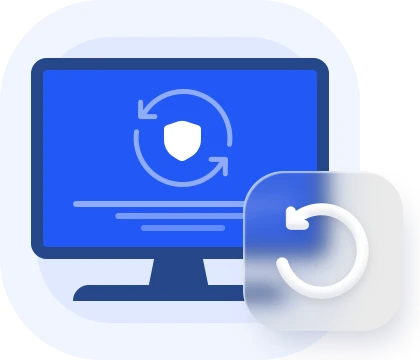
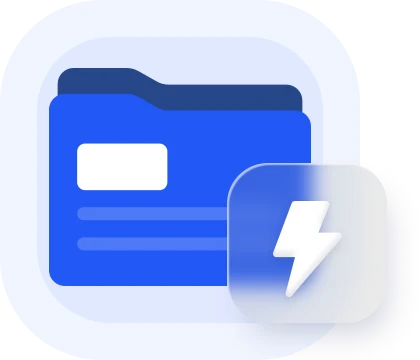
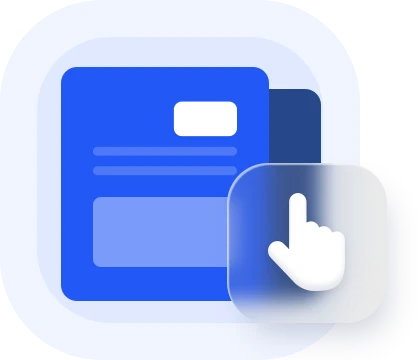






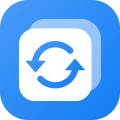 AOMEI Backupper Workstation
AOMEI Backupper Workstation