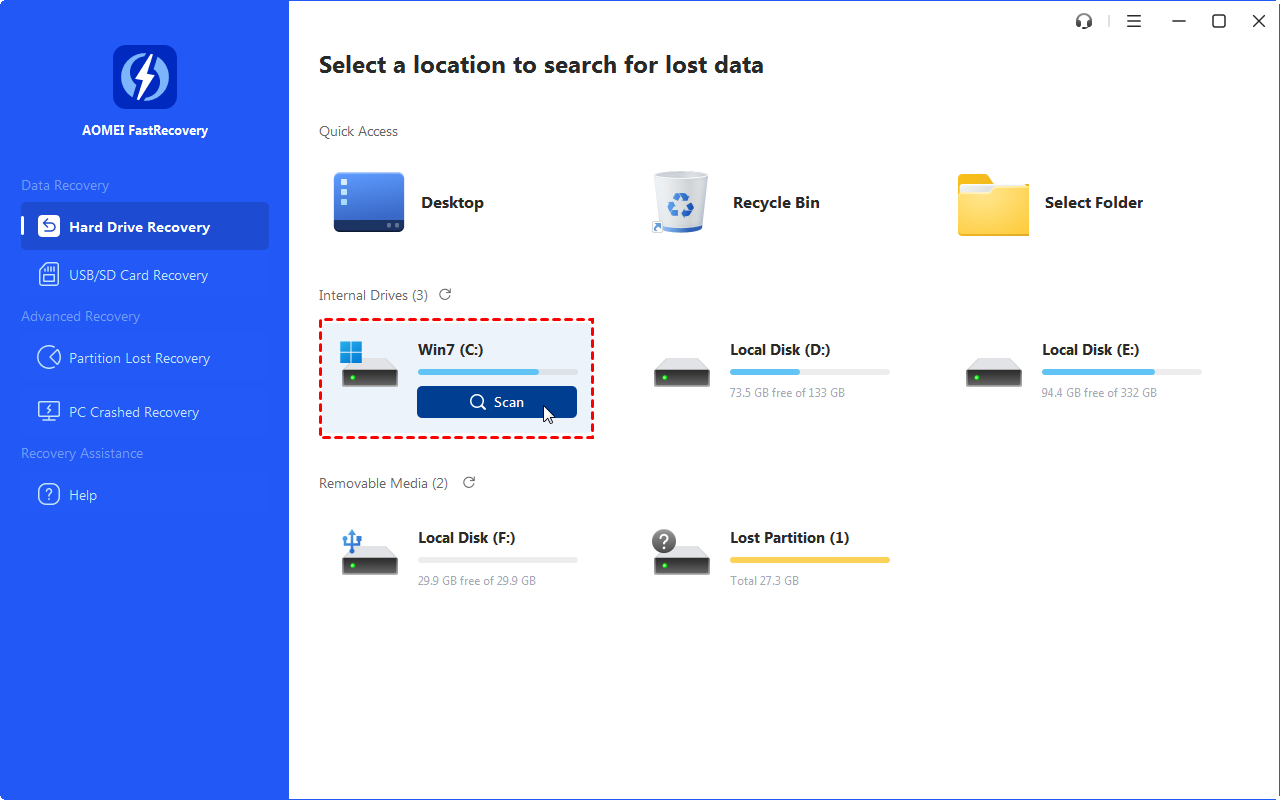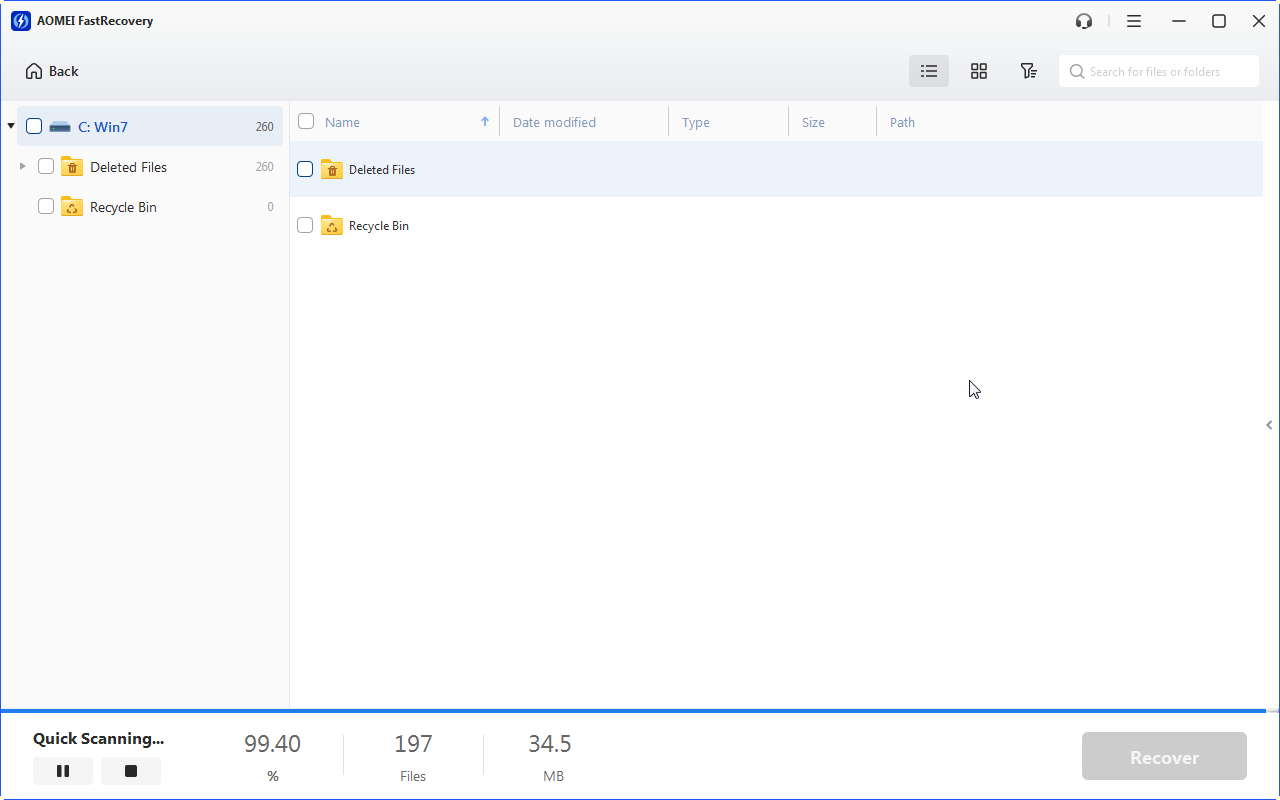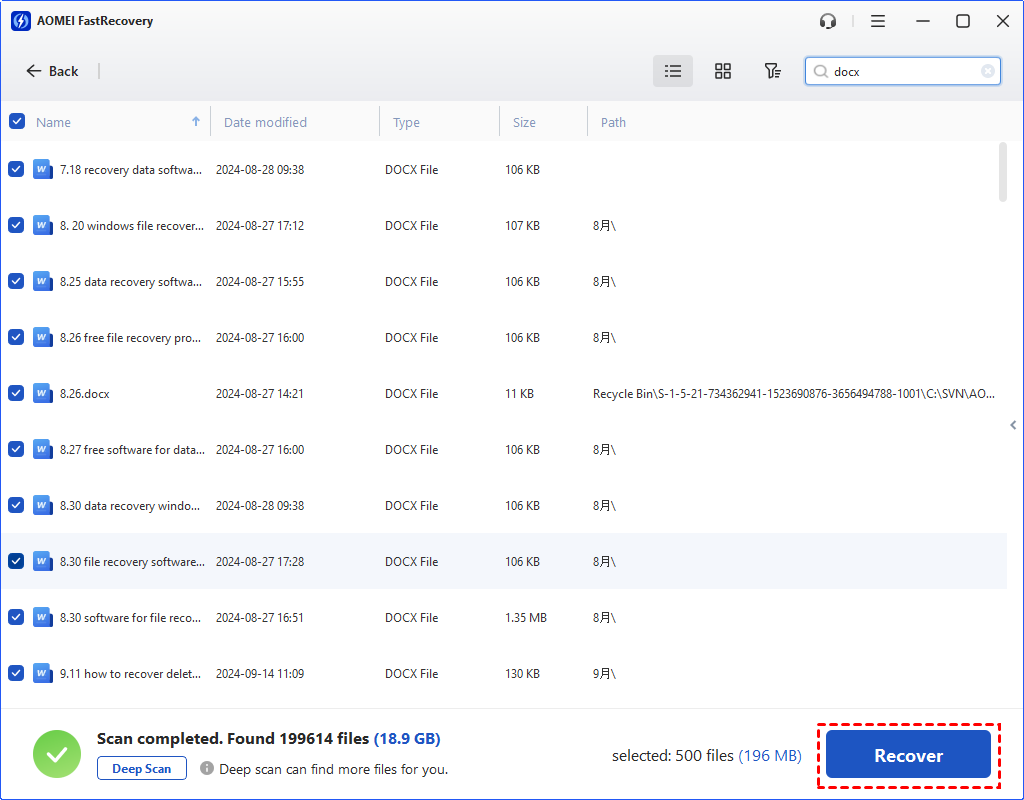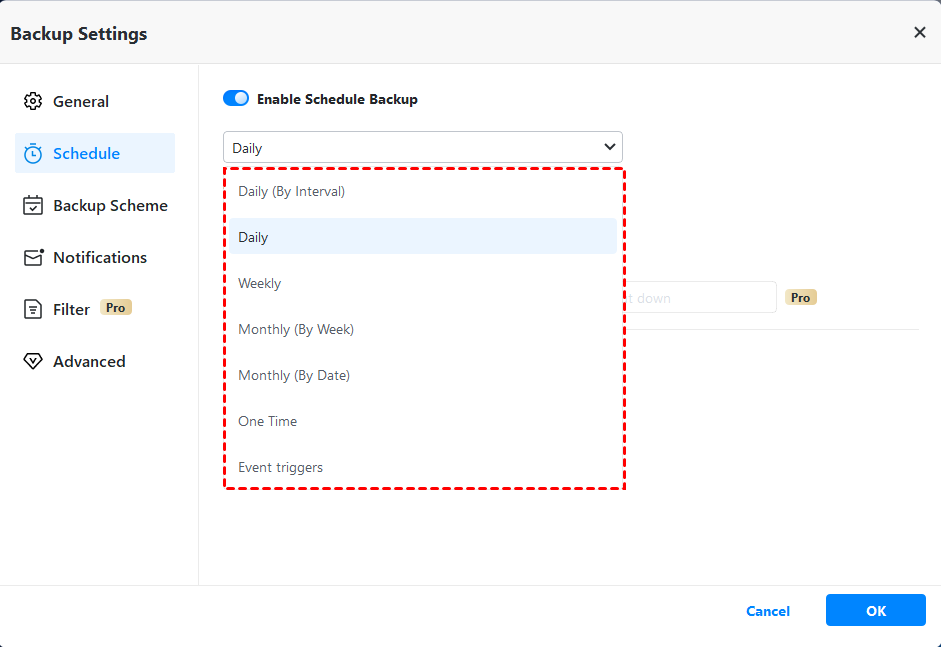How to open a VSD File and Recover Deleted VSD Files?
Learn to recover deleted VSD files and recover unsaved Visio documents via feasible solutions in this article. Besides, you can also get related data loss prevention tips.
Is it possible to recover deleted VSD files?
A VSD file is a drawing project saved by Microsoft Visio, a powerful diagramming and vector graphics software used to create technical drawings.
Help! I accidentally deleted a VSD file on my Windows PC using Visio. I’ve checked the Recycle Bin, but it’s not here! Is there a way to recover deleted VSD files? Thanks.
Since VSD files typically contain text, shapes, information flows, and visual objects, those users who’ve suffered VSD file loss might be eager to recover deleted VSD files. Please read further if needed.
What is VSD file type?
Developed by the Shapeware Corporation in 1992, Visio became Visio Corporation and was eventually acquired by Microsoft in 2000, being rebranded as a Microsoft Office application. Though newer versions of Visio support VSD & VSDX, VSDX ultimately replaced the VSD format.
As you can see, Visio finds extensive use in creating technical drawings, flowcharts, workflow diagrams, organizational charts, software diagrams, network diagrams, and database models.
Its diverse features enable the development of modern templates with captivating designs and recognizable shapes, significantly enhancing the conveyance of ideas.
For Windows: How to recover deleted VSD files without backups?
Besides deletion, disk formatting, unexpected system crashes, or power fluctuations can result in data loss. Knowing possible factors can help users deal with data loss scenarios precisely.
So is there a way to recover deleted VSD files without backups? It turns out there is. The most efficient and time-saving way is to seek help from the leading document recovery for Windows.
Supported by AOMEI Tech, MyRecover is good at recovering deleted and missing files (VSD, Microsoft Office files, WPS files, etc.) from computer hard drives & other local drives.
- After data loss, you’re advisable to stop loading new files to your storage device for a higher data recovery rate because data erasure definitely can decrease its recovery rate.
- Please save your recovered VSD files in a new path instead of the original location.
- To recover more deleted/missing files from local hard drives, upgrading MyRecover is a better and more cost-effective choice.
- ★Document Recovery Software for Windows:
- High-efficiency: Recover deleted Microsoft Word, Excel, PPT, PDF, WPS files, folders, compressed files (ZIP, RAR, etc.), images, audio, videos, websites, etc.
- Advanced scanning method: MyRecover runs Quick Scan & Deep Scan automatically to search all the recoverable files. Specify the filename, saved path, date, or size to filter your needed files.
- Convenience: Retain the original filename, path, and format for the deleted files.
- Excellent compatibility: Support NTFS, FAT32, exFAT, and ReFS file systems and be compatible with Windows 11, 10, 8, 7, or Sever PC.
Step 1. After launching MyRecover on your Windows > hover the mouse over the C drive > click Scan.
Step 2. MyRecover will automatically run Quick and Deep Scan to scan your selected C drive and display all the recoverable files.
To quickly find your wanted files, preview or filter them according to Filename, Type, Path, Size, Date, etc.
- Name: Type the filenames of your desired files to narrow the search area.
- Date modified: Set the date (today, yesterday, last 7/30 days, etc.)
- Size: Filter the file size (<128KB, 128KB~1MB, 1MB~ 512MB, etc.)
Step 3. Go to the Deleted Files/Recycle Bin/Other Missing Files folder > select the VSD files you want to retrieve > click Recover x files to begin the document recovery process.
Besides, if you never emptied your Windows Recycle Bin or Mac Trash, you can restore your accidentally or recently deleted VSD files from these temporary storage places.
If you’ve made regular backups, you can also restore your needed VSD files from backups directly.
Bonus tips: How to recover unsaved Visio documents?
Unlike other Microsoft Office applications with AutoRecover set by default, Microsoft Visio requires manual activation of this feature.
An enabled AutoRecover ensures that your VSD documents can be automatically saved at regular intervals, safeguarding your VSD files against unexpected system crashes or power failures.
Let’s demonstrate how to turn on the AutoRecover feature in VSD files. Then you may need to recover unsaved Visio documents with AutoRecover. For instance, you can find AutoSaved documents in Excel after enabling this feature.
Step 1. Open a VSD file > click File on the top-left > select Options.
Step 2. Click Save > tick Save AutoRecover information every x information > set the default saved time period.
Step 3. Click “OK” to save these modifications.
How to open a VSD file?
“So how can I open a Visio file?” Windows users can open, edit, save, and convert VSD files via Windows Visio seamlessly.
- Notes:✎...
- Please note that this application is a subscription-based service from Microsoft. It’s still a part of Office 365. So you can go to Microsoft’s official website to purchase the Visio subscription.
Please refer to the following clicks to open VSD files on Windows if needed.
» Go to the saved path of your VSD files > right-click one VSD file > select Open with > Microsoft Visio.
Although Visio is not available for Mac OS systems, you can seek help from third-party tools or file viewers to open VSD files. Please get an overview of the following feasible programs.
✐ For Windows:
Microsoft Visio 2021, File Viewer Plus, iGrafx FlowCharter, LibreOffice, CorelDRAW Graphics Suite 2023, Nevron Software MyDraw, diagrams.net draw.io, CS Odessa ConceptDraw PRO, Google Chrome with Free Visio Viewer extension, etc.
✐ For Mac:
The Omni Group OmniGraffle, Nektony VSD Viewer, Nektony VSDX Annotator, Nevron Software MyDraw, LibreOffice, CS Odessa ConceptDraw PRO, diagrams.net draw.io, Google Chrome with Free Visio Viewer extension, etc.
✐ For Linux: LibreOffice, Google Chrome with Free Visio Viewer extension, etc.
✐ For iOS: Nektony VSD Viewer, etc.
✐ For Android: Nektony VSD Viewer for Visio Drawings, etc.
✐ For Chrome OS: Free Visio Viewer, etc.
Related suggestions
What is VSD file? How to open a VSD file? How to recover deleted VSD files? Please find the corresponding answers from the respective part.
To minimize data loss risks, you’d better take data loss precautions like making regular file backups via Windows features or another freeware AOMEI Backupper Standard.
- As the name suggests, this free Windows backup tool is good at backing up files, folders, partitions, disks, or systems to your internal/external hard drives, USB drives, networks, or cloud drives.
- Furthermore, AOMEI Backupper Standard also provides daily incremental backups and scheduling backups.
Step 1. Launch AOMEI Backupper Standard on your Windows > click Backup > select File Backup.
Step 2. Click “Add Folder/Add File” to select the folder or VSD files you intend to back up.
Step 3. Under the Schedule Backup options, select Daily, Weekly, Monthly, Event triggers or USB plug in according to your needs.