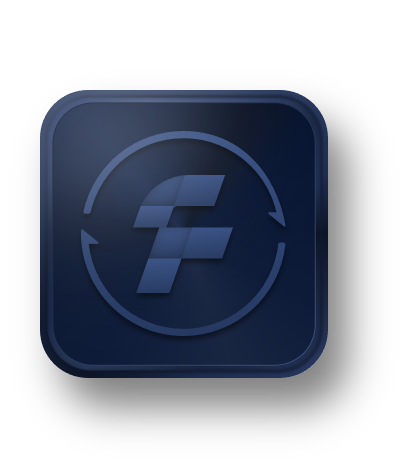AOMEI FoneBackup
Best Free iPhone WhatsApp Transfer and Backup Software
- One-click to transfer WhatsApp from iPhone to iPhone without losing data.
- Easily Backup WhatsApp / WA Business on iPhone to PC without iCloud.
- Export WhatsApp / WhatsApp chats, stickers, photos, videos, etc.
- Support all iOS versions, including the latest iOS 26.
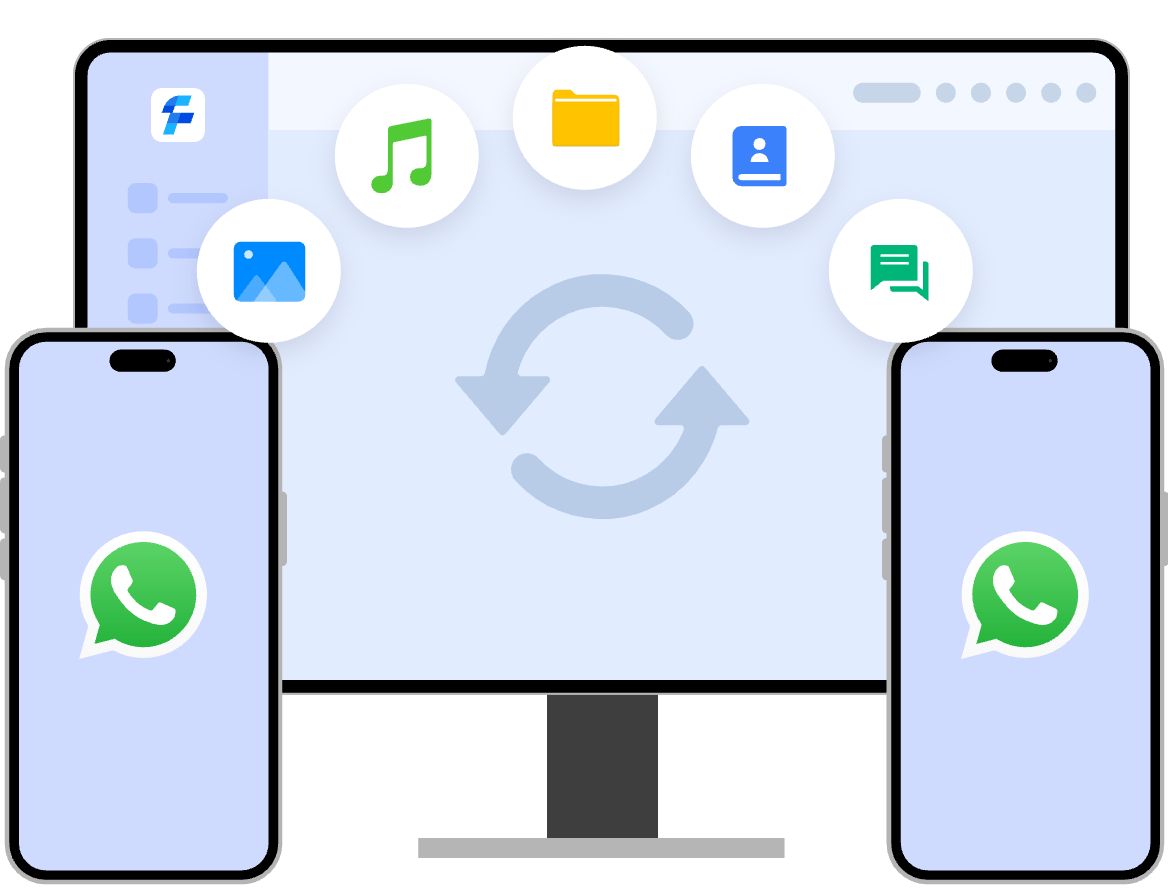










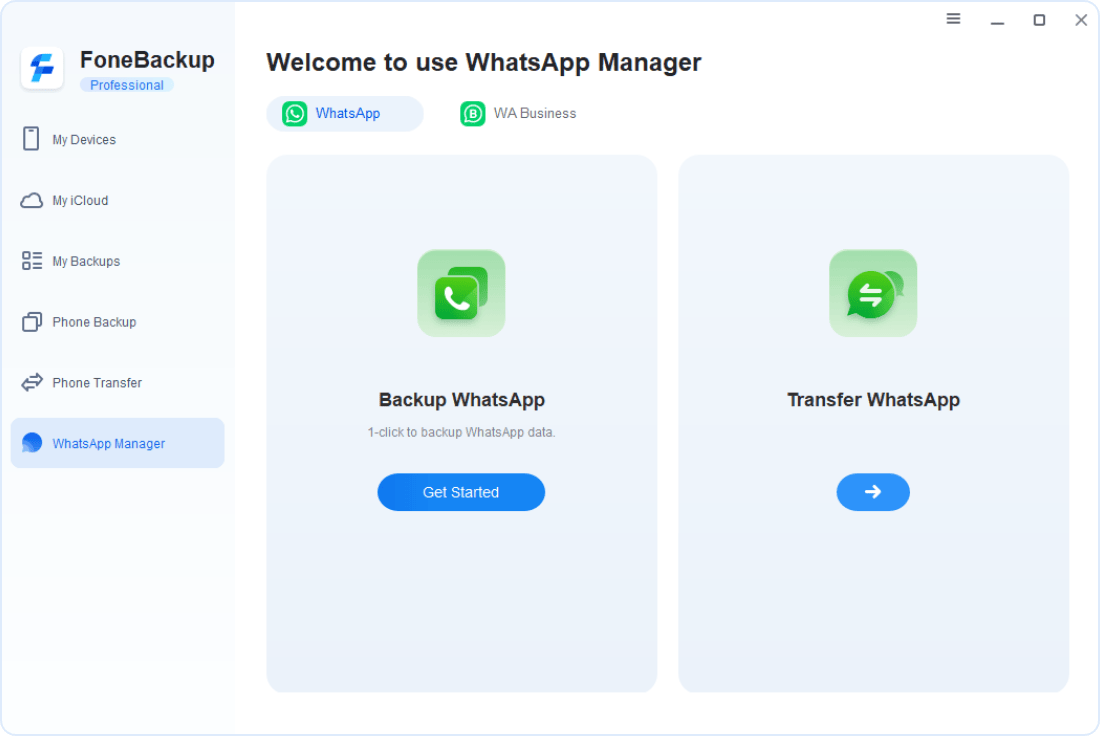
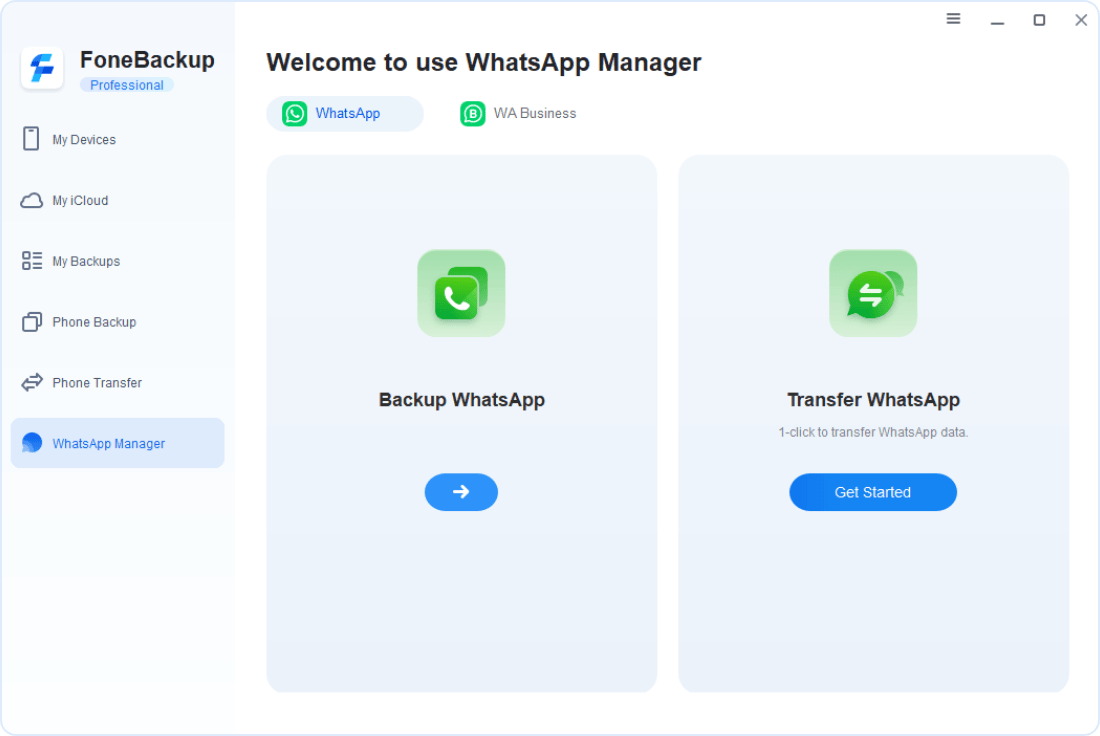
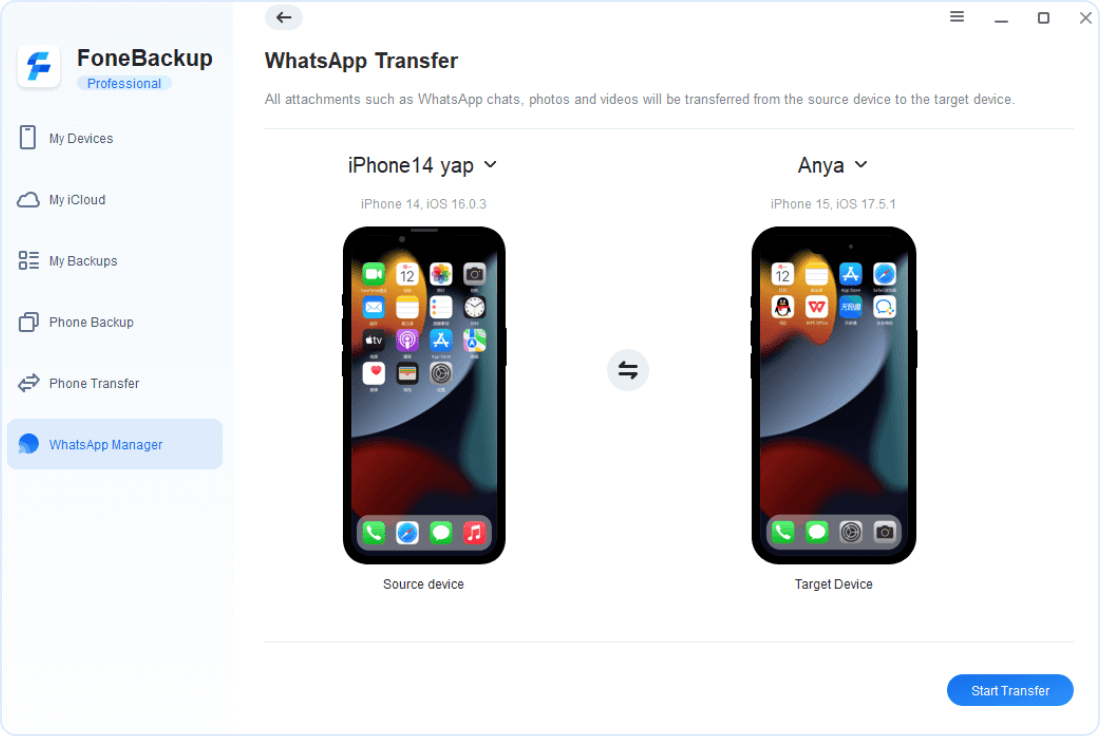




 AOMEI FoneBackup
AOMEI FoneBackup