Mastering Outlook: How to Repair Outlook on Windows 10/11
In this guide, we unravel the complexities of repairing Outlook on Windows 10/11, offering insights, tips, and actionable steps to address issues effectively. From understanding user cases to implementing advanced data recovery techniques with MyRecover, embark on a journey to optimize Outlook performance and safeguard your email communications.
Email has become the lifeblood of modern communication, and Outlook stands as one of the most widely used platforms for managing emails, contacts, and calendars. However, like any software, Outlook is not immune to glitches and errors.
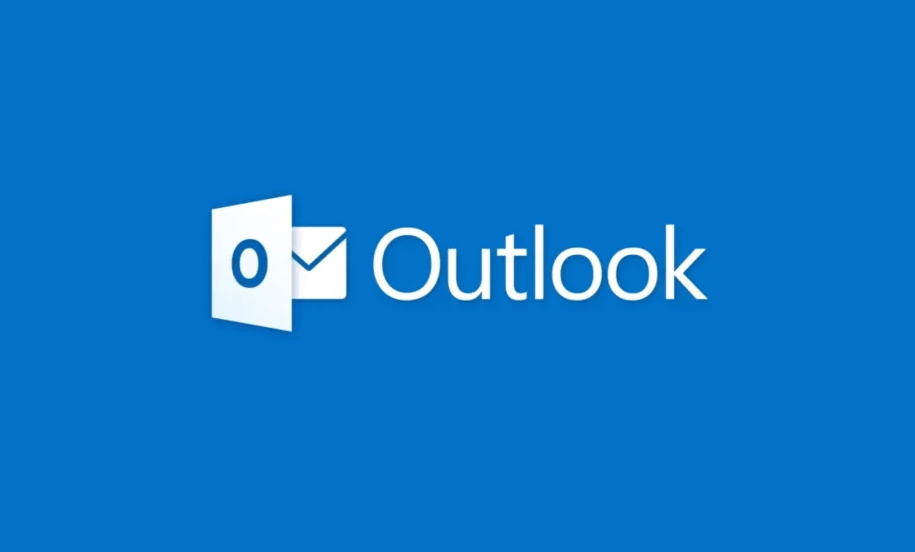
In this comprehensive guide, we explore the intricacies of repairing Outlook on Windows 10/11, empowering users to conquer common challenges and reclaim control over their email experience.
Why Users Want to Repair Outlook on Windows 10/11:
Users seek to repair Outlook on Windows 10/11 for various reasons:
Performance Optimization: A sluggish Outlook can hamper productivity and disrupt workflow, prompting users to seek solutions to optimize performance.
Data Integrity Preservation: Corrupted Outlook files pose a significant risk to data integrity, potentially leading to the loss of crucial emails, contacts, and calendar entries.
Compatibility Assurance: With each Windows update, compatibility issues may arise, necessitating repairs to ensure seamless integration between Outlook and the operating system.
Potential Risks of Corrupted Outlook:
The ramifications of corrupted Outlook data extend beyond inconvenience:
Data Loss: Corrupted Outlook files may result in irretrievable data loss, compromising valuable information stored within emails, attachments, and contacts.
System Instability: Outlook issues can destabilize the entire operating system, leading to crashes, freezes, and performance degradation.
Security Vulnerabilities: Corrupted Outlook files may serve as entry points for malware and phishing attacks, exposing sensitive information to potential security breaches.
Feasible Fixes to Repair Outlook on Windows 10/11:
1. Use the Inbox Repair Tool (SCANPST.EXE):
Background: SCANPST.EXE is a built-in utility designed to diagnose and repair issues with Outlook data files.
Steps:
1. Close Outlook and navigate to the Outlook installation directory.
2. Locate and run SCANPST.EXE to initiate the repair process.
3. Select the corrupt Outlook data file (PST or OST) and follow on-screen prompts to repair.
2. Create a New Outlook Profile:
Background: A corrupted Outlook profile may contribute to recurring issues. Creating a new profile can resolve profile-related problems.
Steps:
1. Access the Control Panel and open Mail (or Mail and Fax) settings.
2. Click "Show Profiles" and select "Add" to create a new Outlook profile.
3. Configure the new profile and set it as the default profile for Outlook.
3. Update Outlook and Windows:
Background: Keeping Outlook and Windows updated ensures compatibility with the latest features and security patches.
Steps:
1. Launch Outlook and navigate to File > Office Account.
2. Select "Update Options" and click "Update Now" to check for available updates.
3. Install any pending updates for Outlook and Windows to ensure optimal performance.
4. Disable Add-Ins and Extensions:
Background: Conflicting add-ins and extensions can cause Outlook to malfunction. Disabling them can help identify the root cause of the issue.
Steps:
1. Open Outlook in Safe Mode by holding down the Ctrl key while launching the application.
2. Navigate to File > Options > Add-Ins and disable suspicious or unnecessary add-ins.
3. Restart Outlook to apply changes and monitor for improvements.
5. Reinstall Outlook:
Background: If all else fails, reinstalling Outlook can provide a fresh start and resolve persistent issues.
Steps:
1. Uninstall Outlook from the Control Panel (Programs and Features).
2. Download the latest version of Outlook from the official Microsoft website.
3. Follow on-screen instructions to install Outlook and configure settings as needed.
How to Recover Missing Files from Outlook with MyRecover:
MyRecover offers a comprehensive solution for recovering missing files from Outlook with ease:
Deep Scanning Technology: MyRecover employs advanced algorithms to perform thorough scans of Outlook data files, ensuring comprehensive recovery.
File Format Compatibility: From PST to OST files, MyRecover supports a wide range of Outlook file formats for versatile recovery options.
Intuitive User Interface: With its user-friendly interface, MyRecover simplifies the data recovery process, allowing users to navigate and select files with ease.
Steps to Recover Missing Files from Outlook with MyRecover:
1. Download and Install MyRecover:
Visit the official website of MyRecover and download the software onto your Windows 10/11 system.
Follow the on-screen instructions to install MyRecover and launch the application.
2. Select Outlook Data File for Scanning:
Choose the Outlook data file (PST or OST) that contains the missing files and initiate the scanning process.
3. Scan for Missing Files:
MyRecover will perform a deep scan of the selected Outlook data file to identify missing or corrupted items.
4. Preview Recoverable Files:
Once the scanning process is complete, MyRecover will display a list of recoverable files for your review.
5. Recover Selected Files:
Select the files you wish to recover and click "Recover" to initiate the data recovery process.
Specify the destination folder for the recovered files and wait for MyRecover to complete the recovery process.
In Conclusion:
Repairing Outlook on Windows 10/11 is essential for maintaining productivity and preserving data integrity. By understanding the underlying causes of Outlook issues and implementing practical fixes, users can overcome challenges and ensure seamless email management. With advanced data recovery tools like MyRecover at their disposal, users can recover missing files and safeguard their email communications effectively.
FAQs:
1. Can Outlook repair itself automatically?
While Outlook includes built-in repair tools like SCANPST.EXE, users may need to initiate repairs manually in most cases.
2. How often should I repair Outlook?
It's advisable to repair Outlook as needed, especially when encountering performance issues or error messages.
3. Can MyRecover retrieve permanently deleted emails?
MyRecover can recover deleted emails if they haven't been overwritten by new data.
4. What if SCANPST.EXE fails to repair Outlook?
If SCANPST.EXE fails to repair Outlook, consider using third-party tools like MyRecover for advanced data recovery.
5. Is it safe to use MyRecover for Outlook data recovery?
Yes, MyRecover is a trusted data recovery tool with robust features and security measures to safeguard your Outlook files during recovery.


