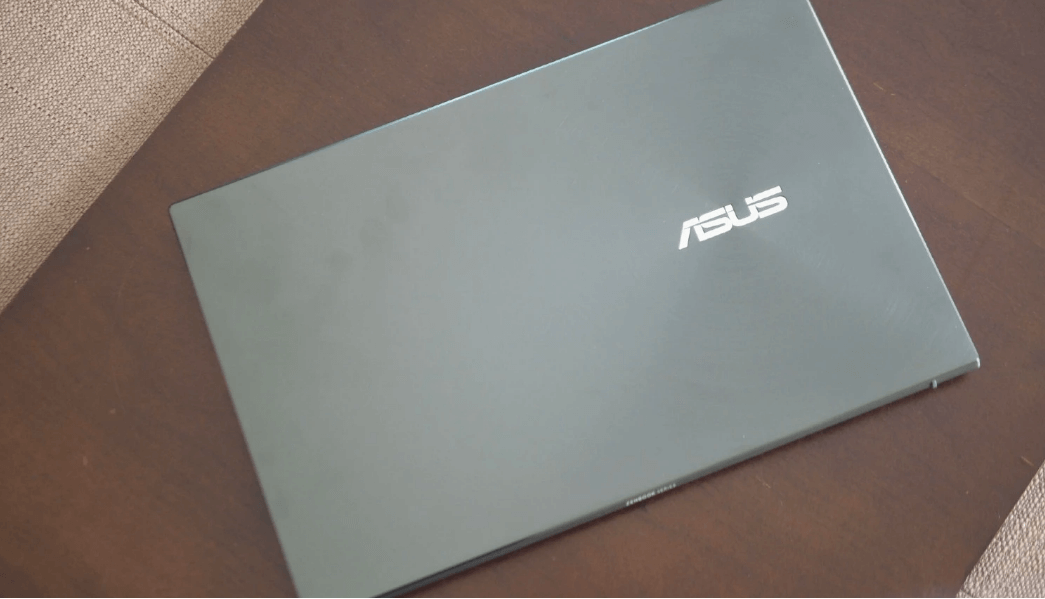A Comprehensive Guide to Updating ASUS Motherboard BIOS
This guide navigates the intricacies of updating ASUS motherboard BIOS for enhanced performance and security. Discover the capabilities of MyRecover for seamless data recovery and ensure a smooth computing experience with an updated ASUS motherboard BIOS.
Imagine investing in an ASUS motherboard, seeking improved system performance. A friend suggests a BIOS update, but the process seems daunting. This user case is common, and understanding the BIOS update journey is the first step toward unleashing your ASUS motherboard's full potential.
Why Update ASUS Motherboard BIOS: Unveiling the Motivation
The decision to update ASUS motherboard BIOS is driven by various motivations:
1. Performance Optimization: BIOS updates improve system performance, stability, and compatibility with new hardware.
2. Security Patches: Regular updates address security vulnerabilities, safeguarding your system against potential threats.
3. Compatibility Assurance: Updating BIOS ensures compatibility with the latest processors, memory modules, and other hardware components.
4. Feature Unlocks: Some updates unlock new features, providing users with a richer computing experience.
Risks of Outdated ASUS Motherboard BIOS
Operating with an outdated ASUS motherboard BIOS poses potential risks:
1. System Instability: Outdated BIOS versions may lead to system crashes, freezes, or unexpected behavior, compromising overall system stability.
2. Security Vulnerabilities: Running outdated BIOS exposes your system to security vulnerabilities that have been addressed in newer versions.
3. Incompatibility Issues: New hardware components may not function properly without a BIOS update, leading to compatibility issues.
4. Missed Performance Gains: Users may miss out on performance improvements and new features introduced in updated BIOS versions.
Feasible Fixes for ASUS Motherboard BIOS Update
Encountering issues during an ASUS motherboard BIOS update can be challenging, but practical fixes with specific operating steps are within reach:
1. Check ASUS Support Website
Operating Steps:
1. Visit ASUS Support Website:
Go to the official ASUS support website.
Navigate to the "Drivers & Tools" section.
2. Locate Your Motherboard Model:
Identify your motherboard model from the provided list.
3. Download Latest BIOS Version:
Download the latest BIOS version compatible with your motherboard.
4. Prepare USB Flash Drive:
Format a USB flash drive and copy the downloaded BIOS file onto it.
5. Enter BIOS and Update:
Restart your computer and enter the BIOS by pressing the designated key.
Locate the EZ Flash utility and follow the on-screen instructions to update BIOS.
2. ASUS EZ Flash Utility
Operating Steps:
1. Copy BIOS File to USB Flash Drive:
Copy the downloaded BIOS file to a USB flash drive.
2. Restart and Enter BIOS:
Restart your computer and enter the BIOS by pressing the designated key.
3. Navigate to EZ Flash Utility:
Locate the EZ Flash utility within the BIOS interface.
4. Update BIOS:
Follow on-screen instructions to update BIOS using the copied file.
3. ASUS Update Utility (Windows)
Operating Steps:
1. Download ASUS Update Utility:
Download and install the ASUS Update utility from the official website.
2. Run the Utility:
Run the utility and allow it to scan your system for the current BIOS version.
3. Download and Install Updated BIOS:
Download and install the updated BIOS version as suggested by the utility.
4. Follow On-Screen Prompts:
Follow on-screen prompts to complete the BIOS update process.
4. USB BIOS Flashback
Operating Steps:
1. Insert USB Flash Drive:
Insert the USB flash drive with the updated BIOS file into the designated port.
2. Press USB BIOS Flashback Button:
Locate and press the designated USB BIOS Flashback button on the motherboard.
3. Wait for Flashback Process:
Allow the motherboard to complete the USB BIOS Flashback process.
5. Seek Professional Assistance
Operating Steps:
1. Contact ASUS Support:
Visit the official ASUS support website for contact options.
2. Professional Technician Assistance:
Seek assistance from a certified professional technician if uncertain about the update process.
Recovering Missing Files from ASUS Computers with MyRecover
Before delving into data recovery, familiarize yourself with MyRecover's key features:
Intuitive Interface: MyRecover's user-friendly design ensures a seamless data recovery experience.
Comprehensive File Recovery: MyRecover supports the recovery of a wide range of data types.
Deep Scan Capability: The tool's deep scan feature ensures a thorough exploration of storage devices.
Preview Functionality: Users can preview recoverable files before initiating the recovery process.
Operating Steps for File Recovery with MyRecover:
Recovering missing files from ASUS computers becomes an odyssey with MyRecover. Follow these detailed steps:
1. Download and Install MyRecover:
Visit the official website, download MyRecover, and follow the installation wizard.
2. Launch MyRecover:
Open MyRecover and select the drive or location where files were last stored.
3. Choose Scan Type:
Opt for a quick scan for faster results or a deep scan for a more comprehensive search.
4. Click "Recover":
Once the scan completes, preview the recoverable files and click "Recover" to restore them.
In Conclusion:
In the dynamic realm of computing, updating ASUS motherboard BIOS is pivotal for maximizing performance, security, and compatibility. Armed with knowledge and specific operating steps, coupled with the assurance of data recovery through MyRecover, the ASUS experience becomes resilient and enriched.
FAQs:
1. How often should I update my ASUS motherboard BIOS?
Check for BIOS updates periodically or when encountering specific issues. Exercise caution and only update if necessary.
2. Can I update the ASUS motherboard BIOS without a CPU installed?
Some ASUS motherboards support USB BIOS Flashback, allowing updates without a CPU. Check your motherboard's specifications for compatibility.
3. What precautions should I take before updating ASUS motherboard BIOS?
Ensure a stable power supply, back up important data, and follow ASUS-provided instructions meticulously to avoid potential issues.
4. Will updating the ASUS motherboard BIOS affect my stored data?
The BIOS update process typically does not affect stored data. However, it's wise to back up critical files before any major system update.
5. How do I contact ASUS support for assistance with BIOS updates?
Visit the official ASUS support website for contact options, including chat, email, or phone support.