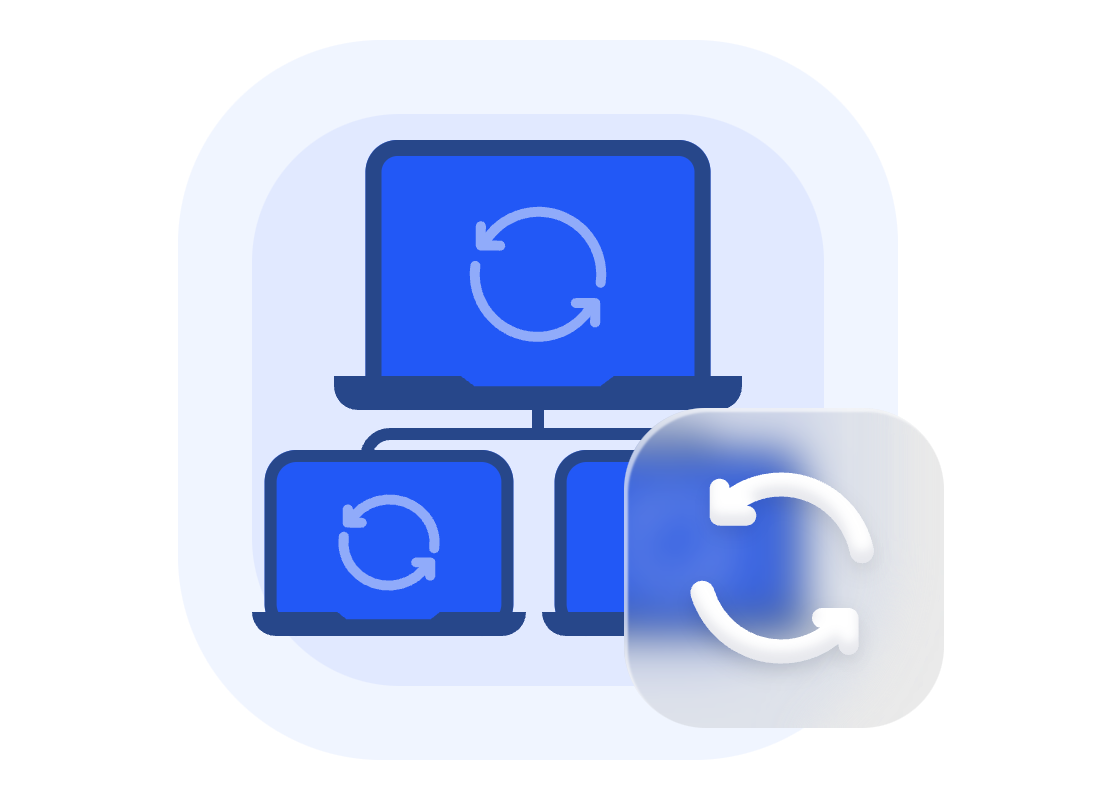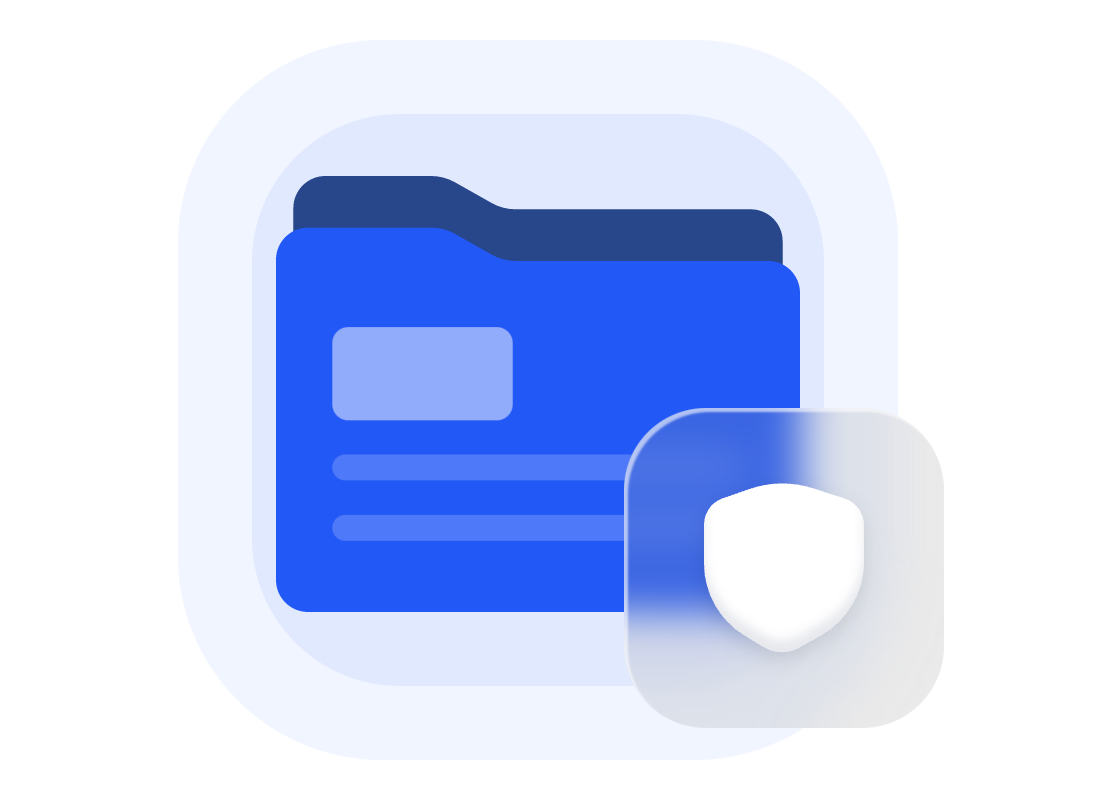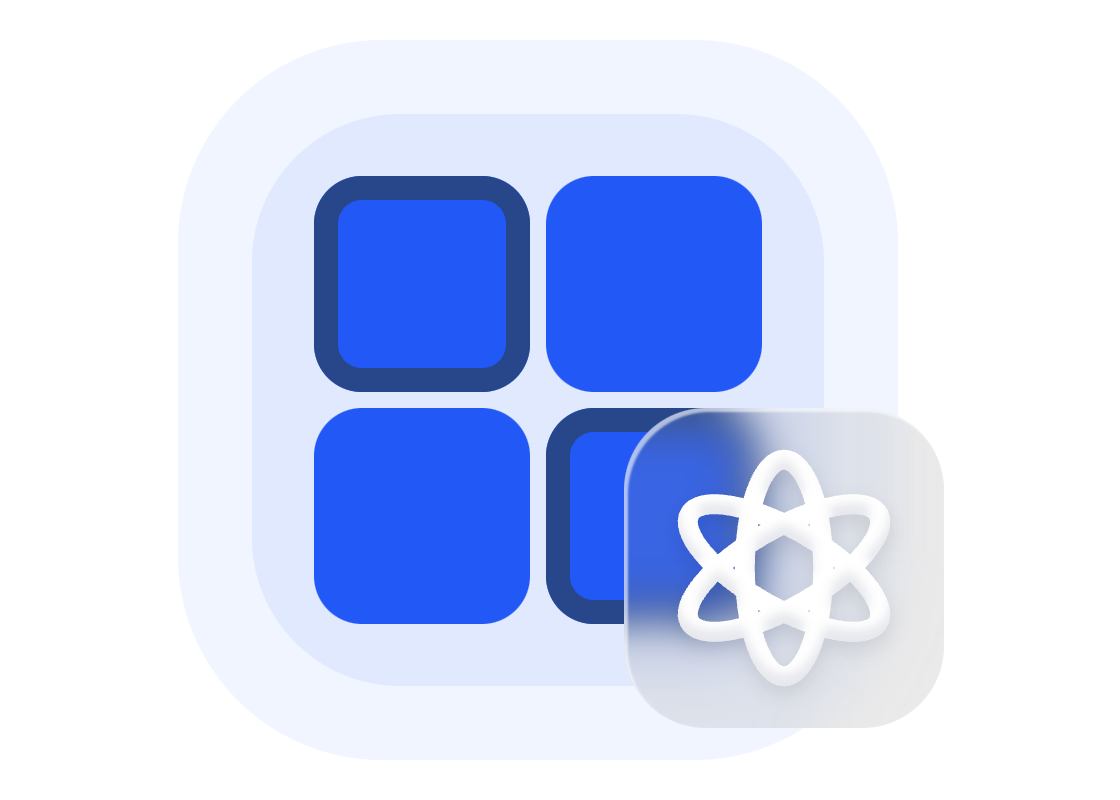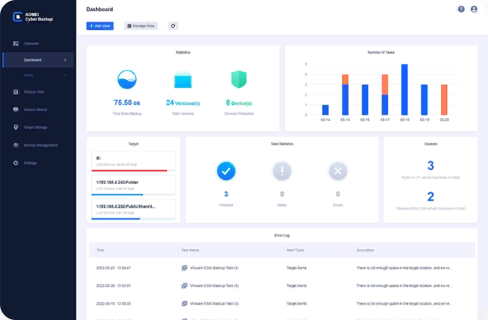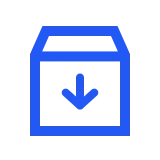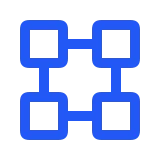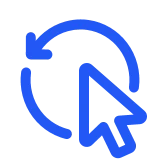Basic Features
|
|
|
Windows Disk/System/Partiton Backup Easily backup the whole disk, including system and partition.
|
|
|
|
Windows Clone Migrate Windows system to SSD/HDD, and clone partition and disk to another disk.
|
|
|
|
Windows Sync Sync important files and folder to any location you want.
|
|
|
|
Windows File Backup Backup all important files and folder on your Windows computer.
|
|
|
|
VMware Backup Easily Backup VMware ESXi VMs including vCenter and Sphere.
|
|
|
|
Hyper-V Backup Backup Hyper-V VMs, hypervisor, configurations, permissions, etc.
|
|
|
|
MS SQL Backup Backup your Microsoft SQL data, like configurations, architecture, logs, authentications, etc.
|
|
|
|
Email Backup Easily backup most mainstream Email App, like Gmail, Yahoo, Hotmail, Outlook, etc.
|
|
|
|
Backup to Local Drive/External Drive/NAS/Network Support saving your backup to local and external storage space, NAS drive, and shared network folder.
|
|
|
|
Backup to AOMEI Cloud Back up data to AOMEI Cloud Storage to implement the 3-2-1 backup strategy and improve your data security level.
|
|
|
Centralized Management
|
|
|
On-time Task Monitor Timely monitor and view all tasks on an intuitive console, including backup processes, errors, successes, failures, device, etc.
|
|
|
|
Centralized Backup Centrally backup all your important business data such as VMware, Hyper-V, MS SQL database, Windows PCs & Server.
|
|
|
|
Role-based Management Create accounts with different permissions for your team members.
|
|
|
Task Settings
|
|
|
Full/Incremental/Differential Backup To create a backup image of exact selected data. And support only backup newly added data since last backup.
|
|
|
|
Scheduled Automatic Backup Set up a schedule to automatically run backup task daily, weekly, or monthly.
|
|
|
|
Email Notification Automatically send an Email notification for backup, recovery and other task results - success, errors, abnormalities.
|
|
|
|
Backup Cleanup Automatically delete old or redundant backups to save storage space.
|
|
|
|
Hot Backup Perform a backup while the data is active or running.
|
|
|
Data Recovery
|
|
|
Restore Backup to Any Location Restore backup to the original or a new location. You can migrate data to another disk, computer, or a virtual machine.
|
|
|
|
Granular Recovery Quickly restore certain files and folders in a backup image without restoring the entire backup.
|
|
|
 AOMEI Cyber Backup
AOMEI Cyber Backup