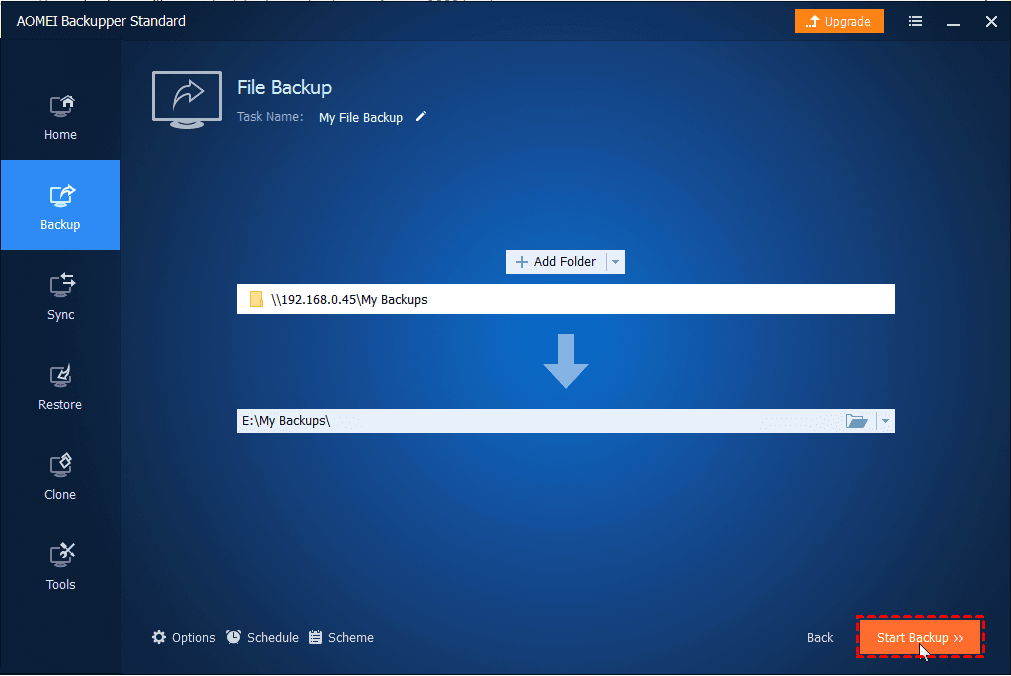The Best Free NAS Backup Software
The best free NAS backup software can help you backup your NAS in a efficient way. AOMEI Backupper is the type of backup software which meets all your need.
Why NeedaNAS Backup Software
NAS is a shared storage medium which applies to an external storage device that attaches to your network. It enables multiple users and computers to store and share their data in a central place. And in order to keep safe of data on NAS, we need take action to realize the protect.
We all know an efficient way to ensure your data security is to backup. How to backup NAS? Generally speaking, choosing a suited tool is vital. A backup software can be the best choice for you, because it can save your time and energy than simply copying and pasting, and it is intellectual so that anyone can easily learn how to use.
But how to judge which is the best free NAS backup software? Most importantly, the backup software must have the perfect backup function for backing up NAS. Besides, it should enable users master the operation easily. What means much to customers is how much this need cost. A free backup software which has powerful utilities could be more popular among computer users.
Backup NAS using the best free NAS backup software
The best NAS backup software is a backup software which satisfies customers’ need. The basic need should include powerful backup utilities, suitable price, simple operation and some other details. Comparing to plenty of backup software, AOMEI Backupper meets all the demand mentioned above. And you can use it backing up your NAS without paying for it, and it can save your time and energy to a great extent.
Now let me show you the detail operation of backing up NAS using the best free NAS backup software AOMEI Backupper.
Step 1. Download AOMEI Backupper Standard, install it. The common way is backing up to an external hard drive, so we take an external hard drive as the location. Plug the external hard drive into your computer using an available USB port. Click File Backup under the Backup option.
Step 2. Input a Task Name to distinguish your backups from others. Select Add Folders, choose Share/NAS.
Step 3.Then click Add share or NAS devices. Input the IP address, username and password of your NAS. Choose files you want to backup.
Step 4. Choose the external hard drive you plug into your computer as the location. Then, click Start Backup to begin the backup. When backup is done, close the Finish to close the interface.
Notes
● Make sure your network can attach your NAS devices, or the backup could not be created.
● Confirm your external hard drive has enough space for backups.
● Do not extract your external hard drive before backup is done.
● If you want to backup files to NAS in a fixed time, try to do a schedule task for your backups.