Fixed: Flash Drive Freezes Computer
Don’t be panic when your flash drive freezes computer. Try out the below several ways to solve the problem. Also you can backup your computer in advance in case of data loss.
Why does flash drives freeze computer?
Why does my PC freeze when I plug a specific USB drive in it? I can’t format the USB drive because my PC freezes as soon as it is plugged in.
Your computer may operate smoothly under normal conditions, but encountering USB flash drive freezes computer when plugged in is a prevalent but troublesome issue. The article provides insights into the reasons behind this flash drive freezes computer issue and offers practical solutions to resolve it efficiently. Moreover, for proactive data protection, you can explore AOMEI Backupper Standard as a viable option.
There are several reasons behind this troublesome problem.
✍USB Drive Reasons:
The USB flash drive freezes computer when plugged in can be caused to several factors:
- Viruses or Malware: If your USB drive contains viruses or malware, they can interfere with your computer's functioning, causing it to freeze upon connection.
- Corrupt Data: Corrupted files on the USB drive may disrupt the communication between the drive and the computer, leading to freezing problems.
- Incorrect Formatting: If the USB drive is not formatted properly or if it uses a file system incompatible with your operating system, it can trigger freezing when plugged in.
- Failing USB Drive: Hardware issues within the USB drive, such as a failing internal component, can cause disruptions in the connection, resulting in your computer freezing.
✍Computer Reasons:
- Damaged USB Port: If the USB port itself is damaged, it can hinder the proper connection between the USB drive and the computer, leading to freezing issues.
- Faulty or Outdated USB Driver: A damaged or outdated USB driver can cause communication problems between the USB drive and your computer, resulting in freezing upon connection.
- Virus or Malware Attacks: If your computer is infected with viruses or malware, these malicious programs can interfere with the USB drive connection, causing the system to freeze.
Internal Component Damage: Damage to internal components within your computer, such as the motherboard or other vital hardware, can disrupt the USB communication and lead to freezing problems when a USB drive is plugged in.
Case 1. The issue with the USB drive
A useful troubleshooting step is to connect the flash drive to another computer and watch out if it can work normally. If the flash drive causes the second computer to freeze or doesn't appear in File Explorer, it indicates that the problem likely lies with the flash drive itself.
Method 1. Run CHKDSK command to check
If your flash drive freezes computer when connected just like a secondary hard drive, it might be down to a corrupt partition. Running the CHKDSK command will scan and fix the problems if possible.
Step 1. Launch Command Prompt and then choose Run as administrator.
Step 2. Type the command chkdsk /f /r Y: and hit Enter.
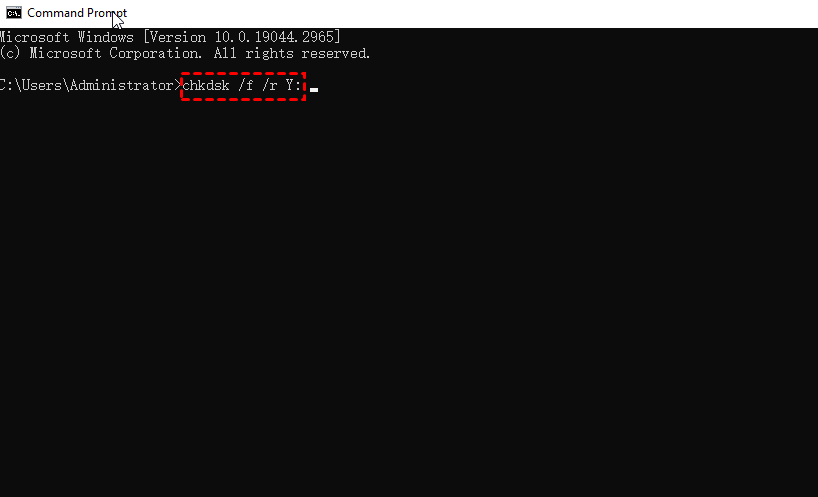
✎Note: Y stands for the number where your flash drive is allocated.
Step 3. Job done.
Method 2. Format the USB drive to go back to its normal state
If your computer crashes upon connecting a USB flash drive, incorrect formatting might be the cause. To resolve this problem, you can using Disk Management to reformat the flash drive. Follow the steps to format your USB Drive back to its normal state:
Step 1. Entering Disk Management by pressing Windows + X.
Step 2. When you access the Disk Management window, you'll find a list of all your PC's storage drives, including the externally connected flash drive. To initiate the formatting process, right-click on the flash drive, which will bring up a context menu. From there, select the Format option to proceed.
Step 3. In the subsequent pop-up window, you can configure and set the parameters for the formatting process. For the File System, opt for either exFAT or FAT32, and ensure to disable the Quick Format option to start format the flash drive. Once you've made these selections, click OK to initiate the formatting process.
After the formatting process reaches 100% completion, your USB drive will be restored to its normal state. You can then attempt to reconnect it to your PC to check if it functions properly.
Case 2. The issue with the computer
Method 1. Try connecting the flash drive to another USB port on your PC
The quickest solution to this issue is to try connecting the USB Drive to another port on your PC. Most computers or laptops have multiple USB ports available, usually two or three.
If the USB flash drive is causing your computer to freeze when plugged into one port, simply switch to another port and check if it works properly. This straightforward step often resolves the problem without the need for extensive troubleshooting.
Method 2. Scan Your Computer for Viruses and Malware
Computer freezing upon connecting a USB drive might be due to virus and malware attacks. A helpful solution is to utilize the built-in Windows Security tool.
Step 1. Press Windows key + S to open the search bar and type Windows Security and select the option from the list.
Step 2. Select Virus & threat protection, then click the Quick scan button to start scanning your PC.
Method 3. Update or Re-Install the USB Drivers
Outdated or corrupt USB drivers can also be the reason behind your computer freezing when connecting a USB drive. If the previously mentioned methods don't work, consider updating or re-installing your USB drivers. This step can often resolve the issue and restore normal functionality when connecting USB devices to your computer.
If you wish to update the flash drivers, follow these steps:
Step 1. Press Windows + X to select Device Manager from the list and open it.
Step 2. Expand Universal Serial Bus controllers and right-click the external flash drive, and select Update driver. Follow the on-screen instructions to complete the update and install the latest version of the USB driver.
If you wish to reinstall the USB drivers, follow these steps:
Step 1. In Device Manager, locate the flash driver you want to reinstall. Right-click on it.
Step 2. From the context menu, choose Uninstall device.
Step 3. A pop-up window will appear. Click Uninstall to confirm the uninstallation operation.
Bonus tip: backup important files in case of accidents happen
Actually, the external hard drive freezes computer is not an unusual case, which suggests something wrong with your computer and your external hard drive. Thus, potential data loss may occur if there’s something wrong with any devices. Hence, a full backup of your data is needed. And you can recover everything back once unfortunate happens.
AOMEI Backupper Standard is the best free backup software that supports users to backup fils and folders, disks and partitions and systems as well. This reliable backup and restore software is versatile and more distinguished features are listed below for your convenience:
Compatibility: it has a wide range of compatibility, it supports Windows 7/8/8.1/10/XP/Vista. And for Server users, it also launched AOMEI Backupper Server to suit their needs.
Incremental and differential backup: when you create a full copy of your data, you can only backup the changes to save more storage location. When you upgrade to higher version like professional version you can enable automatic backup cleanup to delete the old backups.
Scheduled backup: you can auto backup in daily/weekly/monthly/event-trigger and USB plug-in mode as you like.
Full feature: apart from backup, it offers wonderful functions like clone and sync. If you need, you can sync files to AOMEI Cloud once you sign in AOMEI account, which offers your 15 days 1TB free storage space.
Now please download AOMEI Backupper Standard to start backup your system, for example.
Step 1. Launch your PC and navigate to Backup > System Backup.
Step 2. It will detect and list system partitions as sources automatically. Then, please click the destination box to select a destination path.
✎Note: you can select various storage locations: local and external drive, NAS and Share, Cloud as you need.
You can click the Task Name field to rename the backup.
Step 3. Click Start Backup to run the system backup task.
✎Note: Options:
▸Compression: when you upgrade to the professional version, you can compress your backup to desired compression level to optimize storage space while keeping data integrity.
▸Encryption: you can also enable encryption to prevent unauthorized access for data security.
▸Email Notification: Receive email notifications to stay informed about the status and completion of backup tasks, ensuring peace of mind and proactive monitoring.
▸Splitting Image: Split large backup files into smaller segments for easier storage and compatibility with Different Storage Devices.
♋Additional restore tip:
Once you make the system backup, you have no pressure to restore your system with ease.
Verdict
Now you know how to fix flash drive freezes computer. The situation differs between flash drive cause and computer cause. However, the quickest way to troubleshoot such an issue is to unplug your flash drive and restart your computer.
In addition, this article offers the best free backup and restore software to protect your computer and flash drive data integrity. This software is reliable and easy to use, even non-technical users can handle it without pressure.

