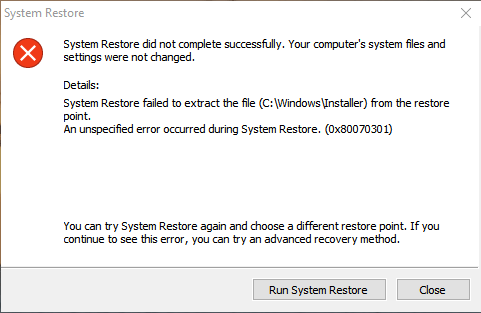Fixed: System Restore Failed to Extract the File 0x80070301
Learn how to fix the issue System Restore failed to extract the original copy of the directory from the restore point in Windows 7/8/10 with the easiest solution.
Error: System Restore failed to extract the file
When you’re experiencing issues like bad running speed and low disk space with your computer in Windows OS, you can use System Restore to revert system files, program files and registry information to a previous state.
If these files are corrupted, System Restore will replace them with good ones and solve your problem. Nevertheless, System Restore may not work appropriately sometimes. You are likely to get following error message when you try to restore system:
System Restore did not complete successfully. Your computer’s system files and settings were not changed.
Details:
System Restore failed to extract the file (C: \Windows\Installer) from the restore point. An unspecified error occurred during System Restore (0x80070301).
Why would this happen? There are 2 most common reasons. One is you might have some security program and antivirus installed on your computer. The other is some certain files are not replaced correctly if a file conflict occurs during the restore process.
There might have many other reasons that lead to that ending. To find corresponding solution is the most important things you need to do now.
How to fix System Restore failed to extract files in Windows
There are several simple and easy-to-perform solutions for you to work out “System Restore failed to extract the original copy of the directory from the restore point” issue:
1. If there is file conflict, create another system restore point and try again.
2. Disable security programs in your operating system. If you have antivirus software installed, you can perform System Restore in Safe Mode. Antivirus software will protect your system files by preventing System Restore from replacing them. Start your Windows in Safe Mode where Windows won’t load startup applications and third-party software to try again.
3. If you are running Windows 7 and its previous version, you can simply delete this certain file:
%windir%\system32\tasks\microsoft\windows\SystemRestore\SR
Reboot your system and it will automatically perform System Restore.
4. If you still have installer disc that came with your operating system, you can reinstall the Windows OS from scratch. Everything in your system drive will be overwritten then, so backup files that you care most ahead of time.
5. If all methods covered before fail to fix your problem and you don’t want to reinstall OS from the start, you should turn to powerful 3rd party backup software and restore system image from there. AOMEI Backupper Standard is free Backup & Restore utility for Windows 11/10/8/7/Vista/XP users. With it, you can restore either with your backup point created earlier or with the new created backup image
You can browse a path to select backup image yet creating new backup image won’t take too much time as well. This software has a small installation package with no ad-ware bundled, so feel free to download it and have a try.
Restore system image with AOMEI Backupper Standard
With a system backup created beforehand, you can perform system restore via AOMEI Backupper easily and securely.
Step1. Install and launch this software. Click Restore, and click "Select Task" or "Select Image File".
Step 2. Choose a specific system backup point and click Next.
Step 3. Then you can choose to restore the system image to the original location or another new loation.
Step 4. Here is the Operation Summary. Click "Start Restore" after your confirmation.
✎Tips:
-
The restore process will be completed under restart mode since it contains system files.
-
You probably have noticed the option Universal Restore. This is a feature that allows you to restore system image to computer with dissimilar hardware. This needs you to upgrade to AOMEI Backupper Professional.
-
If you want to protect unlimited computers within your company, you can pick AOMEI Backupper Technician. With the inbuilt AOMEI Image Deploy tool, you are also allowed to deploy/restore system image file on server-side computer to multiple client-side computers over network.
Conclusion
Restore system using AOMEI Backupper Standard may be the best practicable mean to fix System Restore failed to extract the file error. As a matter of fact, that software is perfect alternative to Windows 7 Backup and Restore. It supports backup system to any other storage device like USB flash drive, SSD, external hard drive and so on. You could also backup hard drive without booting Windows, create bootable USB drive, etc.