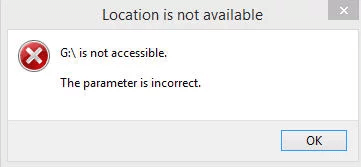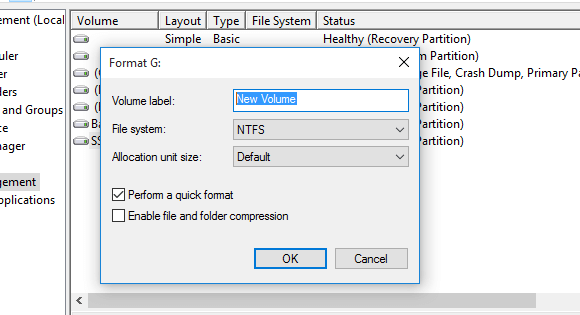4 Fixes to The Parameter Is Incorrect on External Hard Drive
Meet “Drive is not accessible. The parameter is incorret.” error on external hard drive? This guide will tell you the causes to this issue and also offer solutions to help you get out of the trouble.
The issue: the parameter is incorrect on external hard drive
The parameter is incorrect is a frequently occurred problem associated with external hard drive, USB flash drive and SD card. When you try to open the disk, a “Location is not available” pop-up window appears and says that “Drive is not accessible. The parameter is incorrect.” just as the picture is shown below.
The drive becomes inaccessible and so does the data inside. But don’t worry, there are several methods can help fix the external hard drive is not accessible error. Now, before fixing the issue, let’s take a brief look at the causes that might be responsible for the error which can help us solve the problem with ease.
Solutions to the parameter is incorrect on external hard drive
Here we will talk about the solutions to the parameter is incorrect on external hard drive in Windows 11/10/8/7.
Solution 1. Run CHKDSK.
CHKDSK is the Windows built-in hard drive error checking and repair utility. It can help fix hard drive problems related to bad sectors, lost clusters, file system errors, etc. So you can run CHKDSK to have a try to fix “Drive is not accessible. The parameter is incorrect.” error.
Step 1. Plug in your external hard drive.
Step 2. Click Start > Type “command prompt” in the search box > right click Command Prompt and choose Run as administrator.
Step 3. Input chkdsk F: /f /r (F is the drive letter of the inaccessible external hard drive) at the prompt and press Enter.
When the checking process is done, restart your computer and reconnect the external hard. Go to have a check whether the external hard drive is not accessible issue has been solved. If not, please move on to get other methods.
Note: If CHKDSK finds bad sectors, it will try to repair them. The data stored on the drive with bad sectors will be lost. To avoid data loss, you can backup external hard drive in advance.
Solution 2.Run SFC scan
When File system goes wrong, the parameter is incorrect error may happen on external hard drive. System File Checker (SFC) can scan your system and help repair missing and corrupted system files.
Step 1. Type “cmd” in the search bar > right-click Command Prompt and select Run as administrator.
Step 2. Type sfc /scannow in the CMD window and hit Enter to start. If it finds any issue with the system files, it will ask for Windows installation media to repair the system.
Solution 3. Check the virus
Since the virus infection can lead to “The parameter is incorrect” error, you can run antivirus software to scan your external hard drive.
Solution 4. Format the external hard drive
If all the above methods cannot help you fix the “Drive is not accessible. The parameter is incorrect.” error, formatting the external hard drive is the last solution. The formatting will erase all the data from your external hard drive.
But don’t be panic. Even if you format the drive, you still can restore your data with recovery software as long as you do not add new items to it. And you can also make a backup for your drive before the format.
AOMEI Backupper Standard, a free PC backup software can help you backup the external hard as long as the inaccessible external hard drive can be detected by Disk Management. You can choose to image the hard drive or clone the drive.
Next, we will show you how to backup the external hard with AOMEI Backupper. If you want to make a copy, please refer to this clone external hard drive guide to get the info.
Step 1. Plug in your external hard drive. Download, install and launch AOMEI Backupper Standard. Click Backup and choose Disk Backup.
Step 2. Click Add Disk to choose external hard drive.
Step 3. Choose the destination path to save the backup image.
Step 4. Confirm the operation and click Start Backup to make it.
When the backup process is done, click Finish to exit. Then follow the steps below to format the external hard drive.
Step 1. Connect your drive to computer.
Step 2. Right-click “This PC” > choose Manage > Disk Management.
Step 3. Right-click the drive > select format > click OK.
Step 4. Set the volume level, file system format > choose Perform a quick format option > click OK to confirm.
Possible reasons for the parameter is incorrect on external hard drive
“Drive is not accessible. The parameter is incorrect.” error can occur under various situations. The following are the main reasons.
-
Removing the hard drive without ejecting. Force removal of external hard drive can do harm to or even destroy boot records of partition which can lead to the parameter is incorrect error. Remember to eject external hard drive using the Safe Remove hardware option each time.
-
USB port problem. USB is the bridge between the computer and external hard drive and once it gets problems, the external hard drive might be damaged.
-
Bad sectors on the external hard drive. Even one bad sector can make the drive inaccessible.
-
File system goes wrong. The file system is responsible for managing the data on the partition. Once it is corrupted, you may fail to open the drive.
-
Virus infection. The virus infection can also lead to external hard drive is not accessible problem.
Conclusion
That’s all for how to fix the “Drive is not accessible. The parameter is incorrect.” problem on external hard drive. Hope one of those solutions can help you solve it. In case such external hard drive error happens again, you can choose to make a schedule backup for the disk to ensure the data safe.