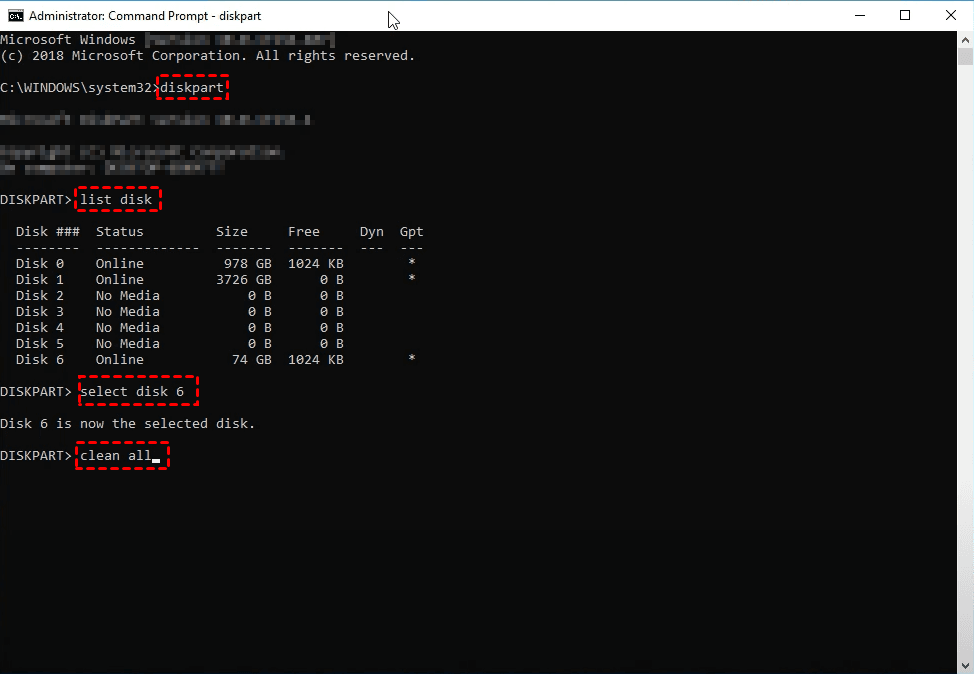Wipe Seagate External Hard Drive Safely on Windows 10/8/7
How to wipe Seagate external hard drive and ensure your data cannot be recovered? Manual deletion is a risky way to go, and reformatting is not absolutely reliable. To erase everything on the hard drive permanently, try following methods.
Is it necessary to wipe Seagate external hard drive?
A portable device like Seagate external hard drive may have stored your identification, commercial documents, receipts, photos, resume, etc. Once you decide to resell or give it away, erasing the privacy information becomes an essential step. But are your deletion means really safe?
As a matter of fact, the data you delete via right-click menu or a shortcut is just marked as “deleted”. Anyone who gets the device can still recover these files by specific software. Therefore, you must take more robust initiatives to erase Seagate external hard drive.
How to erase Seagate external hard drive with built-in tools?
After ruling out the manual deletion method, many people might think of formatting - is it an effective solution?
In practice, most of people would perform a quick format to make the formatting process faster. But data deleted in this way will remain on the hard drive until it’s completely overwritten.
For better security, you need to reformat Seagate external hard drive in full mode, which overwrites zeros and ones over the data, i.e. write zero to hard drive. Similarly, you can use the “clean all” command of DiskPart to wipe a hard drive with zero-filling. This will undoubtedly make the data more difficult to recover (but not impossible).
Note: To avoid unwanted data loss, please backup external hard drive before formatting.
☛ Full format way:
- Right click a drive in File Explorer and choose Format
- Choose a file system and uncheck Quick Format
- Click Start to proceed.
*A full format will take longer time, depending on your drive size.
*You can use this way to wipe an external hard drive, but not a system drive.
☛ DiskPart way:
- Search for “Command Prompt” and run it as administrator
- Type “diskpart” and press Enter
- Type “list disk” and press Enter
- Type “sel disk x” and press Enter (x refers to the serial number of the disk)
- Type “clean all” to wipe the Seagate external hard drive.
The two methods may be enough for ordinary cases, but if you’ve stored some sensitive information in the external hard drive, you may need more reliable wiping methods.
More secure way to wipe Seagate external hard drive on Windows
In fact, there’s a function called Seagate Instant Secure Erase (ISE) integrated in SeaTools. It resets the drive to factory settings and change the encryption key to permanently erase the data remaining on Seagate hard drive. However, it only works on Windows 8 or earlier OS, and the operation is kind of complicated.
Therefore, I’d like to introduce the Disk Wipe feature of AOMEI Backupper for secure erasing and simple operation.
First of all, AOMEI is a comprehensive data protection tool works on Windows 10/8.1/8/7/Vista/XP. You can use it to wipe HDD/external hard drive/USB drive regardless of brands.
It contains rich backup & restore functionality, and the ability to wipe selected partition (s) or entire disk with zero-filling. It’s a one-stop solution to backup important files of the Seagate external hard drive and then wipe it. Also, it erases the hard drive faster than the Windows built-in formatting.
And AOMEI Backupper Professional includes 4 options in total to wipe Seagate external hard drive securely, they are:
►Fill sectors with Zero (Safe, Quick)
►Fill sectors with random data (Safe, Quick)
►DoD 52220.22-M (Very safe, Slow)
►Gutmann (35 passes, Very Safe, Very Slow)
Download it to have a try. You can enjoy all wiping methods anytime you like.
Wipe Seagate external hard drive securely with specialist software:
1. Launch the software. You can go to Backup tab to back up any important data on the external hard drive, then switch to Tools tab and choose Disk Wipe.
2. Choose wiping type. Here choose Wipe disk to erase the entire Seagate external hard drive, then hit Next.
3. Select the connected external hard drive, and click Next.
4. Choose the wiping method you want. Click Start to execute it.
Note:
- This software doesn’t support erasing dynamic disks by far.
- If you have any further questions, click Help button at the lower left corner to learn more.
Conclusion
Want to wipe Seagate external hard drive for reselling or giving it away? There are several methods you can try on Windows PCs. Format and DiskPart, for example, enable you to write zero to hard drive, which basically prevent the deleted data from being recovered. But it's still not the most secure way.
With specialist software like AOMEI Backupper, you can backup important files & wipe disk in a single software, and enjoy 3 more safer wiping methods compared to zero filling. If you’ve ever stored any sensitive information on the Seagate external hard drive, then this should be a better choice to ensure your privacy.
Moreover, AOMEI Backupper also integrates powerful clone feature. You can use it as Seagate disk cloning software to implement hard drive replacement or OS migration, and with the intelligent cloning technology, you are even allowed to clone larger drive to smaller drive.