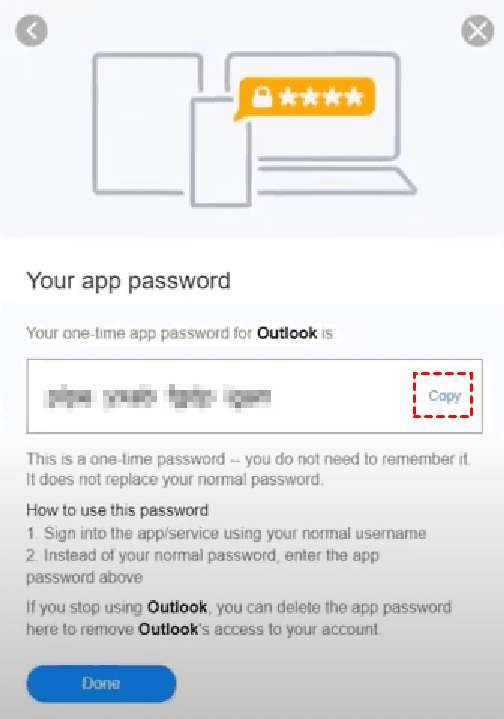Easily Solve Yahoo Mail Not Working with Outlook 365
After reading the whole passage, you will learn how to solve Yahoo mail not working with Outlook in a simple way. A reliable way to keep Yahoo emails always safe is also included here.
User case: Why is my Yahoo mail not working in Outlook?
“I am trying to setup Yahoo mail to be read on my desktop Outlook 365 using IMAP (Win 10 PC). I tried letting Outlook use the automatic setup but it continues to fail. I then tried numerous setting suggested on various websites, which also did not work. If you have it working on your system, I would appreciate you telling me the settings.”
– CCM forum
Why is Yahoo mail not working with Outlook? Some users have found the cause. Yahoo has switched to two-factor authentication, which means Outlook doesn’t offer native two-factor verification support for Yahoo Mail. To solve this task, you need to generate an app password for Outlook. Just continue reading to learn the graphical steps.
To prevent Yahoo emails from losing, create a backup task with the best email backup software right now.
How to fix Yahoo mail not working with Outlook
To still be able to use two-factor verification for your Yahoo mail account and use Outlook, you must generate a special App password and use that instead of your regular password in Outlook. Here’s how to do it.
Generate an app password
1. Go to the Yahoo website from your browser and select the settings icon in the upper right corner of the screen.
2. Select Account info > Account security. You may need to sign in again.
3. If Two-step verification isn't turned on, you'll need to do that before you continue. Then select Generate app password.
4. In the Generate an app password window, input Outlook and click Generate password.
5. Yahoo will display an app password for your Outlook. Copy this password (without the spaces) and enter this password when Outlook prompts you for a password.
Add Yahoo mail to Outlook 365 with app password
After you generate an app password for your Outlook, you can add your Yahoo email account to Outlook with the following steps:
1. Open Outlook 365 desktop app. Navigate to File > Info > Add Account.
2. Enter your Yahoo Mail address, and then click on Connect.
3. Enter the app password you generated and click on Connect to proceed. This will add Yahoo Mail to Outlook.
Other fixes to Yahoo mail not working with Outlook
If you can’t fix the issue following the above instructions, try other fixes:
Fix 1: Check Account Settings
Ensure that your Yahoo account settings in Outlook are correct. Go to File > Account Settings > Account Settings again, and double-check that the incoming (IMAP) and outgoing (SMTP) mail server settings are as follows:
- Incoming mail server: imap.mail.yahoo.com (Port: 993, SSL)
- Outgoing mail server: smtp.mail.yahoo.com (Port: 465, SSL)
Fix 2: Enable IMAP in Yahoo Mail
Log into your Yahoo account via the web browser, go to Settings > More Settings > Mailboxes, and ensure IMAP is enabled under the "Access your Yahoo Mail" section.
Fix 3: Check for Outlook Updates
Ensure that your Outlook client is up to date by going to File > Office Account > Update Options > Update Now. An outdated version of Outlook might cause compatibility issues.
Fix 4: Clear Cached Credentials
Sometimes, old credentials can cause problems. Go to Control Panel > Credential Manager, and remove any stored credentials related to Yahoo Mail. Then, restart Outlook and enter your login details again.
Fix 5: Re-add the Yahoo Account
Remove the Yahoo account from Outlook and add it again. This can resolve any misconfigurations that might be causing the issue.
Bonus: Always backup Yahoo emails to prevent data loss
After solving the problem of can't get Yahoo mail to work with outlook, I suggest you to get into the habit of backing up Outlook to prevent data loss and file corruption. Here is a reliable Outlook backup software recommended for you to help you create a backup of your Outlook data.
As a reliable and professional Outlook backup software, AOMEI Backupper Professional can help you a lot. With its Outlook Backup feature, you can copy Outlook items including emails, contracts, attachments, calendar, etc. to other safe paths. It also comes with other features listed as follows.
✪ Multiple paths. It allows you to backup Outlook to multiple locations such as internal and external hard drives, USB drives, NAS devices, network locations, SD cards, cloud services (Dropbox, OneDrive, Google Drive), etc.
✪ Time and space saving. You can only backup changed data using incremental or differential backups, thus your backup time and space will be saved notably.
✪ Automatic backup. It supports you to automate Outlook backup and you can set scheduled backup tasks at daily, weekly, monthly and event triggers interval.
✪ High compatibility. The Professional Edition supports Windows 11, 10, 8, 7, XP and Vista operating systems. If you are Server users, please try AOMEI Backupper Server.
Moving on, click the download button below to install AOMEI Backupper on your computer.
Step 1. Run AOMEI Backupper, click Backup and then Outlook Backup.
Step 2. Click Add Outlook Data and choose the Yahoo email account you have added in the Outlook desktop app. Then click OK.
Step 3. Then click the box below to select a backup destination (here takes backup to cloud as example). Click Select a cloud drive and then select OneDrive/Dropbox/Google Drive you are currently using.
Step 4. Click Start Backup to backup Outlook data immediately.
Conclusion
Now you have the idea to get rid of Yahoo mail not working with Outlook 365 issue. Once you follow the steps provided in the above content to create an app password for Outlook, you can add Yahoo account to use Outlook normally.
Be aware of that data stored in Outlook account is extremely important, thus in order to prevent data loss, you are suggested to backup Outlook use the best email backup tool AOMEI Backupper. Besides that, if you want to make Dell Inspiron 15 SSD upgrade, you can rely on its disk clone feature to achieve this task effortlessly.