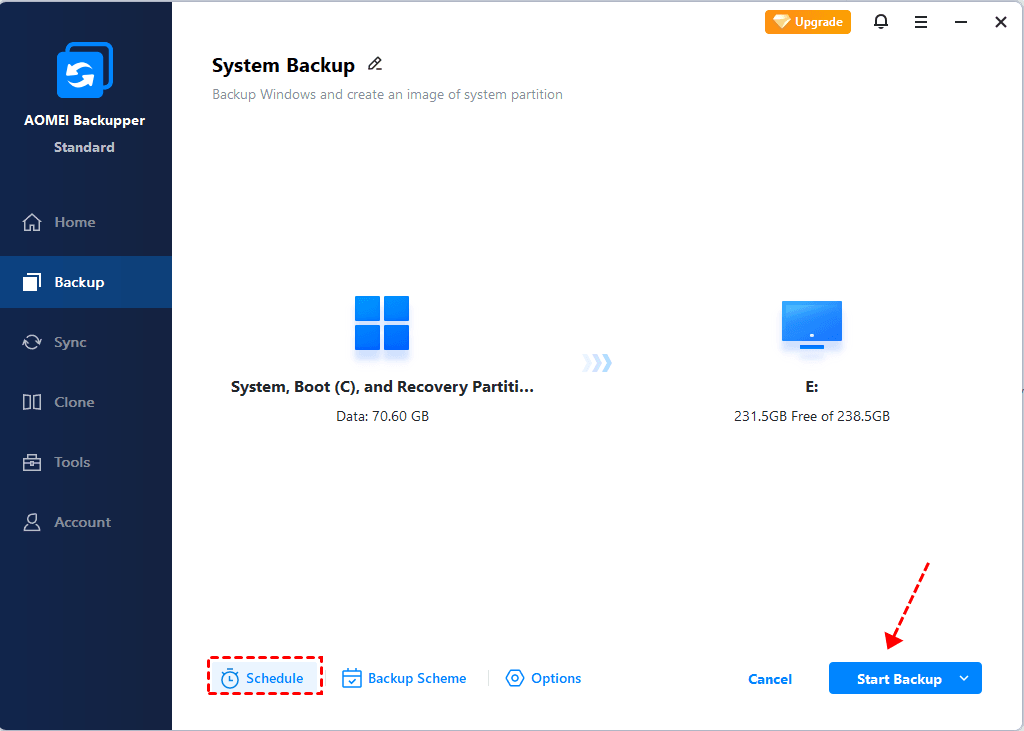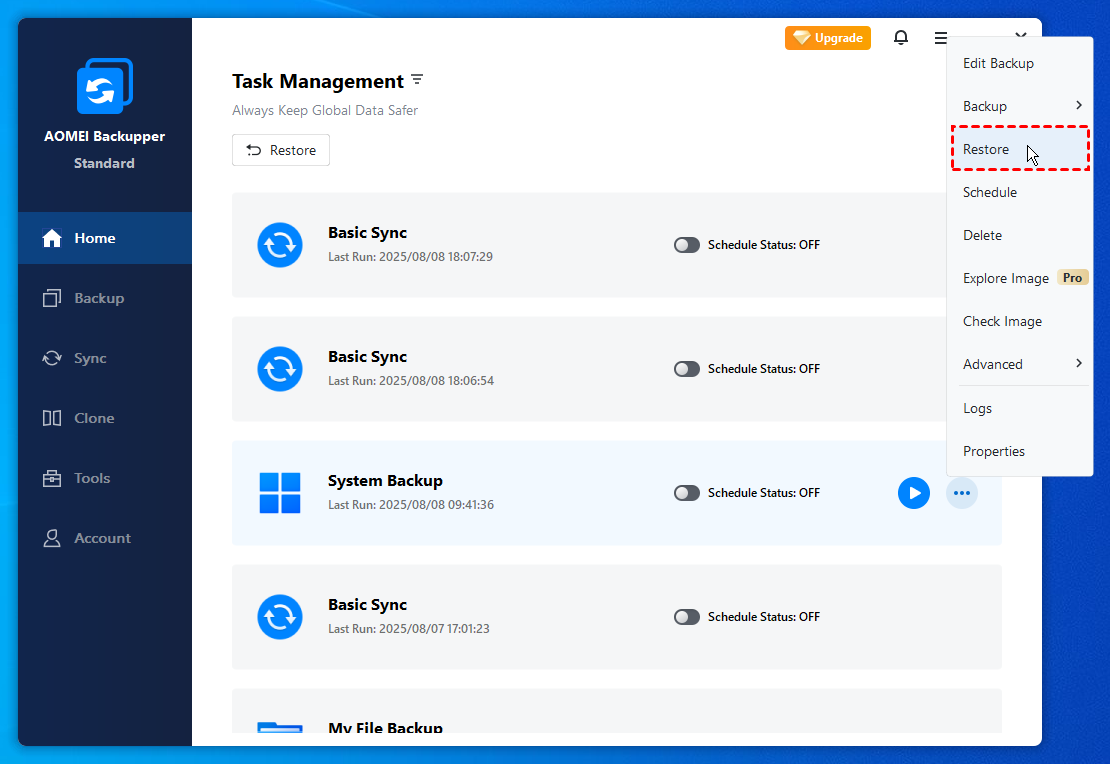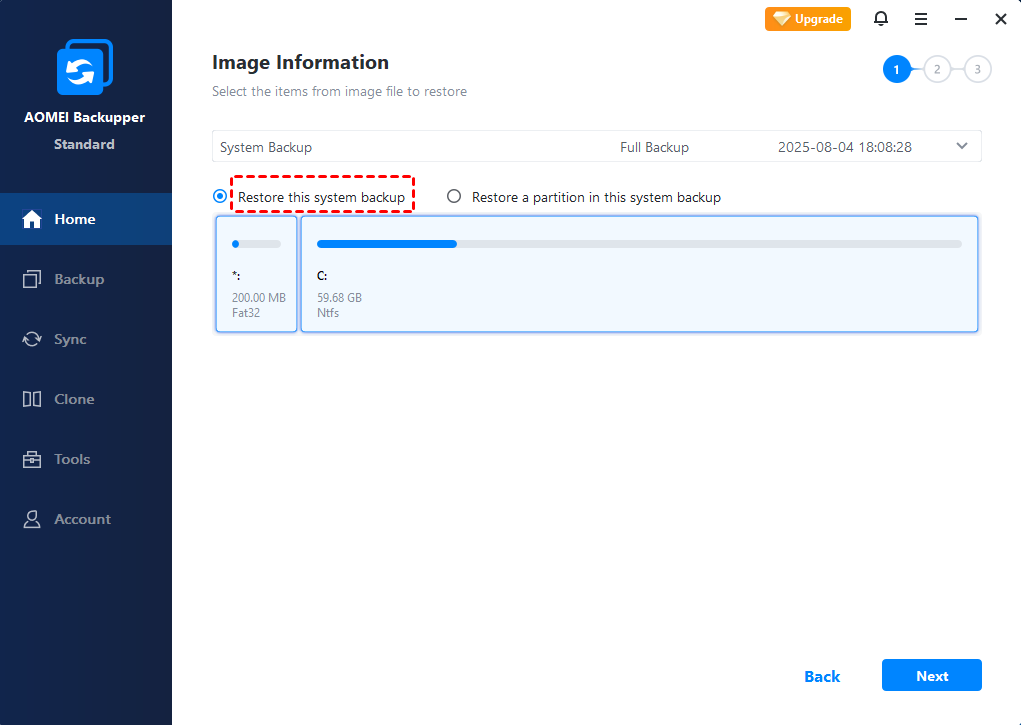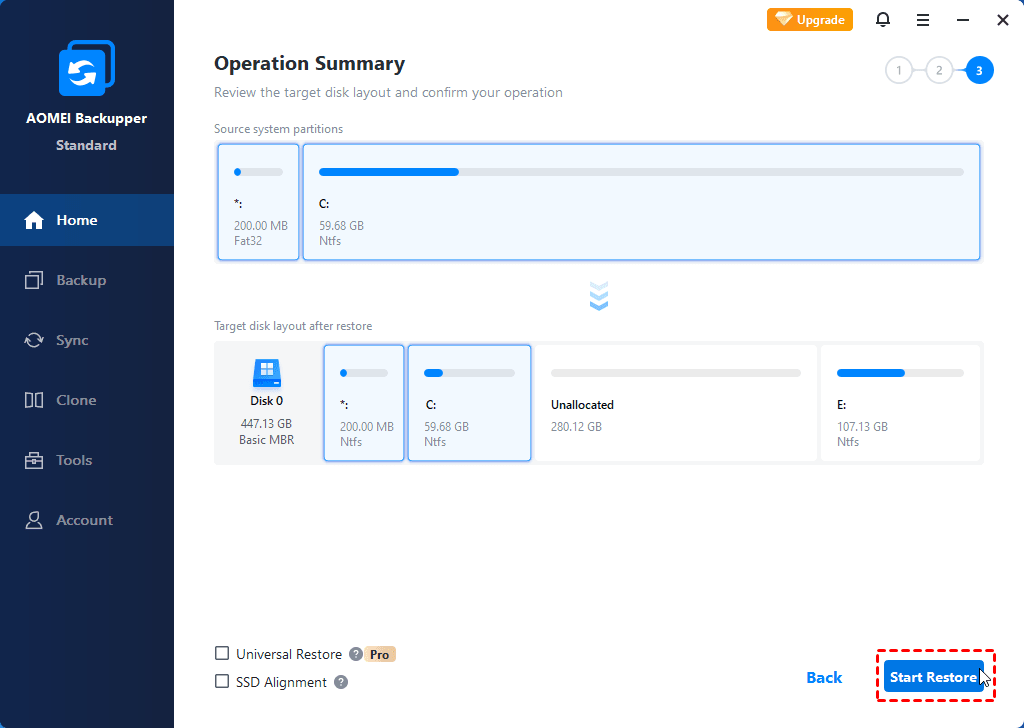How to Do a System Restore on Acer Laptop (Windows 7/8/10)?
How to do a system restore on Acer laptop in Windows 7/8/10? This guide will show you two efficient methods to make it.
Why you want to do a system restore for your Acer laptop?
As a laptop user, you can meet all kinds of issues now and then in daily usage. Usually, it’s easy to fix some small problems through simple operations like a restart. However, it’s hard to fix system issues due to some unknown reasons. In this case, doing a system restore is the best solution. The system restore can help you restore your laptop to its factory state or to a previous backup before any problem occurred. Or your system performs slowly after years of usage and you want to refresh the computer to make a new start.
Whatever the reason, here in this guide, we will give you two methods that can help you do a system restore on Acer laptop in Windows 7/8/10. You can first read and then choose one method according to your need. Let's get it on.
How to do a system restore on Acer laptop?
Method 1. Use Acer eRecovery Management
In Acer laptop, there’s one utility called Acer eRecovery Management which works in a hidden partition on your hard drive. It comes with the data necessary to restore the laptop to its factory state and also the backup files created through the eRecovery software. In other words, it can help you restore Acer laptop to its factory state or a previous backup without any CDs or DVDs. Check the steps to see how to do a system restore on Acer laptop.
By the way, you’d better backup data before system restore to ensure that you don’t lose any important data like your work file.
For Windows 7 Acer laptop:
Step 1. Power off your Acer laptop.
Step 2. Restart your Acer laptop and press Alt key and F10 key when you see the Acer logo.
Step 3. Click on Restore and then choose an option from Completely Restore System to Factory Defaults, Restore Operating System and Retain User Data, or Reinstall Drivers or Applications.
Step 4. Follow the on-screen instructions to start the restore.
For Windows 8/10 Acer laptop:
Step 1. Power off your Acer laptop.
Step 2. Start your Acer laptop > Press Alt key and F10 key together when the Acer logo appears on the screen.
Step 3. The laptop will boot to Choose an option screen and you should select Troubleshoot option.
Step 4. Click on Reset this PC > Choose Remove everything or keep my files.
Step 5. Click on the Restart button and wait for the process.
Note: It may create some potentially serious problems if the restore process has been interrupted. To ensure your computer will not turn off during the process, please keep the charger plugged in all the time.
Method 2. Use AOMEI Backupper
AOMEI Backupper Standard is one comprehensive backup tool (FREE to use) designed for Windows 7/8/10. It offers various backup & restore options that will meet all your needs in protecting laptop data.
To restore system on your Acer laptop, you should have at least a system image made by AOMEI Backupper. And it’s quite easy to make one. The tool can help you make a backup for your system daily/weekly/monthly. Thus, you can easily access the previous Windows state that created in different time.
The tool will backup all of the system files, boot files and programs files, which can ensure your laptop work normally after a restore. Now let’s start to see how to make a system image and do a system restore on Acer laptop.
Step 1. Download, install and launch AOMEI Backupper Standard > Click Backup and choose System Backup.
Step 2. The partitions related to system to boot are listed automatically > Choose the destination path > Click Schedule to set the automatic backup > Click Start Backup.
Note: In Schedule, you can also see features named Event triggers, USB plug in. They are available in AOMEI Backupper Professional. If you are interested in, you can download the free trial version to explore it.
Step 3. After backup, go to Home and choose Restore.
Step 4. Choose Restore this system backup or Restore a partition in this system backup, then click Next to continue.
Step 5. Confirm the operation and click Start Restore.
Note: If your system just cannot boot, you can use AOMEI Backupper to create a WinPE bootable media on another healthy computer. Then you can make a system restore from bootable disk to boot your broken down computer.
Conclusion
Now you know how to do a system restore on Acer laptop in Windows 7/8/10. If you want an easier way to backup and restore your data, then AOMEI Backupper is a good choice. It allows you to backup your system/disk/partition/files and can help you recover the important data quickly.