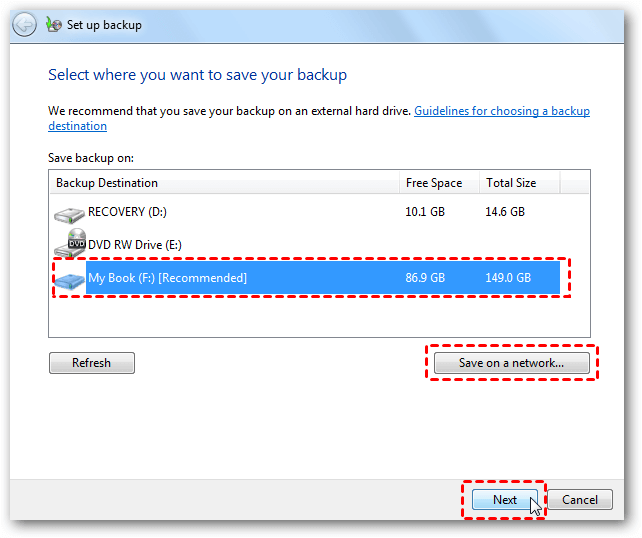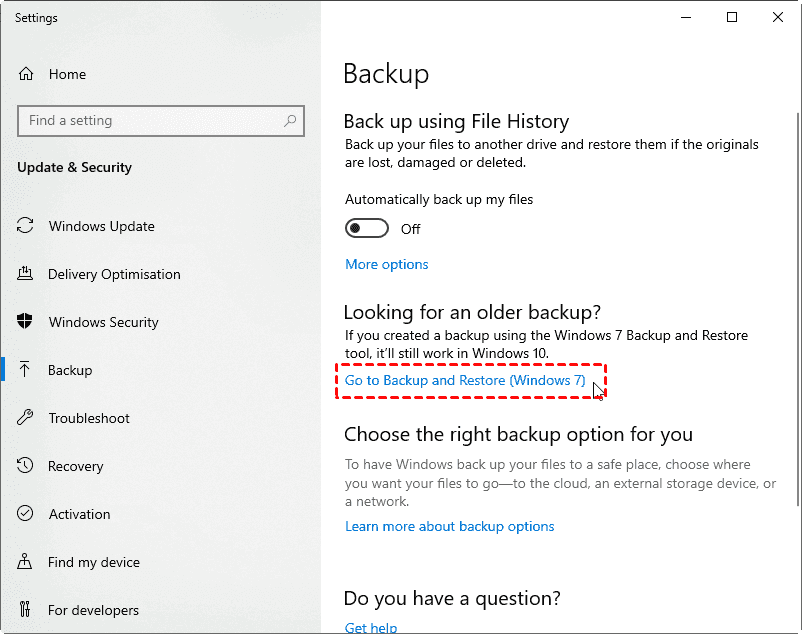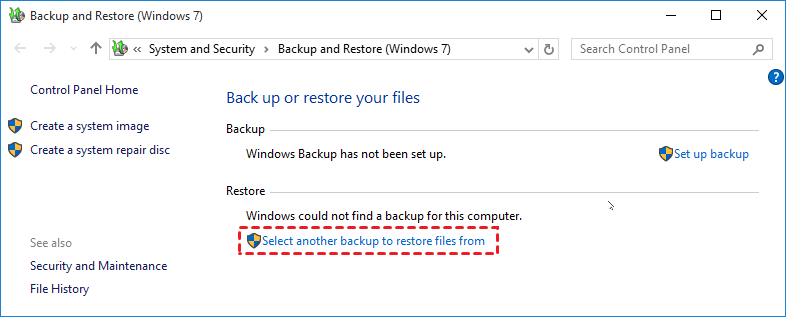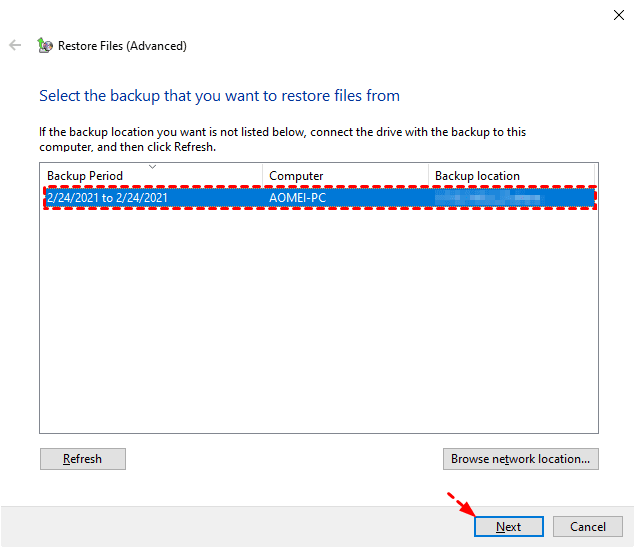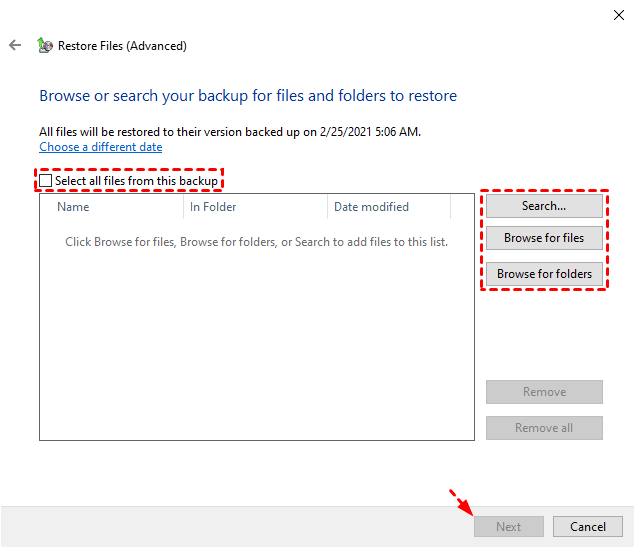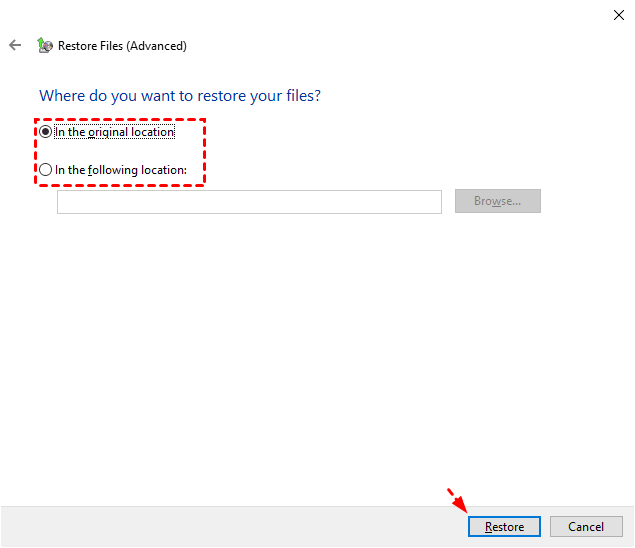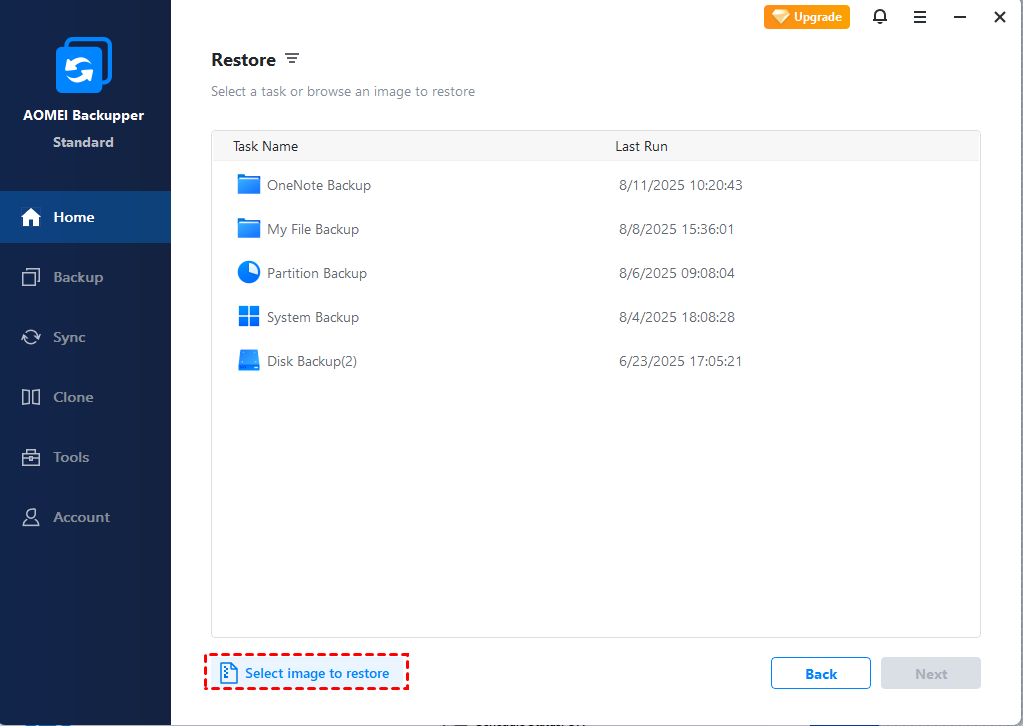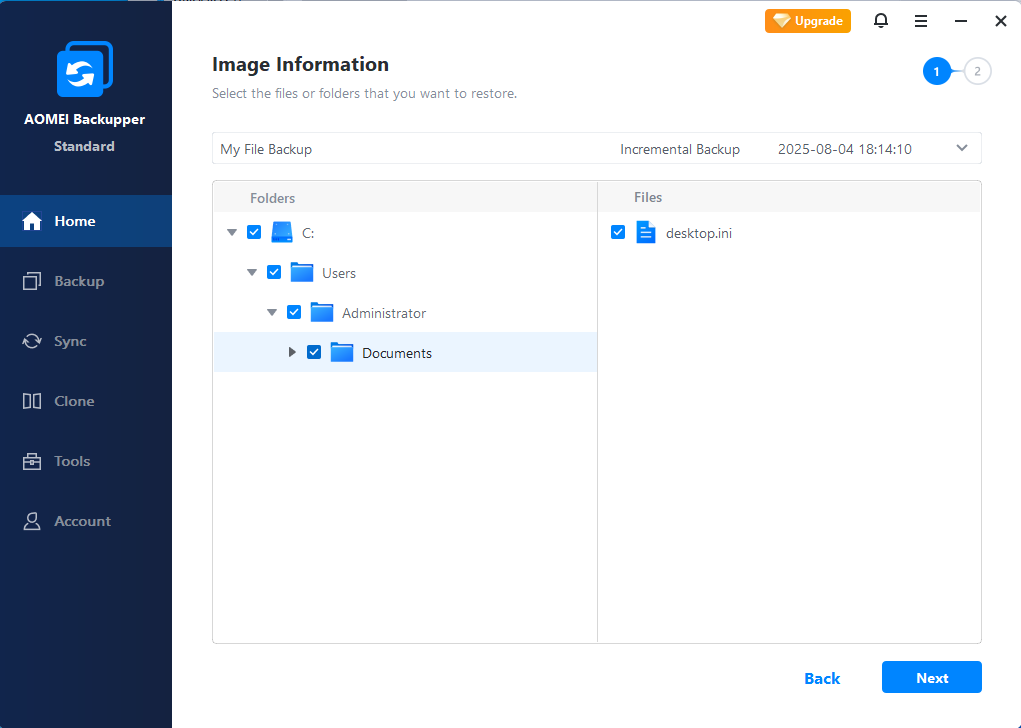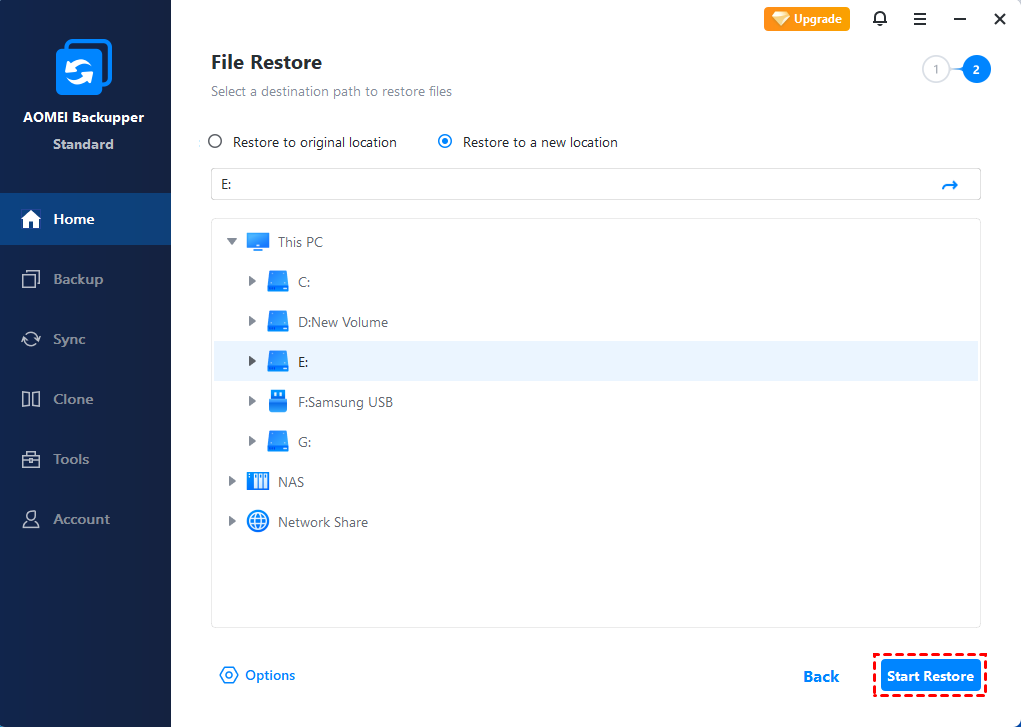How to Restore Windows 7 Backup on Windows 10? (2 ways)
It’s necessary to backup Windows 7 data whether you want to replace the PC or upgrade the system to Windows 10. But this also brings a problem - how to restore Windows 7 backup on Windows 10?
Can you Use Windows 7 Backup on Windows 10?
Backup is always an essential step before upgrading operating system or replacing the computer, because after a long period of use, there must be some important data you don’t want to lose under any circumstances. But given the differences between Windows 7 and Windows 10, can you really implement the data transfer through backup and restore?
Well, the answer is yes. Windows 7 Backup and Restore offers you options to backup folders & drives, or create a system image. The latter is designed for system recovery and apparently not applicable in this case. As for the former, Windows 8 used to provide a tool called Windows 7 File Recovery, which was removed from Windows 8.1. But now, you can easily invoke Backup and Restore (Windows 7) on Windows 10, and choose to restore files from another location.
I’ll introduce the detailed approaches in the following article.
How to Restore Windows 7 Backup to Windows 10?
To backup Windows 7 and restore to Windows 10, the general process was like:
-
Backup Windows 7 data to a removable device
-
Connect it to the Windows 10 PC
-
Use Windows 7 backup and restore tool on Windows 10
-
Restore files from the device
For Windows 7 data backup, you need to access Backup and Restore utility by following path:
Start > Control Panel > System and Security > Back up your computer
In the main interface, choose Set up backup for the first-time use, then choose a destination for the backup. It’s recommended to use an external drive here (network location is also supported in Win 10 Pro). Then specify what you want to backup following the wizard.
*Note: If you select Let me choose what to backup, remember to uncheck Include a system image of drives option.
When it's done, you can connect the device to Windows 10 PC and perform data recovery using the backup. The steps are similar in the case of upgrading Windows 7 to Windows 10 on the same machine.
How to restore Windows 7 backup on Windows 10:
1. In Windows 10, you can access the tool via Start > Settings > Upgrade & Security > Backup, and choose Go to Backup and Restore (Windows 7).
2. Click Select another backup to restore files from at the bottom.
3. In the pop-up window, select the Windows 7 backup you want to restore from the connected device, and click Next. If your backup is stored on network, choose Browse network location… and enter the path.
4. Then you can Select all files from this backup, or browse for individual files/folders to restore. Click Next to continue.
5. Choose where to restore your data. If the drive letters and user folders remain the same as the Windows 7 PC, you can choose In the original location, otherwise you can choose In the following location and specify a path as you like. Click Restore to execute it.
This is how you can use Windows 7 backup on Windows 10. The built-in utility Backup and Restore can cover most of your data protection needs in Windows, however, it doesn’t work very fast and also comes with many possible errors.
If the backup you create just can’t be restored to Windows 10 computer successfully, things will get tricky. Therefore, it’s recommended to use a reliable and easy-to-use backup tool for better performance.
Easier Way to Backup and Restore Files between Windows PCs
Compared with built-in tools, free backup software like AOMEI Backupper Standard could offer you easier operation, faster speed, higher success rate and richer options.
◇ It works on Windows 10/8.1/8/7/XP/Vista, and the supported storages include internal/external hard drive, USB, NAS/network share and cloud service. So you can easily transfer files between different Windows PCs.
◆ If what you want to backup is huge, you can choose a higher compression level, or even split the backup image into multiple smaller ones for better storage.
◇ In addition to restoring Windows 7 files to Windows 10, you can implement data protection and disaster recovery by partition backup, system backup and disk backup as well. The default intelligent mode will help you back up only used sectors of file systems and therefore save you a lot of time.
◆ It's allowed to perform scheduled automatic backup, as well as incremental or differential backup per your needs.
◇ For Windows PCs within the same LAN, you can also sync folders between 2 computers over network.
As you can see, AOMEI Backupper is a comprehensive tool with complete features, and the Standard edition can satisfy most of your data protection needs. Just download it and follow the steps below to have a try.
Preparations:
-
Install and launch the tool on Windows 7 PC.
-
Connect the device to receive the data (or prepare the network folder)
-
Backup files to external hard drive or other storages, connect it to the PC running Windows 10.
-
Install and launch the tool on Windows 10 PC.
How to Restore Windows 7 backup on Windows 10 with freeware:
1. Go to Restore tab, choose Select Image File and then locate the Windows 7 backup in the connected device.
2. Select items from the image file to restore, click Next.
3. If the drive letters and folders structure remain the same as the Windows 7 PC, you can choose Restore to original location, otherwise please choose Restore to a new location and specify the path you want. Then Start Restore.
Related tips:
-
In addition to above situation, AOMEI Backupper also supports you to restore system image to another hard drive (HDD/SSD). If you upgrade to Professional or higher editions, you can even use the advanced option Universal Restore to deploy system image to different computer with dissimilar hardware.
-
If the Windows 7 PC and Windows 10 PC are network connected, you can Sync data between them through shared folders.
-
If you want to replace hard drive someday and preserve all the data including operating system, you can copy the entire disk to another HDD/SSD using Disk Clone feature.
Conclusion
Windows 10 allows you to use Windows 7 Backup and Restore, and offers the option to “Select another backup to restore files from”. This enables you to restore Windows 7 backup on Windows 10 and use the extracted data as normal. However, Backup and Restore isn’t very fast and stable, you may end up failing after a long process. To transfer important data to Windows 10 safely, AOMEI Backupper is an easy alternative worth considering.
It supports all Windows PCs and enables you to backup and restore files & folders between different OS. You can not only restore Windows 7 image to Windows 10, but also perform bare metal restore to new hard drive, or even dissimilar hardware.
Besides Windows PCs, you can use the Server edition for Windows server data protection and migration.