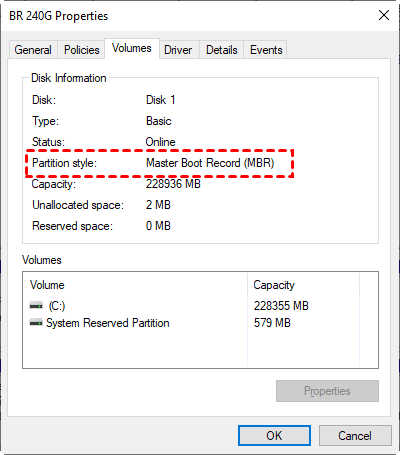(Solved) "Acronis Clone Disk Operation Failed" Error
There are 3 ways provided in this post to fix the "Acronis clone disk operation failed" error, just refer to the step-by-step guide and fix it easily and quickly.
“I have a 250GB HDD in my laptop, and I was planning to replace it with the new 500GB SSD drive. So I used Acronis True Image to clone my 250GB HDD to SSD drive, but I got the “Clone Disk Operation Failed” error message. I tried it twice and the error still appears. Any idea what I could do?”
You may search "Acronis clone disk operation failed" error and find these cases in forums, and want to find some clues about how to fix it. This article comes to help you. We will describe the possible reasons and one proven method as follows.
-
Failed to execute the task script. 0x10002 Error #1364;
-
A specified authentication package is unknown 0xFFF0;
-
Error 0x00640067+0x0009FFFF.
The Possible Cause of Acronis Clone Disk Failed
The Acronis clone disk operation failed problem is caused by the software issue in the Acronis True Image. You can upgrade to the latest build to see if the problem is solved.
If the “Acronis clone disk operation failed” error cannot be fixed, your disk may have bad sectors or file system errors. You can try chkdsk command to scan and fix disk errors it found. Then, try again.
In addition, this error also occurs when you clone a large HDD to smaller SSD. It might fail to resize the recovery partition.
Anyway, it's possible to do this if the used space on larger HDD is smaller than or equal to smaller SSD. Also, you need the help of a powerful hard drive cloning software.
Which Methods Should You Use?
According to the above reasons, we provide users with the corresponding solutions below. You can directly go to the method suitable for your situation:
| Possible Cause | Corresponding Solutions | Editor's Review |
| Software issues | If the disk has been working well, your problem may be a software glitch. | |
| Bad sectors or file system errors | If you have no idea about your problem, checking the disk for any error is worth trying. | |
| Disk partition size | It's the universal method when dealing with cloning issue |
How to Fix AcronisDisk Cloning Has Failed Step by Step
Now, go to the method below and fix the Acronis disk cloning has failed error.
Fix 1: Uninstall & Upgrade Acronis
The best practice to solve software issues in Acronis True Image is to uninstall the package and reinstall it, so it will remove faulty files and fix some of these unknown issues.
1. Locate Acronis True Image on your computer, right-click it and select Uninstall.
2. Go to the official website and download the latest version of Acronis. Click the .exe files to install it.
3. You are asked to log into the Acronis account with your own credentials, just do as suggested. Once complete, go to Tools and try to clone the disk again.
Fix 2: Use the Best Alternative to Clone Disk
Acronis clone disk operation has failed. How to solve? The best way is to use an alternative to clone HDD to SSD. We strongly recommend you use AOMEI Backupper Professional.

- Bootable clone: It includes all the OS-related partitions, which is necessary to start a Windows.
- Intelligent clone: It clones only the used sectors and skip bad sectors. So you can easily clone large HDD to smaller SSD and clone hard drive with bad sectors.
- SSD Alignment: It can further improve the performance of the destination SSD.
- Great compatibility: It supports cloning disks with different brands, such as WD, Crucial, Kingston, etc., and is fully compatible with Windows XP, Vista, 7, 8, 8.1, 10, and 11.
(PS: The clone features can only be demonstrated, please upgrade to enjoy.)
Here is how it works:
1. Install and launch AOMEI Backupper. Select Clone at the left hand, then choose Disk Clone.
-
If you just want to migrate your system to the target SSD, choose System Clone. It will automatically select the operating system drive and boot-related drives, so you don't need to worry about missing some important system files.
-
Except for cloning the MBR system disk, you can also clone GPT to GPT, MBR to GPT, and GPT to MBR.
2. Choose the hard drive (HDD) you want to clone.
3. Select the specified SSD drive as your destination disk.
4. Tick the SSD Alignment option to speed up the performance of the SSD, and prolong its lifespan. Then, press Start Clone to Clone HDD to SSD.
Fix 3: Run chkdsk Command
The Acronis True Image cloning problem may also be caused by disk errors, such as bad sectors, file system errors, etc. Try chkdsk command as follows:
1. Type cmd in the search box and select Run as administrator.
2. Type chkdsk drive letter: /f /r /x and press Enter. It will attempt to find disk errors and fix them. The bad sectors, if present, will also be marked as unused space, so Windows will not store data there.
The End
After following the above methods, you can easily solve Acronis clone disk operation failed issue. Among them, using the best alternative to Acronis True Image is a universal method. It does not require you to create a bootable media and clone disk afterward. It's quite complicated and not suitable for most users.
In addition, it also provides other cloning feature, such as System Clone, with it, you can clone OS to SSD drive to get a bootable drive if your new drive does not have enough space to hold all data on the original disk. Why not give it a try?
Univeral Hard Drive or SSD Cloning Software
FAQs
1. How do I clone a drive using Acronis?
- Boot your computer with Acronis bootable media.
- Run Acronis True Image and select Tools & Utilities > Clone Disk.
- Select the Automatic clone mode to automatically resize the partition size of a disk.
- Select your old and new hard disk correspondingly. Click Next in each step.
- At last, click Proceed to start Acronis True Image to clone HDD to SSD.
2. How long does it take to clone a hard drive using Acronis?
The cloning time depends on the amount of data to be cloned, the speed, and the two disk types. For a 500 GB hard drive, for example, it will take about one and a half hours using Acronis at a speed of about 100MB/s. However, if your hard drive is larger, such as 1TB or more, this may take several hours.
3. What is the difference between Acronis backup and clone?
The Acronis backup creates an image file of all the data on the original disk while the clone is to copy data from one hard drive to another. Given this, the clone method focuses on quick upgrades or replacing hard drives.
4. Can you clone on Acronis for free?
Nope, Acronis now only provides a 30-day free trial version for users.
5. What Is MBR or GPT?
Both MBR and GPT are two different disk types for data storage. If you are not clear about this, please check its partition style with the following steps.
- Press Win + R to open the Run window. Then, type diskmgmt.msc and hit OK to open disk management.
- Then, right-click the disk you want to clone and select Properties in the pop-up window.
- In the Properties window, select the Volume tab and confirm the partition style. It can be MBR (Master Boot Record) or GPT (GUID Partition Table).