Clone HDD to Kingston SSD and Boot Successfully [4 Steps]
How to clone hard drive (HDD) to Kingston SSD in Windows 11, 10, 8, 7? The best disk cloning software - AOMEI Backupper will do it for you and ensure the cloned SSD boots successfully.
Why clone HDD to SSD Kingston?
So many merits of Kingston SSD mentioned above explain why people would like to clone hard drive to Kingston SSD. Actually, put what we talked about before aside, cloning HDD to Samsung SSD or other brands of SSD is also necessary. Every SSD, regardless of brand, has better performance than HDD at reading & writing, shock resistance, power consumption, hardware RAID and so on.
Furthermore, cloning drive to Kingston SSD is particularly important when you consider installing dual-system on your PC. Alternatively, cloning boot drive to SSD is also a practicable solution if you want to keep the HDD as data storage device continuously.
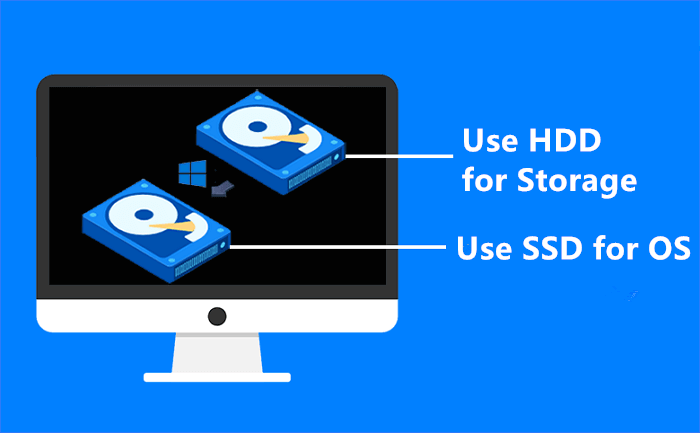
Learn the best practices of using SSD for OS and HDD for storage to gain higher performance and larger capacity simultaneously. Try it yourself! Read more>>
Best Kingston HDD to SSD clone software | Free download
As a matter of fact, it is hard for you to find a “clone” feature either in Windows backup tools or Windows Disk Management. You might need to turn to professional HDD to SSD cloning software. If you Google Kingston clone HDD to SSD software, you will get lots of search results. Nevertheless, they either need to pay or come with large installation package size. Worse still, some of them come with malware or ransomware.
After comparing with a couple of software, you may find powerful cloning software AOMEI Backupper Professional as most users did.

-
It runs well on all Windows PCs with no bundled adware.
-
It allows you to clone disk/partition or clone OS and ensures to boot from the cloned drive successfully after cloning.
-
You don’t have to worry about whether having a correct 4k partition alignment for the SSD because this software will take care of that.
Download this software and have a try.
How to clone HDD to Kingston SSD step by step
Backup files that matter a lot in case you lose them by inappropriate operations. Connect Kingston SSD with your computer via SATA-to-USB cable or SATA case.
Step 1. Install and start AOMEI Backupper. Click Clone, and select Disk Clone.
Step 2. Select HDD as the source disk.
Step 3. Select the Kingston SSD as the destination path.
Step 4. Check SSD Alignment box to improve the writing & reading speed of SSD disk and click Start Clone.
Tips:
-
This operation will clone only used part by default. If you need to clone every bit of the old HDD, make sure to check Sector By Sector Clone box.
-
Edit Partitions allows you to fit all partitions to entire disk, so there won't be unallocated space left after cloning to a larger drive.
-
If you cannot boot from the cloned SSD, try changing the boot sequence in BIOS or swapping the HDD for Kingston SSD and boot again.
Learn more about Kingston SSD
Kingston provides 4 categories of SSD (Solid-State Drive) aimed at different user groups, therein including Consumer, Business, Enterprise, and System Builders. As a common customer, personal customer in particular, you have another 4 types of SSD, V300, FURY, HyperX Savage, and HyperX Predator PCIe SSD to choose from.
Wherein, V300 could be used in small business along with KC380, and KC400. SSD for Enterprise is widely used in Server OS. Each of them provides a different capacity, feature, and read & write speed, which is hammered at improving PC with faster, quieter, and cooler technology according to their official website.
Summary
Cloning HDD to Kingston SSD could be free of worry with AOMEI Backupper. You will get an intact duplication of the HDD after cloning. It is suggested to reformat hard drive before you reuse it.
What's more, AOMEI Backupper supports backup, restore and many other helpful utilities as you can see from the snapshots. It is designed for Windows 11/10/8/7/XP/Vista users.
For Windows Server users, AOMEI Backupper Server is available. It comes with more advanced features such as command line clone and backup, disk space management, etc. If you are running Server 2003, 2008, 2012 or 2016, etc., download this one and have a try.


