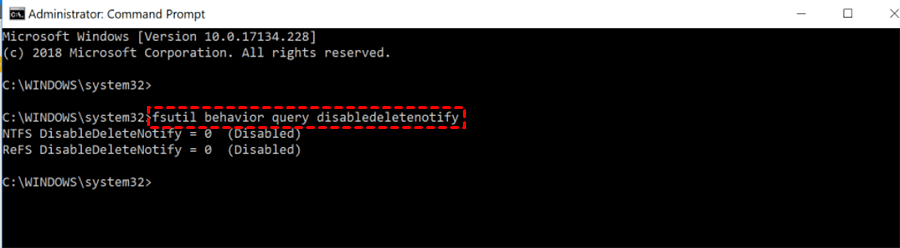Top 4 Best SSD Data Recovery Software
This article introduces the top 4 best SSD data recovery software to you. You can recover deleted files from SSD drives if needed.
Is data recovery possible on SSD?
The SSD (Solid-State Drive/Solid-State Disk) is gaining popularity among laptops, and gaming consoles because of its faster reading/writing speed, better performance, power consumption, and better durability. However, SSD is still not immune to the risk of data loss.
Since deletion is the most common data loss reason, can you recover deleted files from SSD drives? In this case, many users rely on powerful SSD file recovery tools to get their files back.
But several users raise questions:
Are files permanently deleted on SSD? Is data recovery possible on SSD drives using data recovery software?
Let’s find out these answers first.
Where do deleted files go on SSD? If you’ve deleted or removed files from SSDs, these files don’t vanish from your SSD because deletion only alters the file system, rendering it difficult for the Windows operating system to pinpoint the deleted file’s location. In short, your deleted files probably still exist, but Windows OS has lost the directories to reach them.
Usually, files are saved in the form of 0’s and 1’s, organized into blocks. When you delete a file, the computer just removes the file’s entry instead of erasing the actual 0’s and 1’s. It leaves free space that Windows OS can use to save new data.
At the moment, data recovery software comes into play by scanning these empty spaces, where the deleted files might still linger. With the aid of the best data recovery software for SSD, it can help you retrieve all the recoverable files on your SSD drive.
Beforehand: Disable Trim before SSD data recovery
Before that, please disable Trim before using tools to perform SSD data recovery. With an activated Trim, it will automatically execute Garbage Collection (GC) operations to erase invalid blocks and add newly written data to the free space.
To prevent data erasure, please refer to the following steps to disable Trim.
Step 1. Type cmd in the search bar > click Run as administrator to open the command prompt window > type fustil behavior query disabledeletenotify in the window > hit Enter or press OK.
Step 2. Wait to see the return data. If the return data is 1, which means Trim is enabled. If the return data is 0, which means Trim is disabled.
Step 3. If needed, please type fustil behavior disabledeletenotify 0 in the window to disable it.
4 best SSD data recovery software
But how to select the best SSD data recovery software among varied service providers? Please don’t be concerned because we’ve listed the top 4 SSD data recovery software.
1st. AOMEI FastRecovery
👍 Pros:
Recover deleted & missing files from SSD drives, internal and external hard drives, USBs, SD cards, etc.
Run Quick Scan & Deep Scan automatically to search all the recoverable files.
Filter and preview your needed data according to Filename, Document Type, Path, Date, or Size.
Keep the original filename, path, and format for the deleted files.
Offer a 30-day money-back guarantee.
👎 Cons:
Cannot support MacOS.
Offer an image preview.
★★★★★ Overall experience:
AOMEI FastRecovery offers users an intuitive and friendly GUI (graphical user interface), an advanced scanning method, and a high data recovery rate. So don’t hesitate to download this software to recover deleted files SSD.
💲 Prices & versions:
| Free Version | AOMEI FastRecovery Pro | AOMEI FastRecovery Technician | Availability | |
| Monthly | $0.00 | $39.95 | $99.00 | Upgrade now >> |
| Yearly | $59.95 | $199.00 | ||
| Lifetime | $69.95 |
$299.00 |
||
| Differences | Recover data free 30MB each time | Recover unlimited data on 1 computer/license | Recover unlimited data on unlimited computers/licenses |
The sooner you begin SSD data recovery via AOMEI FastRecovery, the better the SSD data recovery rate you’ll get!

- Recover 200+ types of files: images (JPG, PNG, BMP, ICO, TIFF, DNG, ORF, X3F, etc.), videos (MP4, MOV, AVI, MKV, FLV, ASF, WebM, etc.), MS Office files, WPS files, folders, compressed files, websites, etc.
- Advanced scanning method: During scanning, you can filter/preview your wanted files according to filename, document type, saved path, storage size, date, etc.
- Easy-to-find: AOMEI FastRecovery can keep the original file format, filename, path, and size for the deleted files.
- Excellent compatibility: Support Windows 11, 10, 8, 7, or Server PC and 4 file systems (NTFS, FAT32, exFAT, and ReFS).
Step 1. Install and run AOMEI FastRecovery on your Windows > Hover the mouse over your SSD > click Scan.
Step 2. After clicking Start Scan, AOMEI FastRecovery can automatically run Quick Scan and Deep Scan to search all the recoverable files on your selected SSD.
During scanning, you can filter and preview your wanted files according to Filename, Document Type, Path, Size, Date, etc.
- Name: Enter the relevant filename of your desired files to quickly locate them.
- Date modified: Set the date (today, yesterday, last 7/30 days, etc.)
- Size: Set file size (<128KB, 128KB~1MB, 1MB~512MB, etc.)
Step 3. Under the Deleted Files/Recycle Bin/Other Missing Files folder, select the files you want to retrieve > click Recover x files.
Please save your recovered SSD files in another drive instead of the original SSD drive.
2nd. Disk Drill
👍 Pros:
Offer an intuitive GUI (graphical user interface).
Support APFS, HFS+, FAT32, exFAT, EXT, and NTFS file systems.
Recover photos, videos, documents, and others from various devices.
Recover selected specific file types.
Support 18 languages
Cons:
The free version allows users to recover approximately 500 MB of data at no cost.
Do not support refunds.
★★★★ Overall experience:
Although Disk Drill provides an intuitive GUI and a high data recovery rate with users, it takes 1 hour or more time to finish the scanning process.
💲 Prices & versions:
|
|
Free |
Pro |
Enterprise |
|
Yearly |
$0.00 |
$89.00 |
$499.00 |
|
Lifetime Upgrades |
$118.00 |
$598.00 |
|
|
Differences |
Recover up to 500 MB of data in total |
1 user, up to 3 activations |
Up to 10 users, with unlimited activations |
3rd. Recoverit
👍 Pros:
Recover data from SSD, SDHC Cards, USB drives, external hard drives, etc.
Offer video repair in the Premium version.
Make bootable disks.
Filter and preview scanning results before file recovery.
👎 Cons:
Its free version only permits users to recover 100MB of files in total without paying.
Products only can be refunded in 7 days.
★★★★ Overall experience:
Recoverit can support file systems such as NTFS, FAT, HFS+, and APFS. It also can successfully recover files in over 1,000 different file formats.
💲 Prices & versions:
|
|
Free |
Essential |
Standard |
Premium |
|
1 Month License |
$0.00 |
$59.99 |
$69.99 |
$79.99 |
|
1 Year License |
$69.99 |
$79.99 |
$99.99 |
|
|
Perpetual License |
$119.99 |
$139.99 |
$159.99 |
|
|
Differences |
Recover 100 MB of free data in total |
Recover unlimited files on 1 PC |
Computer crash recovery for 1 PC |
Recover & repair files on 2 PCs |
4th. PhotoRec
👍 Pros:
Support Windows, Mac, Linux, and Sun Solaris operating systems.
Support FAT, exFAT, NTFS, MFT, ext2, ext3, and ext4.
Recover files over 480 file extensions.
Free.
👎 Cons:
Users need to type CMD to interact with this software because there’s no GUI.
★★ Overall experience:
PhotoRec is the last recommended RIAD data recovery software because this tool needs you to type CMD to recover RAID data. If you’re not familiar with CMD, you can seek help from other more friendly tools.
Related Q&A about SSD data recovery
Is it possible to recover deleted files SSD via an SSD file recovery tool? You could seek help from the best SSD data recovery software like AOMEI FastRecovery to get your desired files back. Meanwhile, there are some relevant tips about SSD data recovery.