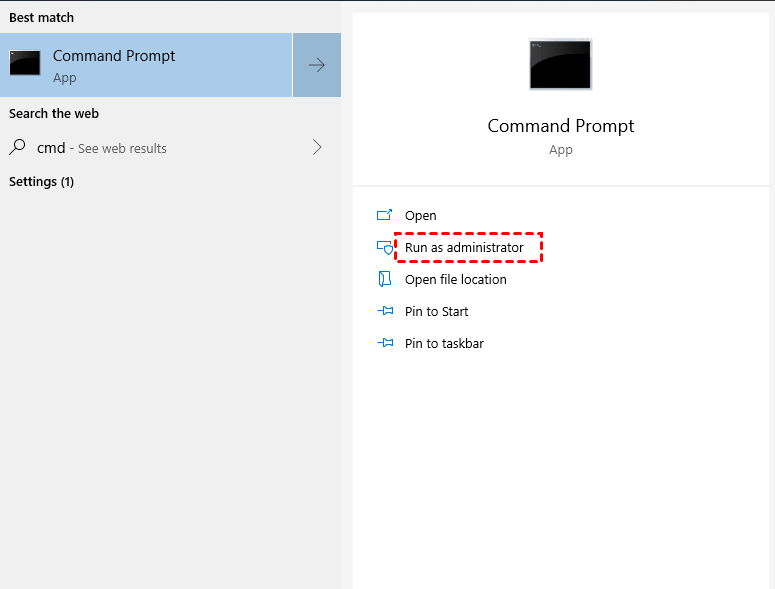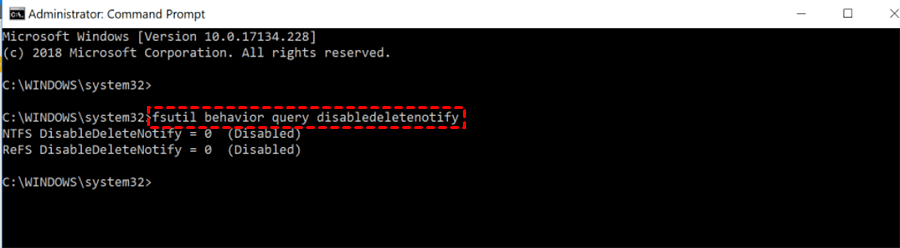Crucial SSD Recovery - Recover Data from Crucial SSD Easily
How to achieve Crucial SSD recovery? How to get back deleted data? Check this post and get some help to recover deleted files from Crucial SSD in a breeze.
How do I recover data from crucial SSD?
Crucial is one of the brands/sub-companies of Micron, producing SATA SSDs, NVMe SSDs, External SSDs, etc.
Crucial products are preferred by many users for their top-quality, fast, and reliable storage solutions.
However, even Crucial drives are susceptible to data loss.
A crucial SSD recovery solution needed
Quick question for all you tech-savvy peeps out there. So, I accidentally deleted some important files from my Crucial SSD, and now I'm in a bit of a panic. Has anyone here ever successfully recovered data from a Crucial SSD before? I'm wondering if there's any reliable software or method you'd recommend. Oh, and just to give you some context, I'm using a Crucial MX500 SSD on my Windows 10 PC.
- Question from SSD recovery forum
If you've unintentionally deleted data from your SSD, don't panic. This article presents a comprehensive guide to recover data from Crucial SSD drives with ease.
Is it possible to recover deleted files from SSD?
Absolutely! Recovering data from a Crucial SSD is indeed feasible. However, before delving into the specifics of Crucial SSD data recovery, it's crucial to ensure the SSD is still accessible/bootable. If not, you could check the tutorial to recover data from SSD that won’t boot.
Also, we need to identify the type of SSD from which you intend to recover lost files. Crucial offers a wide range of SSDs, including the latest NVMe SSD technology and SATA SSDs used for internal or external storage.
This understanding is vital to assess potential causes of data loss and implement appropriate strategies to recover files from the SSD.
How to perform Crucial SSD recovery [easy]
With the reasons clear, we can move on and check the methods on how to recover data from Crucial SSD. To achieve it, there is some beforehand work ready to be checked.
Beforehand: check if you have disabled TRIM
While assessing your Crucial SSD's condition before attempting data recovery, it's crucial to verify whether the TRIM feature is enabled.
Most modern SSDs have TRIM enabled by default. TRIM is a vital feature that allows your operating system to automatically erase redundant data blocks. Although TRIM effectively manages and organizes SSD data, it makes data recovery challenging because deleted data is quickly overwritten (often during idle periods).
Therefore, if TRIM is enabled on your SSD, chances are the recovery of data from your Crucial SSD will be difficult. Please make sure the TRIM is disabled, which increases the recovery rate and success rate.
Follow the steps to check if TRIM is enabled/disabled:
Step 1. Type CMD in the Windows search box > open CMD by selecting Run as administrator.
Step 2. When the command prompt window opens, enter the following command and press Enter. The command goes as:
- DisableDeleteNotify = 1, TRIM is disabled.
- DisableDeleteNotify = 0, then TRIM is enabled.
- Note:✎...
- If you would like to disable/enable TRIM SSD in the future, check the tutorial.
Steps of Crucial SSD data recovery
When it comes to data recovery from Crucial SSDs, the best option is to use reliable data recovery software. With several choices available, our team has compiled a list of the most effective data recovery apps for you to select from. Among these options, we highly recommend AOMEI FastRecovery as a dependable SSD data recovery software.
- AOMEI FastRecovery can detect and recover over 1000 file types, including photos, videos, Word documents, PowerPoint presentations, Excel spreadsheets, audio files, emails, web pages, compressed files, and more.
- It is suitable for various data loss scenarios such as accidental deletion, disk formatting, system crashes, virus attacks, and others. This app can also recover data from formatted SSD drives.
- AOMEI FastRecovery performs fast scans with a high recovery rate on NVMe SSD/HDD/USB/SD card, etc.
- It seamlessly works with NTFS, FAT32, exFAT, and ReFS file systems on Windows 11/10/8/7 and Windows Server.
- The user interface is intuitive and user-friendly, making it accessible for beginners.
- Free 500MB of data recovery.
How to perfrom Crucial SSD recovery easily?
Step 1. Launch AOMEI FastRecovery, hover the mouse over the SSD, and click Scan.
Step 2. The software will automatically run both Quick Scan and Deep Scan. Once any deleted data is found, it will be displayed in the scanned files list.
👉 You can search for specific photos or other data by name/extension using the search box in the upper right corner. Additionally, you can filter lost or deleted files based on their type, modified date, and size.
Step 3. Select the files you want to recover and click the "Recover x files" button to retrieve deleted files from SSD.
Why did files get lost from Crucial SSD?
Data loss can result from more than just human error. It can occur if the drive is dead, damaged, or has failed. In such scenarios, data recovery becomes a challenging task.
Hence, it's essential to determine the reasons behind data loss before attempting to recover lost data from Crucial SSDs. Some common causes include:
✍ File deletion: Data loss due to deletion is common to see since many users would delete files regularly to free up space.
✍ Disk formatting: You may accidentally format a drive partition or the entire Crucial SSD partition, or sometimes some disk error also forces users to format the SSD to fix the RAW file system showing on SSD.
✍ Corrupted file system: Despite SSDs being robust storage solutions, critical data within your drive can become inaccessible or compromised due to file system corruption, unsupported file system errors, etc.
✍ Firmware issues: SSDs can encounter firmware issues beyond normal operating parameters, particularly during firmware updates. Interruptions like unexpected shutdown/disconnection, etc., during updates, can lead to significant data loss.
✍ Hardware problems: Physical damage to your Crucial SSD is another potential reason for data loss. External factors like excessive heating, oil and dirt, humidity, etc., can severely damage an SSD, and lead to hardware faults and subsequent data loss.
Prepare and stay away from Crucial SSD data loss
While data loss can sometimes be unavoidable, there are measures you can take to minimize the risk.
✐ Supervise SSD's health: It's a good practice to periodically assess the health status of your Crucial SSD using specialized tools. This way, you can receive proactive notifications about potential degradation issues.
✐ Use SSD carefully: Keep the Crucial SSD clean and tidy; meanwhile, keep it away from oily/dirty/humid environment and extreme high heat.
✐ Make backup: Despite SSDs having a longer lifespan than traditional hard drives, they can still experience damage or wear out over time. To prevent complete data loss, make regular backups of your important data using SSD backup software.
✐ Check if you need TRIM: Although TRIM efficiently manages data on your SSD by automatically removing unused blocks, it can pose challenges when it comes to data recovery. If your Crucial SSD contains vital information, carefully consider whether enabling the TRIM command is the most suitable choice for your specific situation.
Bottom line
SSDs offer advanced functionality compared to traditional hard drives, making data recovery more complex. Accidental deletion, formatting, and data corruption are common causes of data loss.
If you find yourself in a similar situation and need to recover data from your Crucial SSD, follow the Crucial SSD recovery methods outlined in this article. Utilize professional data recovery software like AOMEI FastRecovery to simplify the process and it can also recover data from formatted SSD without complications. Why not have a try?