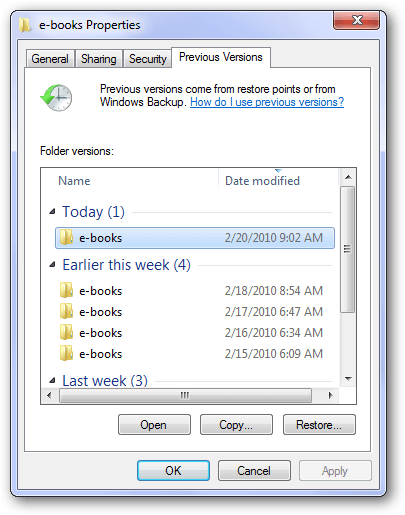How to Recover Deleted Files from SD Card Not in Recycle Bin
Deleted files from SD card not in Recycle Bin? Don't worry much, this article will show you why, where, and how to recover deleted files from SD card, 3 effective methods in total.
My deleted files from SD card are not in the Recycle Bin, how to recover them?
I accidentally deleted some files from my SD card, I connected it to the PC and went to the Recycle Bin to restore it, but there was nothing. Why? I want to know how to recover deleted files not in Recycle Bin?
- Question from Reddit
Typically, SD cards are designed to be used in smartphones, cameras, and many other devices, as a storage expander or as a medium to transfer data between devices. Sometimes, you may accidentally delete some files on the SD card, then try to check the Recycle Bin, only to find that they are not in the Recycle Bin, and have a series of questions in the following.
- Why are deleted files not in the Recycle Bin?
- Where do deleted files from an SD card go?
- How to recover deleted files from SD card not in Recycle Bin?
If you want to skip the basics of "deleted files from SD card not in Recycle Bin", directly go to the "How to" guide below. Using data recovery software is the most effective method.
Why are deleted files not in the Recycle Bin?
Recycle Bin, also known as temporary storage space for deleted files, is a very special folder in the Windows operating system and it is only available for local drives, such as C: drive, D: drive, etc.
Is there an SD card recycle bin to restore deleted files? No. There is no recycle bin on SD memory card or other external storage card, even if you connect it to Windows. However, you can try professional SD card data recovery software to retrieve deleted/lost data from SD card.
When you delete SD card files on your computer, they will not be put in the Recycle Bin. But the deleted files still exist on the SD card drive unless you add new data to it or perform any operation on the SD card, causing data overwriting.
We recommend you stop using this SD card immediately and perform SD card recovery as soon as possible. Using data recovery software will be the most efficient method if you don't have a copy of your files. You can also try to show hidden files if they are not deleted.
How to Recover deleted files from SD card not in Recycle Bin
If you backed up the SD card in advance, you can recover deleted files from backup image. But if not, try data recovery software to scan your SD card for deleted files and recover them quickly and deeply. Here are 3 ways:
▶ Solution 1. Recover deleted files from SD card with software ★★★ ★★
AOMEI FastRecovery, a free but professional data recovery software, released by AOMEI, a benchmark in the data recovery industry, can recover deleted files from SD card, whether it's permanently deleted or not. Embedded with advanced scanning algorithms, it can easily access your SD card, find all the recoverable data, and recover them with a high success rate.
Why choose AOMEI FastRecovery to recover deleted files from SD card?
✦ Scan and retrieve over 200 kinds of files with their original format/filename/path, from documents to images (e.g. recover JPG images), videos, audio, compressed files, etc.
✦ Compatible with different SD card types, such as Standard SD card, SDHC, SDXC, SDUC, micro/mini SD card, CF card, etc.
✦ Compatible with all the major SD brands, such as SanDisk, Toshiba, Samsung, Lexar, Patriot, Silicon Power, etc.
✦ Highlight features: Filter, search, and preview deleted or lost files during the scanning process, making SD card data recovery easily.
✦ Handle various data recovery scenarios easily: deleted filed recovery, formatted/corrupted SD card recovery, virus attack, system crash, etc.
✦ Cost-free image recovery over 500MB.
You can then download AOMEI FastRecovery to recover deleted files from SD card. It works perfectly with all the file systems: NTFS/FAT/exFAT/ReFS in Windows 11/10/8/7 & Windows Server.
Best free SD card data recovery software for Windows
Step 1. Click Scan to start scanning.
Connect the SD card to the computer > Launch AOMEI FastRecovery > Find the SD card and click Scan.
Step 2. Search for the deleted files from the SD card.
Then it will automatically start Quick Scan to scan all deleted or lost files on your SD card and list them in the following window. You can click the Deleted Files/Recycle Bin directories to browse data. Once found, double-click to preview them.
The scanning time may depend on the disk size of your SD card and the amount of data. Just wait patiently. You can also use the filter and search feature to recover JPG files quickly. Click the Filter feature, displayed as a funnel-shaped button, select Type>Images, and type a specific file extension (e.g. .jpg) to narrow it down. To be precise, directly type the file name.
Step 3. Click Recover to start data recovery.
If you find the desired file, without waiting for the full scanning process, select the data you want to recover and click Recover.
-
The required path must be a new location or the data may be overwritten, causing permanently deleted files.
-
Besides photos, you can also make use of this recovery software to recover deleted/lost Excel files, videos, audio, documents, and so on with no effort.
-
In addition, this software also helps recover deleted files from external hard drives, flash drives, and more.
▶ Solution 2. Restore deleted SD card files from Previous Versions
On Windows, you can restore previous versions of deleted files from a File History backup or restore point. It works even if you shift deleted files or folders. This solution is simple, but its effectiveness depends on your file history settings and previous system backups.
Steps to restore previous versions of deleted files that are not in the Recycle Bin:
Step 1. Right-click on the folder that contains the deleted files and select the Restore previous versions option.
Step 2. Select the previous version you need and click Restore.
▶ Solution 3. Retrieve deleted SD card files from Backup and Restore
If you created a backup using the Windows Backup feature, you might be able to recover deleted files not in the Recycle Bin in Windows 10 from the Backup. Refer to the following steps:
Step 1. Connect the SD card to the computer > Press the Win + I key to open Settings. Select Update & Security > tap Backup and then Backup & Restore (Windows 7).
Step 2. In the Restore section, tap Restore My Files.
Step 3. Follow the on-screen instructions to find deleted files by clicking Search, Browse for files or folders, and recover them to a new location.
Conclusion
That’s all for how to recover deleted files from SD card not in Recycle Bin. All in all, when you can't find deleted files in the Recycle Bin, it always means that those files are permanently deleted, and you can't restore them directly from the Recycle Bin.
If you've already backed up your files, you can enable Windows Backup or File History to help you. However, if not, the best way is to use professional software to restore them.
As you can see, how important it is to back up your data. Therefore, one of the surest ways to keep the data on your SD card safe is to regularly back up the SD card to your computer. You can let one of the best free Windows backup software, AOMEI Backupper Standard, help you.