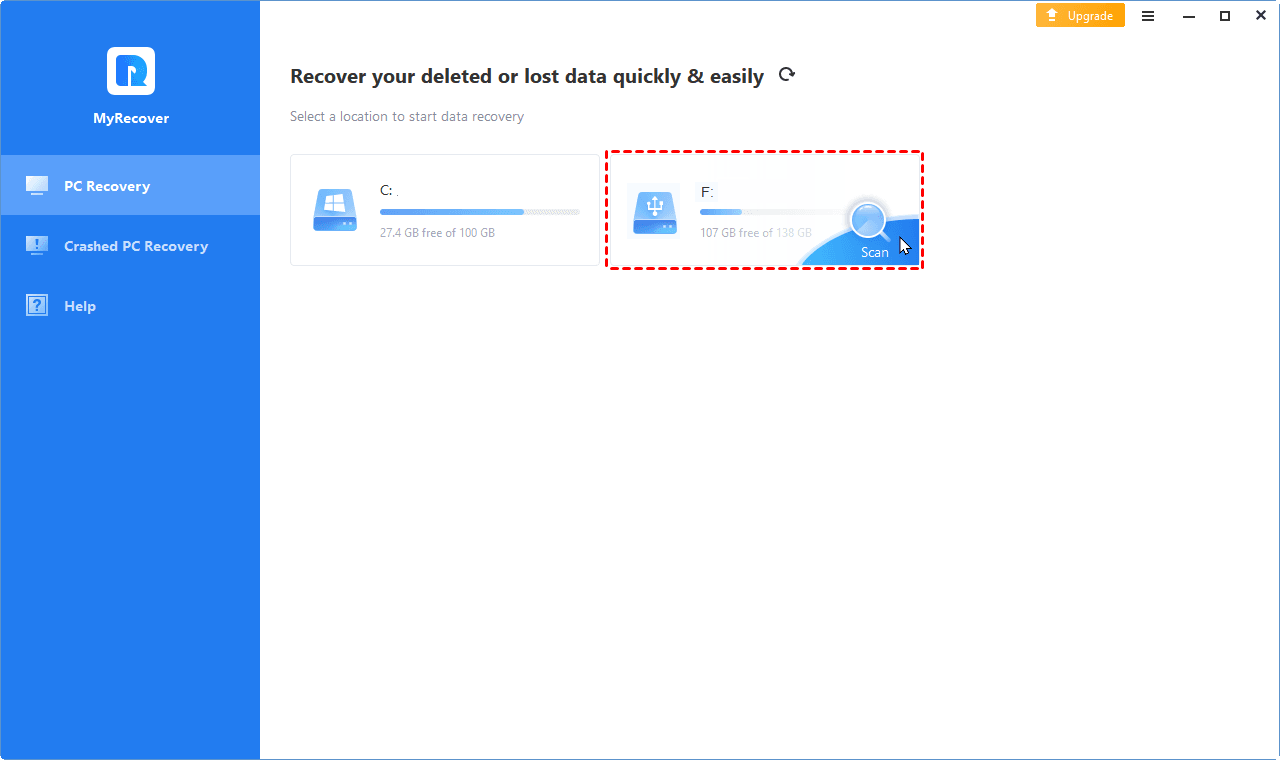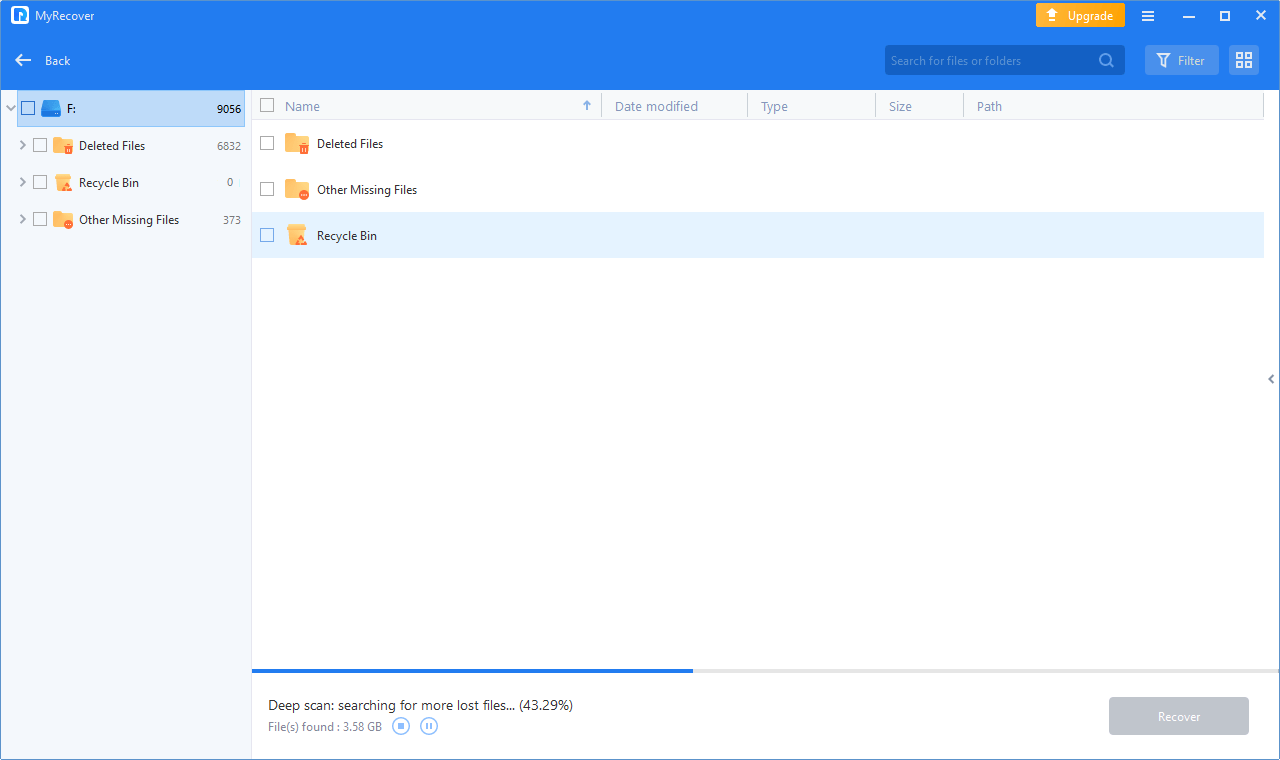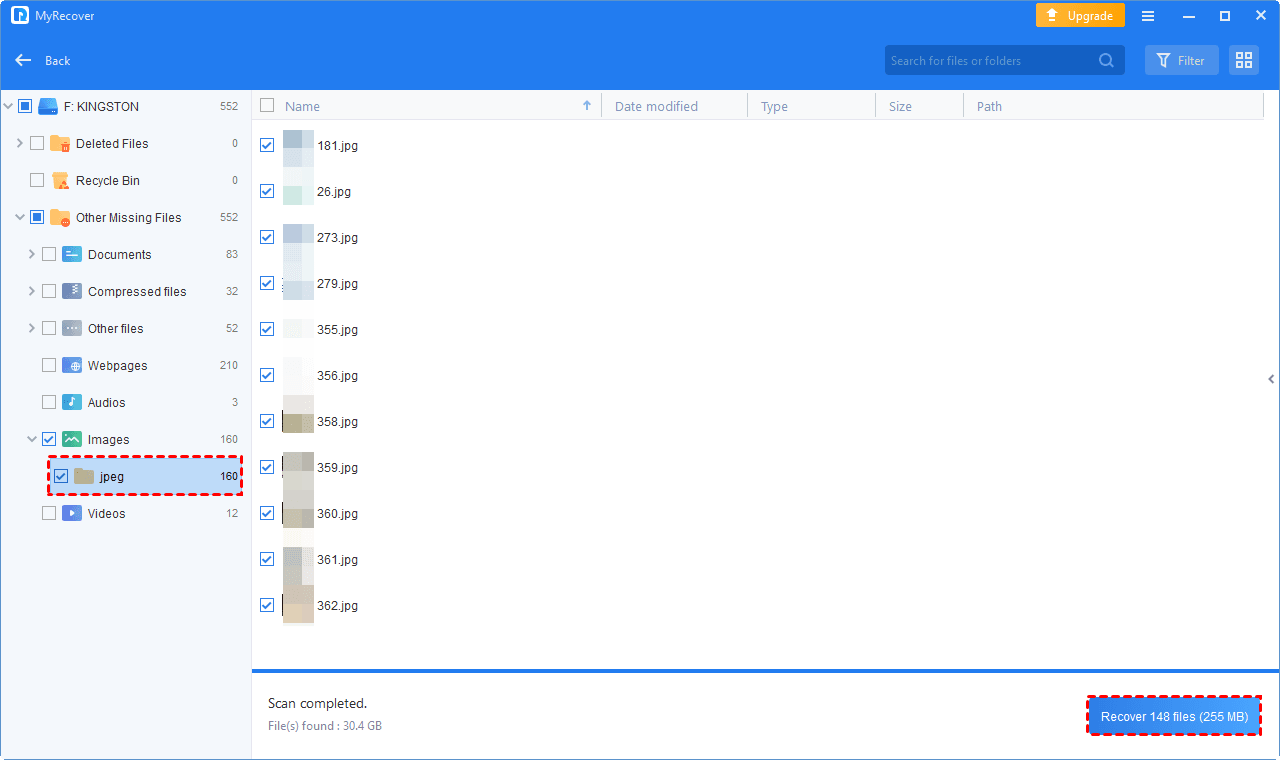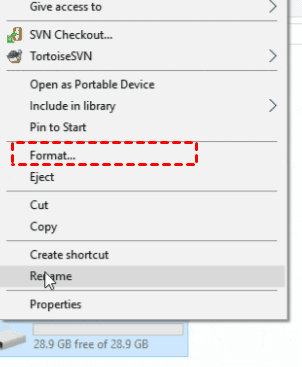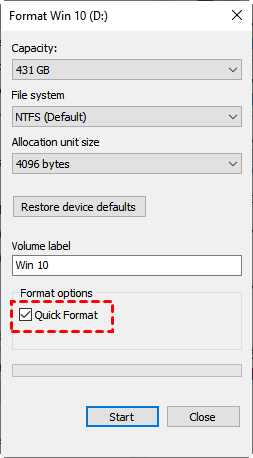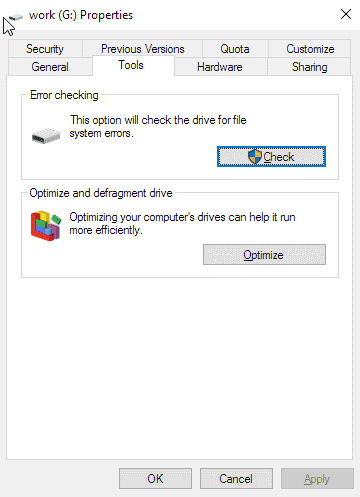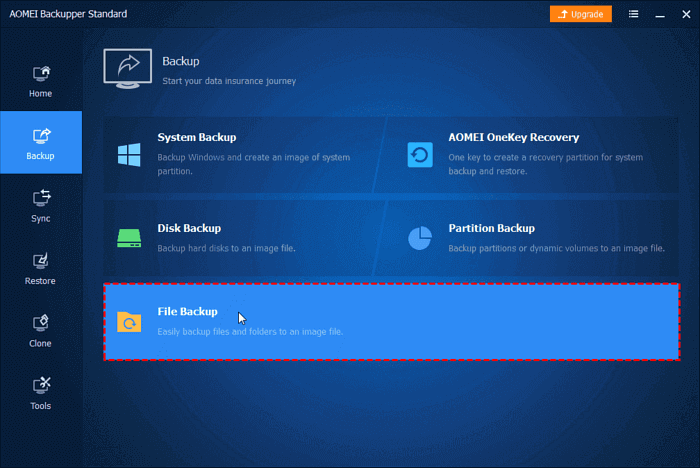The usage of USB flash drives is prevalent for storing various personal files such as pictures, videos, and documents. However, there are instances where these drives can become corrupted or inaccessible, resulting in a raw state.
Under certain circumstances, it becomes necessary to format the USB drive, pen drive, SD card, or external hard drive to restore functionality. This article delves into the topic of format USB without losing data.
Will formatting erase data on USB?
Have you ever wondered whether formatting a USB drive would result in data loss? The process of formatting involves preparing a storage device, such as a USB, for initial use by creating new file systems. Typically, formatting consists of three stages:
Stage 1: Low-level formatting, which involves resetting the device to its factory settings to perform basic medium preparation.
Stage 2: Partitioning, which divides the disk into regions and writes data structures, enabling the storage device to be recognized by an operating system.
Stage 3: High-level formatting, where a new file system is generated for the storage device, making it reusable and recognizable.
From the above information, it becomes apparent that both low-level formatting and partitioning processes erase all data. Additionally, high-level formatting also deletes data from hard drives, USB drives, and memory cards. Therefore, it is crucial to find a safe method to format a USB flash drive without compromising the stored data.
Can you format a USB drive without losing data?
When encountering issues like a USB drive not being formatted, inaccessible, or unreadable, formatting the USB drive is often the best solution. However, many people hesitate to do so because formatting typically leads to the loss of all files on the device. Is it possible, then, to format a USB flash drive without losing data? Absolutely.
If you have created a backup of your USB files, you can proceed to format the device without any concerns about data loss. However, if you haven't made a backup, there is still a chance to format the USB drive without losing your data. All you need is a professional data recovery tool to assist you in retrieving your data from the USB drive before formatting it.
Can you format a USB without losing data? In this case, we recommend using AOMEI FastRecovery, reliable software that enables fast data recovery from a USB drive before formatting.
This data recovery tool is capable of resolving various data loss scenarios, such as recovering files from an unrecognized USB flash drive or recovering data from a raw drive. To get started, download and install the data recovery tool on your computer, and follow the step-by-step instructions in the following section to learn how to format the USB drive without compromising your data.
How to format USB without losing data
To format a USB flash drive without losing any data, one approach is to first restore the data from the USB drive and then proceed with formatting. By following this method, it is possible to even recover data from RAW USB drive while ensuring that the data remains intact throughout the process.
Recover data from USB drive before formatting
How to format USB without losing data? First, please recover your data from the USB drive that you need to format. Here is the easy tutorial to do it with AOMEI FastRecovery.
1. First, connect your USB drive to your computer and choose it on this page. And click Start Scan to let AOMEI FastRecovery scan it.
2. After performing a Quick Scan or Deep Scan, you'll find your deleted and missing files from the USB drive.
3. Once you have reviewed the scanning results, choose the data that you need to recover. Then choose Recover x files to perform the USB data recovery task. Please choose a new secure path for your data.
Format your USB drive without losing data
Performing a low-level format requires specialized tools and is not recommended due to the potential for data loss and damage to the USB drive. Instead, you can opt for high-level formatting, commonly known as "Format." There are several reliable options for formatting USB drives, including using Command Prompt, Windows File Explorer, Windows Disk Management, or partition management software.
To format USB drive without losing data using Windows Explorer, follow these steps:
1. Connect the USB flash drive to your PC and open "This PC" or "My Computer".
2. Locate the USB flash drive, right-click on it, and select "Format."
3. Choose the desired file system (NTFS or FAT32), click "Start," and confirm by clicking "OK."
By following these steps, you can efficiently format your USB flash drive using Windows Explorer. Remember to select the appropriate file system and proceed with caution to ensure the desired results.
Tip: Protect USB drive data from formatting
In daily life and work, you can take some actions to protect your USB drive data from formatting. Here we provide 2 effective choices.
Check and repair errors in USB drive regularly
To ensure the optimal functionality of your USB drive and prevent issues such as inaccessibility or becoming RAW, it is advisable to regularly check and repair file system errors so that you can find problems in time and restore hard drive easily.
You can perform this task using either the Command Prompt (CMD) or the Error Checking feature in the Properties menu. Follow the steps below:
1. Connect the USB drive to your PC and open File Explorer.
2. Right-click on the USB drive or storage device you wish to scan and select "Properties".
3. Navigate to the "Tools" tab and click on the "Check" button located in the "Error checking" section at the top.
By following these steps, you can initiate the checking and repairing process for any existing file system errors on your USB drive. Regularly performing these checks will help maintain the integrity and reliability of your USB drive.
Back up USB data regularly
Creating backups of critical files on USB is always essential. You have the option to manually copy the files or utilize specialized file backup software such as AOMEI Backupper.
With its convenient schedule backup feature, you can automate the backup process, ensuring all files on the USB are securely backed up. Then you can restore files from backup easily and quickly. Additionally, consider backing up your files to a cloud drive as an extra precaution in case the local backup is compromised or lost.
Final words
Data security should always be our utmost concern, regardless of the type of storage device we use. That's why we are addressing the topic of formatting a flash drive without losing data. It is widely acknowledged that formatting a USB flash drive will inevitably result in data loss. Try the reliable data recovery tool AOMEI FastRecovery to format USB without losing data right now.