4 Steps to Scan Hard Drive for Deleted Files and Recover them
With a professional Windows data recovery software - AOMEI FastRecovery, you can easily scan hard drive for deleted files or folders and recover them in 4 Steps.
Can you retrieve deleted files from a hard drive?
You can keep lots of important files and documents on your computer drive, but you may delete or lose data due to various reasons, including accidental deletion, viruses or malware, formatted or damaged hard drives, and more. This may result in data loss.
Thus, many users are wondering if it's possible to recover deleted files from hard drives.
How to scan and recover hard drive for deleted files
Now, try the following 2 easy ways to scan and recover your hard drive for deleted files on your computer.
Way 1: Search hard drive Recycle Bin for deleted files
You can easily recover items deleted from Recycle Bin if you delete files by pressing the "Delete" key and don't empty the Recycle Bin.
Step 1. Find the Recycle Bin shortcut icon on your desktop, and double-click it to open.
Step 2. Find the files you need and select them.
Step 3. Right-click on the selected files and click the Restore button to get them back.
Or you can directly drag and drop them to the desired location.
Way 2: Scan hard drive for deleted files and recover them using software
This tool comes with a user-friendly interface, breakthrough recovery capacities, and many features, making it possible to tackle the most toughest data loss scenarios, such as disk formatting, lost partition, RAW drive, damaged drive, system crashes, etc.
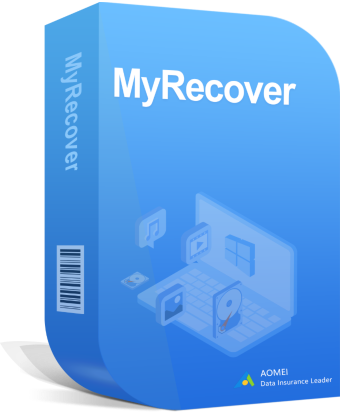
- 🔥 Combine Quick Scan & Deep Scan technologies to scan hard drive for deleted files, with a high success rate and fast speed
- 🐢 Recover Word documents, Excel files, PPT, pictures, videos, compressed files, etc, and more than 1000+ file types.
- 🔎Search or filter data quickly through file name, extension, data type, etc.
- 👁🗨Preview and recover files while scanning.
- Recover specific files or folders instead of all.
- ➡️Recover data from both internal drive and external hard drive, whether it's HDDs/SSDs, USB drive, SD cards, etc
- 🧱 Work perfectly with NTFS, FAT32, exFAT, and ReFS file systems.
Now, free download AOMEI FastRecovery to see how to scan and recover hard drive for deleted files. Please connect it to your computer if it's an external hard drive and be sure it's recognized.
Step 1. Select the drive to scan
Run AOMEI FastRecovery after installing. Hover the mouse over the drive, and click Scan.
Step 2. Sort/filter/preview files
During the scanning process, you can directly recover the files it detects or wait for the full scan results. It will run Quick Scan or Deep Scan automatically to find files and categorize them into deleted files, files in the Recycle Bin, other missing files, or according to its file type.
Step 3. Start hard drive data recovery
Select the data you want to get back and click Recover x files. Please select a new location to save them, reducing the risk of data overwriting.
To sum up
That’s all on how to scan hard drive for deleted files and recover them easily and quickly. In fact, using professional data recovery software - AOMEI FastRecovery will be one of the most effective methods to recover deleted files, whether it's on internal or external drives, as long as they can be detected by Windows.
Don't forget to backup files on USB drive to create copies of files on it so you don't need to worry about data loss. AOMEI Backupper Standard integrates many useful features and options and is worth trying free Windows backup software.

