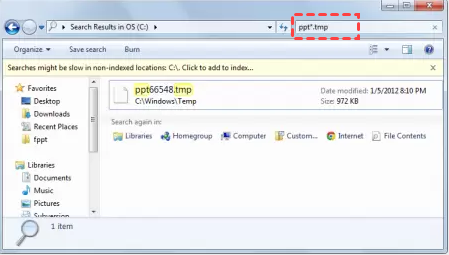How to Undo Deleted Downloads in Chrome: 7 Proven Ways
How to undo deleted downloads in Chrome? Read through this article to get 7 methods to recover deleted/removed Chrome downloads without a hitch.
Can you recover deleted downloads in Chrome?
To free up space on my computer, I accidentally deleted all Chrome downloads, including some that could not be downloaded again. Is it possible to recover removed downloads? How to undo deleted downloads in Chrome?
Files downloaded from Chrome allow users to access them anytime, anywhere, even without an internet connection. But a large number of downloads may make people accidentally remove important files when they edit or delete old, useless ones. How do I recover a deleted download in Chrome? Don't worry, here the following, we'll cover 7 ways that will help you effectively recover deleted downloads in Google Chrome.
How to undo deleted downloads in Chrome in 7 methods
If you have encountered a situation in which you accidentally deleted your Chrome downloads as well, you can use the following tips to solve how do I restore deleted files in Chrome easily.
Solution 1. Undo deleted Chrome downloads via Ctrl + Z
When you have just deleted Chrome downloads for a very short period of time, undoing the deletion with the Ctrl + Z shortcut is very effective. It allows you to get back something you accidentally deleted quickly and easily.
However, it should be mentioned that this shortcut is only valid for files that have been deleted recently. It is not available to people who have performed other actions or restarted/shut down the computer after removing the downloads. The guides to enable Chrome recovery downloads are shown beneath:
Step 1. Locate and open the Chrome download folder on your computer.
Step 2. Press the Ctrl + Z keys at the same time to return your deleted files.
Alternatively, you can also right-click a blank space on the download folder and select the Undo Delete option to check if these removed downloaded data come back.
Solution 2. Undelete Chrome downloads by re-downloading
In fact, when you download a file from Chrome, the download path is saved so that you can get it again later when you need it. Even if you delete the downloaded file, the download path will still be there. Therefore, re-downloading the file is one possible solution to how do I restore my Google Chrome downloads.
Step 1. Open Google Chrome, type chrome://downloads in the search box then press Enter to get down to the Downloads page.
Step 2. Scroll through the download list and find the deleted downloads that you want to recover.
Step 3. Click the link that grayed out in the Deleted box and data will be re-downloaded automatically.
Solution 3. Restore deleted Chrome downloads from Recycle Bin
Files downloaded from Google Chrome are saved on your computer. When you delete them, they will be saved in the Recycle Bin. Thus, restoring deleted files from the Recycle Bin is a workable method to retrieve downloads.
Follow the guideline below to learn how to undo deleted downloads in Chrome from Recycle Bin now.
Step 1. Double-click “Recycle Bin” from the Desktop to open it.
Step 2. Pick the deleted downloads data, right-click them, and select “Restore”.
Then, they will be shown in their original locations again. You can go to your Chrome download folder and check if they are here.
Solution 4. Resume canceled downloads through retry
Sometimes, the reason why downloaded files cannot be found is that they were not successfully downloaded to your device. This happens when Chrome is shut down or the computer loses power suddenly.
In this case, how to recover downloads on Google Chrome can be resolved by retrying.
Step 1. Run Chrome and navigate to Downloads likewise.
Step 2. Scroll down to choose items that were not downloaded successfully and tap on the “Retry” button.
Solution 5. Get removed downloads back from Temp folder
When you use Chrome, the app creates a folder to save some temporary files on your computer. When you realize that you deleted some downloaded files by mistake, search your computer for temporary files immediately. You have every chance to recover them from here.
How to get back deleted downloads from Chrome? Here are the steps:
Step 1. Open File Explorer, input the filename of your download, and add the extension name (.tmp), then click Enter.
Step 2. A list of files that match your search will come out. Check here for the files you need.
Or, you can directly head to this path C:\Windows\Temp to see if there are downloaded data from Chrome.
Solution 6. Recover deleted Chrome downloads from Windows Defender
Sometimes, the Microsoft Defender anti-malware component may quarantine the downloads that are marked as harmful files automatically. You can check and restore the wrong-quarantined files with these steps.
Step 1. Click Windows Settings > Update & Security > Windows Security.
Step 2. Choose Virus and Threat Protection and click Protection history.
Step 3. Open the drop-down menu of Action to select Restore.
Solution 7. Recover deleted Chrome downloads with data recovery software
What if you can't undo the deletion with any of the above solutions? Another method worth trying is to use professional data recovery software. AOMEI FastRecovery is a good helper when you need to recover lost/deleted data.
This data recovery tool lets you easily recover permanently deleted files on your computer, as well as recently deleted files. Its Quick Scan and Deep Scan methods help you to retrieve lost or deleted downloads from Chrome with ease, so you don’t need to spend time recovering data manually.
To learn how to restore downloads in Chrome, install this utility on your PC and follow these steps:
Step 1. Run the AOMEI FastRecovery. Hover the mouse over the drive saved deleted files before, and click Scan.
Step 2. It will start "Quick Scan" to find deleted files quickly. You can search, filter, preview, and recover files quickly during scanning.
- Search: Type file name or extension in the search box to locate files precisely.
- Filter: Specify the type and size to target your search.
- Preview: Preview files in a clear thumbnail, such as wav,ico, jpg, png, bmp, jpeg, tif, svg, gif, ico, mp4, mp3, txt, xlsx, pdf, ini, docx, etc.
Step 3. Tick the checkboxes next to the items you want to recover and click on "Recover". Please select a new location to save the recovered files to avoid data overwriting.
What else AOMEI FastRecovery can do for you:
● Recover specific files or folders.
● Easily restore 1000+ types of data like Word, Excel, PPT, Photos, Webpages, Zip files, etc.
● Recover data from a formatted flash drive, SSD, HDD, SD card, and so on.
Conclusion
If you encounter such a situation the next time, we believe you already know how to undo deleted downloads in Chrome with the above several methods.
Undoing deletion and redownloading files are simple and easy to recover deleted downloaded data, but they don't always work. We strongly recommend you use professional data recovery software like AOMEI FastRecovery. It makes your data recovery much easier and safer.