(Fixed) Left Click Mouse Causes Delete in Windows
This article introduces the possible reasons behind the “Left mouse button causes deletion” issue and how to fix it without losing data in 5 simple and efficient methods
Why Left Click Mouse Cause Delete?
Searching on Google, you may find many users are confused about “left click mouse cause delete”in Windows 10 or 7, here’s a real example from techspot.com.
“I'm using a Toshiba Satellite D655 series model laptop running Windows 7 Home Premium, 64bit system. Recently for no apparent reason when I left click on any file or shortcut it wants to delete the file.
It takes an annoying amount of time and trouble to repeatedly close the "No" or the "X" in thedelete file confirmation window. If I enter into the task manager there are no less than 50 "delete shortcut" processes running when this happens.
It's not a hardware problem because it occurs with my USB marble mouse or the built-in touchpad on my machine. Please advise. I can work around this issue but it's very annoying and really needs to be corrected, IMHO.”
No worries even if there are a large amount of files get deleted when left-clicking as we’ll show you how to recover left-click deleted files efficiently. Of course, several methods to fix this issue will be included as well.
How to Recover Left Click Deleted Files
AOMEI FastRecovery is a professional data recovery software that can help you recover left-click deleted files in Windows 7, 8, 10, 11, and Windows Servers. It can effortlessly handle any data loss scenarios, such as accidental deletion, emptied Recycle Bin, virus infection, system crashes, etc.
Importantly, this software is read-only, which means it will only scan the hard drive for deleted or lost data without making any changes, thus avoiding file corruption or data loss during this process.
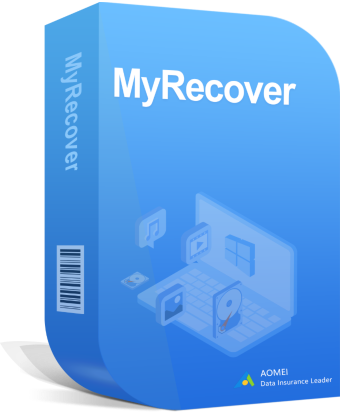
- It has a free version that can recover data up to 500MB.
- Combine Quick Scan and Deep Scan to thoroughly scan hard drives and find as many files as possible.
- Support a wide range of data types, such as documents (DOCX, XLSX, CSV, PDF, PPT), images (JPG, PNG, GIF, PSD), videos (MP4, MOV, AVI, WMV, X3F), etc., in over 1000 data formats.
- Search or filter data quickly through file name, extension, data type, etc.
- Preview and recover files while scanning.
- Recover specific files or folders instead of all.
- Compatible with different storage devices, such as internal or external hard drives, SSD drives, USB drives, SD card, digital cameras, etc.
- Work perfectly with NTFS, FAT32, exFAT, and ReFS file systems.
Now, free download data recovery software - AOMEI FastRecovery to get started. Please install it to a new location in order not to causing data overwriting.
Step 1. Open AOMEI FastRecovery after installing it. Then, select the drive containing left-click deleted files and click Scan.
Step 2. It will run Quick Scan and Deep Scan automatically to find all recoverable data.
Step 3. To locate deleted files quickly, you can use the search or filter feature. Double-click the files in the following to preview (if you are not sure).
- Filter: Specify the Type (i.e. Documents, Images, Videos, etc.)/Date modified/Sizeto target your search.
- Search: Type the file name or extension in the search box to locate files precisely.
- Preview: Preview files in a clear thumbnail, such as wav,ico, jpg, png, bmp, jpeg, tif, svg, gif, ico, mp4, mp3, txt, xlsx, pdf, ini, docx, etc.
Step 4. You can then decide which files you want to recover by ticking the checkboxes or leaving them blank. At last, click Recover x files.
Step 5. You will be asked to select a location to save the recovered files, please select a new one to avoid data overwriting. Just wait patiently and it will take a while depending on how much data you have.
How to Fix Left Click Mouse Cause Delete
Now, it’s time to fix the “left-click mouse cause delete” issue. We’ll show you several useful methods in the following.
Fix 1: Check your mouse
The cause of the “left click mouse cause delete” issue is likely the mouse itself. You can attempt to check the mouse settings for recent changes, or directly connect it to another working computer.
Step 1. Press the Win + S keys, then type control panel, and select it. Then, click Hardware and Sound.
Step 2. Under Devices and Printers, click on Mouse and select Mouse settings.
Step 3. In the new window, you will then see the following mouse-related options. Just check if there are any changes and reset it. Under the Buttons, Pointers, Pointer Options, and Wheel tabs, there is a Restore Default button.
Step 4. Alternatively, remove your mouse and connect it to another computer to see if this issue still exists.
Fix 2. Update or reinstall the mouse driver
Corrupted or outdated drivers can also be the cause behind this issue. Try to check if there are any drivers available for new devices.
Step 1. Press the Win + X keys and select Device Manager.
Step 2. Expand the Mouse and other pointing devices, locate and right-click the mouse driver, and click Update Driver.
Step 3. Select Search automatically for updated driver software. Just wait until the process is complete and install the necessary drivers.
Step 4. Alternatively, click Uninstall device and restart your computer to make the changes take effect.
Fix 3. Change the Registry
A wrong registry alteration can also lead to the “left-click deleting files” problem. You can try to change the regsvr32 /i shell32.dllfile to its default value.
Step 1. Press the Win+ R keys to start the Run windows.
Step 2. Then, type regsvr32 /i shell32.dll and click OK to reset it to the default value.
Step 2. Or you can find the following registry keys in Registry and change the default value to none.
- HKEY_CLASSES_ROOT\Click Directory\shell
- HKEY_CLASSES_ROOT\Drive\shell
Fix4. Perform a SFC scan
Also, the corrupted system files can cause the “left-click delete files ”issue. Try the SFC command to find and repair corrupted system files automatically.
Step 1. Press the Win + S keys, type cmd in the search box, and select Run as administrator.
Step 2. In the Command Prompt window, type the sfc /scannow command and press Enter to execute it.
Step 3. Type DISM /Online /Cleanup-Image /RestoreHealth and press Enter (if sfc /scannow is not working).
Fix 5. Check the disk for viruses or malware
If the problem persists, there is a virus or malware present. You can run any antivirus software to scan your disk and remove found viruses or malware. Try Windows Defender If you don’t want to download any software.
Step 1. Press the Win + S keys, type windows security, and select Virus & threat protection on the right side.
Step 2. Click Scan options.
Step 3. In the Scan options window, select Full scan and click Scan now. Once found any threats, it will be quarantined automatically. Or you’ll be asked how to deal with them.
Summary
You can easily fix the “left click mouse causes delete” issue with 5 simple and effective methods. But if there is any data loss, the first action is to recover left-click deleted files. Otherwise, your files may be deleted permanently.
Using reliable Windows data recovery software like AOMEI FastRecovery will be the best choice if you want a higher success rate while recovering. Meanwhile, it allows you to search or filter specific files or folders quickly and precisely.

