5 Minutes Guide to Prograde SD Card Data Recovery
You can find the best Prograde SD card data recovery method - Recovery Pro is the dedicated software for Prograde SD cards while MyRecover is user-friendly and full-featured software. Scroll down to explore more.
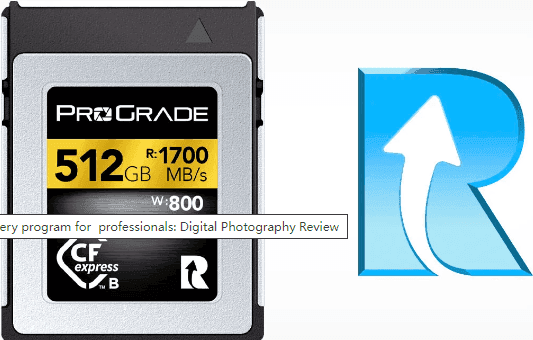
Losing important files can be distressing, such as pictures or videos on a Prograde SD card, but fear not! This is a very common situation for many users and there are many ways of Prograde SD card recovery to get your files back, whether it’s deleted, formatted, virus-infected, etc.
In this article, we will explore the possible reasons and best practices to recover deleted data from Prograde SD cards quickly.
- Stop using the Prograde SD card immediately. Don’t add new data or reformat this card. Continuing to use it may lead to data overwriting, resulting in permanently deleted files.
- Safely eject the SD card from your device and keep it in a safe place until you are ready to attempt recovery.
Reason Behind Prograde SD Card Data Loss
Before we dive into the recovery methods, it's crucial to understand the reasons behind data loss on Prograde SD cards. It gives us some clues about Prograde SD card data recovery.
- Accidental deletion.
- Formatting errors, such as you need to format the disk in drive x: before you can use it.
- File system corruption.
- Virus attacks.
- Bad sectors.
- Physical damage, such as high temperature, moisture, etc.
Prograde SD Card Recovery Software - Recovery Pro
Searching “Prograde SD card recovery” or similar keywords, you may find memory card data recovery software - Recovery Pro released by ProGrade Digital. It's designed for Prograde SD cards to recover photo & video files in Windows 10, Mac OSX 10.8, and higher, supporting more than 90 file formats.
|
File Type |
Format |
|
Photo |
TIF, CRW, CR2, DNG, NEF, ORF, SRF, PEF, JPEG, BMP, GIF, PNG, most types of RAW. |
|
Video |
MOV, AVI, ASF, MOD, WMV, MP4, etc. including embedded expansion audio file formats. |
In addition, it supports recovering files from CFast, SDXC, microSDHC/XC, and CompactFlash cards requiring a minimum of 4GB RAM and is compatible with Canon, DJI, GoPro, Nikon, Sony, Panasonic, Fuji cameras, etc.
✎ Is Recovery Pro free?
✎ Is Recovery Pro Working?
How to Perform Prograde SD Card Recovery Step by Step
Here are two methods below. Except for using Recovery Pro, we will also introduce another memory data recovery software - AOMEI FastRecovery.
Method 1: Recover Deleted Data from Prograde SD Card using AOMEI FastRecovery
Yeah, Recovery Pro is a dedicated memory card data recovery software for Prograde SD cards but itis fairly feature-poor and its user interface is not the best.
So we will introduce you to AOMEI FastRecovery, a user-friendly data recovery software, even for newbies, which has a free edition that supports recovering data up to 500 MB, and more useful features.

- Apply to: recover data from Prograde SD cards as well as other brands, such as WD, SanDisk, Samsung, Crucial, etc., over 1000+ file formats.
- Automatically performs a quick & deep scan to find as many files as possible.
- Recover deleted X3F, HEIF, JPG images, X3D, MXF, MP4 videos, DOCX, TXT, XLS documents, etc., and any common file types.
- Pause and resume the scanning process when needed.
- Search or filter files quickly through types, file names, extensions, etc.
- Selectively recover files instead of all.
- Compatible with file systems like NTFS, FAT32, exFAT, and ReFS and Windows 7, 8, 10, 11, and servers.
- .....
To get started, free download Prograde memory card data recovery software - AOMEI FastRecovery and install it. Please act quickly if losing data on the Prograde SD card.
Step 1. Scan your Prograde SD card.
Prepare a reliable SD card reader and connect your card to a working computer. Then, open AOMEI FastRecovery. Hover the mouse over the cardsaved deleted files before, and click Scan.
Step 2. Find all recoverable data.
It will run Quick Scan and Deep Scan automatically to find all the deleted or lost files there. It can be images, videos, documents, emails, etc. To locate them quickly:
- Click the Filter feature to specify the "Images" or "Videos" data type and then type the file names or extensions in the search box.
- Once found, it will display in the following window.
- Or expand the "Deleted Files" or "Other Missing Files" directories to find the deleted or lost items in the original location.
Step 3. Start the Prograde SD card recovery.
Then, select your desired files and click Recover x files to recover data from the Prograde SD card. You don't need to wait until the scanning process is complete.
You will then be asked to select a location. Please select a new location instead of the original location to prevent potential data overwriting.
-
The restore button will display the number of selected files and their full size.
-
This software supports 500MB data recovery for free. Once exceeded, please upgrade to the advanced editions.
Method 2: Recover Deleted Files from Prograde SD Card using Recovery Pro
You can also use the Recovery Pro to recover deleted files from Prograde SD cards. Please download it from the official site to get started.
Step 1. Open Recovery Pro. Then, select Images or Video and click Next. Here take Video as an example.
Step 2. It will display all the available devices. Select your SD card and click Next.
Step 3. Confirm your recovery option and click Change to select a new location.
Step 4. It will start scanning the selected device. Once completed, click Next to save your files. You will be asked to upgrade to full version.
Step 5. Finally, click Yes to confirm your video files are recovered completely and then view them in the destination folder.
How to Prevent Future Data Loss on Prograde SD Card
Prevention is always better than cure, and the same applies to data loss on Prograde SD cards. We have gathered some preventive measures to minimize the risk of data loss in the future:
- Regularly back up your SD card data to different storage devices, such as an external hard drive, network drive, NAS device, cloud storage, etc. It ensures you always have a copy of files and can restore files from backup quickly. Try free backup software- AOMEI Backupper Standard.
- Safely eject the SD card from the device before removing it physically.
- Don’t remove the SD card while the device is still in use.
- Avoid using the same SD card on multiple devices to reduce the risk of file system corruption.
- Check your SD card regularly, such as card driver, bad sectors, virus infections, etc.
Conclusion
Starting Prograde SD card recovery as soon as possible is essential for users to get their valuable data back quickly. Prograde memory card data recovery software - AOMEI FastRecovery or Recovery Pro will help you get rid of this distressing experience.
Both of them are useful if you're sure it's pictures or videos that were lost or deleted. But if there are other file types, try AOMEI FastRecovery, it’s more compatible. Remember to take preventative measures to safeguard your data, so you can enjoy the convenience of SD cards without unnecessary worry.
FAQs
1. Can I use Prograde Recovery Pro on a Mac system?
Yes, Prograde SD Recovery software is compatible with both Windows and Mac operating systems.
2. Can Prograde SD Recovery software retrieve deleted files permanently?
Prograde SD Recovery can recover deleted files due to accidental deletion, formatting errors, etc. However, if your data is overwritten or corrupted, it may be more challenging to retrieve.

