How to Recover Deleted Files Too Big for Recycle Bin
This article explains the reasons behind some files are being deleted permanently instead of in the Recycle Bin and shows you a useful method to recover deleted files too big for Recycle Bin.
Sometimes, when you try to delete a file, you may receive the following prompt to make you think twice. But still some users clicked “Yes”to permanently delete files, only to realize they made a mistake and found deleted files not in the Recycle Bin.
- “This file is too large for the Recycle Bin”
- “This folder is too large for the Recycle Bin”
Don’t be nervous, let’s break this situation down, figure out why it happens, and explore ways to recover deleted files.
Why Files Are Too Big for the Recycle Bin?
"I just deleted a 50GB folder full of videos I was working on for a client. I thought it would go to the Recycle Bin, but nope! It's just gone. I didn't know files that big wouldn't be stored in the bin. Is there any way to get my work back, or is it lost forever?"
So, why does this even happen? In short, the Recycle Bin can’t hold everything you delete, it has size limits, depending on a percentage of the drive's total capacity. For example, if you have a 1TB hard drive, the Recycle Bin might only be set to store around 10GB. Anything larger than that? It will bypass the Recycle Bin, leading to permanently deleted files.
So you can’t recover deleted files from Recycle Bin, just like the“Shift + Delete” or “Empty Recycle Bin” activities. The registry entry and index value will be deleted in this case. To recover deleted files too big for Recycle Bin, you need professional data recovery software that can search the disk deeply.
A Useful Way to Recover Deleted Files Too Big for Recycle Bin
AOMEI FastRecovery, released by AOMEI, a leader in the data recovery industry, works wonders, is a powerful Windows data recovery software. It works wonders even with those pesky large files that your recycle bin can't handle.
It is compatible with Windows 7, 8, 10, 11, and servers, and provides in-depth search for files on NTFS, FAT32, exFAT, and ReFS disks in different scenarios. You don't need to be a tech genius to use it. The clean, intuitive design makes the process of using it straightforward.

- It has a free version that recovers up to 500MB of data, even if permanently deleted.
- Quick & Deep Scan - search not only deleted files but also other lost files.
- Recover deleted PNG files, JPG images, Word documents, MP4 videos, zip files, etc., up to 1000+ file formats.
- Pause and resume the scanning process when needed.
- Quick ways to locate deleted or lost files, preview and recover them without waiting for hours.
- Selectively restore files instead of all.
- ...
Now, download the free edition to have a try! For unlimited data recovery, please buy the AOMEI FastRecovery Pro edition.
Step 1. Select the disk containing deleted large files.
Open AOMEI FastRecovery. Then, hover over the drive where the deleted file too big for Recycle Bin was originally located and click Scan.
Step 2. Scan for deleted files.
It will perform both a Quick Scan and a Deep Scan, looking for any traces of deleted files, and display them in the following windows. During the process, you can type the file name or extension to locate deleted files. Or click the Filter feature to specify a specific data type first, such as Documents.
Step 3. Select files to recover.
Once found, double-click the files to preview and confirm. Then, select the ones you want and click Recover. Please choose a different location to save the recovered files (don't save them to the same drive to avoid data overwriting).
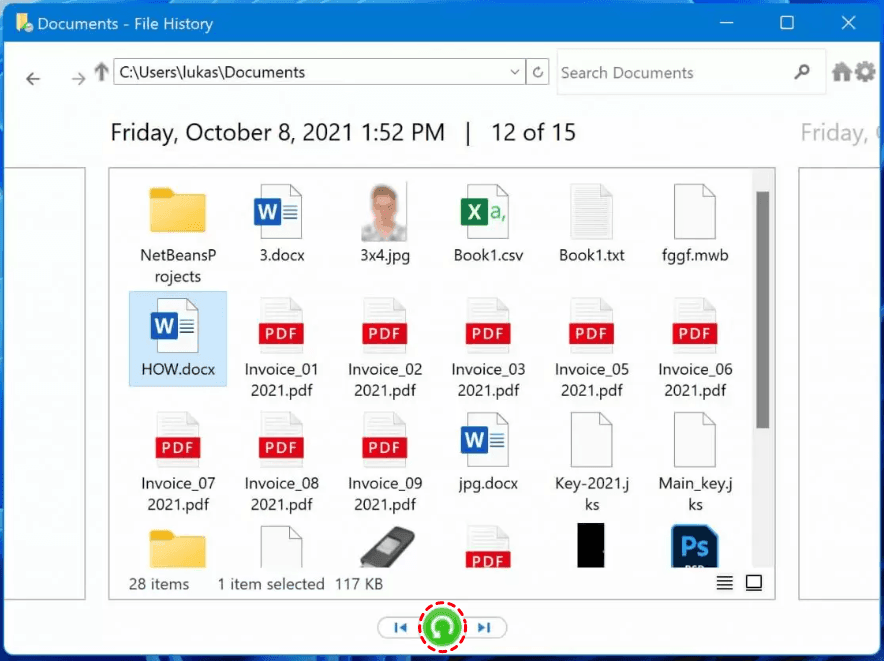
This article describes several ways to recover deleted files in Windows 11. Among them, the backup features such as File History help recover files too large for Recycle Bin. Try this if you turn it on! Read More >>
How to Customize the Recycle Bin Settings for Larger Files
You surely don’t want to experience this again. So is there any prevention you can take after recovering files too large for Recycle Bin. The root issue stems from the Recycle Bin settings, so you can customize it to hold larger files.
Step 1. On the desktop, right-click on the Recycle Bin icon and select Properties.
Step 2. You'll see a list of your drives. Click on the drive where you usually store large files.
Step 3. In the Settings for selected location section, type the specific size you expect in Custom size, or adjust it to the maximum size. Click Apply and then OK to save changes, leaving a buffer space for handling the jumbo file yourself.
-
Don’t check the second option. It will delete files immediately and does not put them in the Recycle Bin.
-
You can cancel this option “Display delete confirmation dialog” if you don’t want to see a prompt when deleting files.
Conclusion
With professional data recovery software, you can easily recover deleted files too big for Recycle Bin in Windows 7, 8, 10, 11, and servers that the Recycle Bin can’t handle. It thoroughly searches every sector of a disk to find lost files.
It also offers you quick ways to locate files and preview them before recovering, thus you can find files exactly you want. In addition, it allows you to selectively recover files by using the checkboxes.
FAQs
1. Can you recover files that were too big for the Recycle Bin?
Yes, you can recover large permanently deleted files as they are still somewhere deep in the disk. Note the post-deletion time and selected recovery method significantly affect the success rate of data recovery.
2. Are permanently deleted files gone forever?
No, it still exists on the disk. Because permanently deleting a file deletes the entry for that file in the file system table, not the file itself.
3. How to bypass a Recycle Bin?
To bypass the Recycle Bin, use the Shift + Delete keys when deleting files. Hold down the Shift key while pressing the Delete key.
4. Does emptying the Recycle Bin permanently delete files?
Yes, when you click the “Empty Recycle Bin” option, files will be permanently deleted from the Recycle Bin. But you still can recover them if you don’t add any new items to the Recycle Bin.
5. How can I recover permanently deleted files without backup?
- Download and install reliable data recovery software. AOMEI FastRecovery is a good choice.
- Select the disk containing permanently deleted files and click Scan. Wait until the process is complete.
- Expand the Deleted Files, Recycle Bin, or Other Missing Files directory and go to the original location of deleted files.
- Select the files you want to recover and click the Recover button.
- Select a new location to save the recovered files and click Select Folder to confirm.

