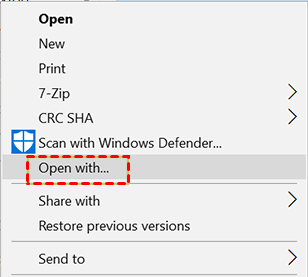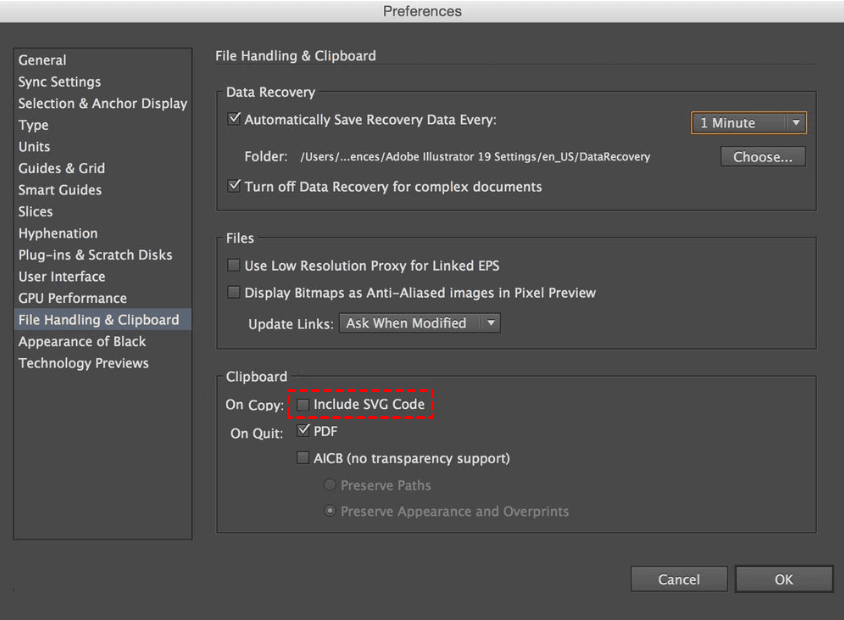How to Recover Deleted SVG Files
If you are experiencing SVG file loss, continue to read this article and get 5 effective methods to recover deleted SVG files.
In the field of digital design and graphics, SVG files become increasingly popular due to their ability to scale without losing quality and are widely used for icons, illustrations, logos, and more.
However, accidental deletions or file corruptions can occur, leading to the loss of important SVG files. Don't worry about it too much. We will describe 5 methods to recover deleted SVG files below, from which you can get the best one.
What Are SVG Files?
SVG (Scalable Vector Graphics) files, introduced in 2001, are XML-based vector image files, which define two-dimensional vector graphics. It means SVG files are composed of multiple points, lines, curves, and other shapes and are put together using math equations.
One of the biggest advantages of SVG graphics is to be scaled infinitely without compromising their quality, regardless of the screen size or resolution. It has a smaller size & can be easily modified, support certain types of animations, and is programmable.
🌈💕You may also be interested in:
How to create and open SVG files
In fact, you can create SVG files completely through Notepad or similar text editors, but you’ll have to be very familiar with this file type and graphic design. Of course, you can Adobe Illustrator, Sketch, Core Draw, more commonly used programs, or perhaps Inkscape if you’re looking for free software.
To view created SVG files, just locate the SVG files, right-click them, select Open with, and the compatible options, such as Google Chrome, Apple Safari, default photo viewers, etc. Or directly drag it to your browser and drop it into the empty area.
How to Recover Deleted SVG Files Successfully
Recovering deleted SVG files poses challenges due to the unique nature of vector graphics. Unlike traditional image formats, where fragments of the image might still be recoverable, SVG files require more specialized methods for restoration.
Way 1: Check the Recycle Bin Folder
On the Windows operating system, deleted files often end up in the Recycle Bin folder, from which they can be easily restored.
Step 1. Open the Recycle Bin folder from desktop.
Step 2. Locate the SVG files, right-click on them, and select Restore. The deleted files will be restored to their original location.
Way 2: Recover Deleted SVG with Software
If you still cannot find your SVG files, it may be deleted permanently. You could consider using professional file recovery software like AOMEI FastRecovery to scan your disk and recover deleted SVG files completely without losing quality. You can even preview files before recovery.

- Apply to: recover deleted SVG files as well as X3F/JPG/SVG/HEIF images, AVI/MP4/MPG videos, DOC/DOCX/TXT/XLS documents, etc over 1000+ file formats.
- It has a free edition that recovers up to 500MB.
- Automatically performs a quick & deep scan to find as many files as possible.
- Search or filter file quickly through types, file name, extension, etc.
- Preview files before recovering.
- Selectively recover files instead of all.
- Retrieve deleted or lost files in any scenario, such as accidental deletion, formatting, virus infection, etc.
- Compatible with internal or external disk, USB drive, SD card, etc., in FAT32, exFAT, NTFS, and ReFS file systems.
- .....
In addition, the software does not require technical expertise and is friendly to novices, making the recovery process seamless.
To get started, please download AOMEI FastRecovery to have a try!
Step 1. Scan disk for SVG files.
Launch this professional data recovery software - AOMEI FastRecovery. Hover the mouse over the drive saved deleted files before, and click Scan. It will run Quick Scan and Deep Scan automatically to find out all the deleted or lost files including the SVG images.
Step 2. Filter and preview SVG files.
During the scanning process, click the Filter feature to specify the "Videos" type and then type the extension ".swf" in the search box to locate them quickly. Once found, it will display in the following window. Double-click to preview them.
Also, you can expand the "Deleted Files", "Recycle Bin", or "Other Missing Files" directories to find the deleted SVG files in the original location.
Step 3. Start the SVG file recovery.
Select your desired files and then click Recover x files to start SVG file recovery. You will then be asked to select a location. Please select a new location instead of the original location to prevent potential data overwriting.
-
The restore button will display the number of selected files and their full size.
-
You can recover deleted SVG files for free, up to 500MB. Once exceeded, please upgrade to theadvanced editions.
In addition, you still can use this software to recover different file types, such as recover deleted WMV videos, recover Word documents, etc.
Way 3: Recover SVG from Illustrator
If you use Adobe Illustrator to create SVG files, there is a chance to recover from it. Like other software, it has a built-in auto-save feature, which will save a copy of your SVG files automatically.
Just go to the default location: C:\User\App Data\Roaming\Adobe\Adobe Illustrator\Adoble Illustrator settings\data recovery and check if there are any deleted SVG files from Adobe.
Way 4: Restore SVG Files from Backup
Regularly backing up your important files with File History is essential, which gives you a chance to restore them quickly. Be sure you enable them before losing data and your files are saved in the user folder.
Step 1. Go to Control Panel > System and Security and click File History.
Step 2. Select Restore personal files. It will open the file history recovery window.
Step 3. Click the left arrow to locate your deleted files, and click the Restore to original location icon to restore deleted files from Recycle Bin.
Way 5: Seek Professional Data Recovery Services
If the data is overwritten or the data recovery software or DIY methods fail, it is best to consult a professional data recovery service, such as CBL, Ontrack, SalvageData, etc.
- They always hire experienced specialists and have advanced equipment for more complex recovery tasks.
- Moreover, every attempt reduces the success rate of data recovery.
- Of course, the price is expensive. It usually depends on the damage severity, time elapsed, and recovery difficulty.
So before contacting them, please learn as much as you can and be sure your SVG files are very important.
Tips to Prevent SVG File Loss
You may not want to lose any SVG files, but unexpected errors occur sometimes, resulting in data loss. To prevent further file loss, you need to take some prevention measures:
1. Be Cautious with Deletion
2. Scan Your Disk for Viruses
3. Enable the Adobe Auto-Save Feature
Adobe is one of the most common software to create SVG files and it offers users an Auto-Save feature to backup them automatically. You can set it up as follows:
Step 1. Launch Adobe Illustrator. Go to Edit > Preferences > File Handing.
Step 2. In File Save Options, check Automatically Save Recovery Data Entry Every and select the time interval, from 30 seconds to 1 hour.
Step 3. Check the default data recovery location. To change it, click Choose and select a new one.
Step 4. Select Clipboard Handling and check Include SVG Code. You can also tick PDF and AICB options. Then, click OK.
4. Backup SVG Files Regularly
Using free Windows backup software like AOMEI Backupper Standard to backup SVG files directly is also a good choice. And it’s more flexible and feature-rich. You can set a scheduled task, such as daily, weekly, monthly, etc, and backup specific partitions or the entire disk containing SVG files.
Conclusion
Accidental deletion of SVG files can be frustrating and lead to project disruption. This article explores various ways to recover deleted SVG files, of which using data recovery software is the most effective method. In comparison, it is more cost-effective than data recovery services.
Remember, prevention is key, so make sure to back up your SVG files regularly. You can choose to enable the Auto-Save feature in Adoble, and more flexibly, try third-party file backup software like AOMEI Backupper Standard.