How to Recover Deleted Vimeo Videos on Windows
This article describes the possible reasons and powerful tools likeAOMEI FastRecoveryto recover deleted Vimeo videos on Windows step by step.
Losing a Vimeo video is stressful, especially if you are not sure whether it is possible to recover deleted or lost Vimeo videos. The good news is yes, you can recover them in some situations. Scroll down to learn more about it and how to get deleted video from Vimeo back quickly.
Why Do Vimeo Videos Get Deleted?
Generally, your Vimeo videos get deleted in one of two ways, either by yourself (accidentally or not) or by Vimeo. Here are some culprits behind it:
- Account cancel or lapse: If your account is canceled, downgraded, or lapsed, Vimeo will delete some of your videos. Note that the Basic account only has 5GB of free storage.
- Data retention: The Enterprise account allows users to set data retention and delete any videos uploaded before then.
- Guidelines violation: Vimeo will delete certain videos which violate the community guidelines.
- Copyright policies: The DMCA will delete videos with copyright conflicts.
- Team account: Some of your team members delete videos without telling.
Can You Really Recover Deleted Vimeo Videos?
Absolutely yes, but it depends on how it disappeared and the success rate varies. Let’s break it down:
|
Scenarios |
Recovery Chance |
Best Tool/Method |
|
Accidental Deletion |
High |
|
|
Team account |
High |
|
|
Policy Violation |
Low (Appeal First!) |
|
|
Account Cancel or Lapse |
Medium |
Upgrade Membership |
|
Data Retention |
Medium |
The Best Way to Recover Deleted Vimeo Videos
Your videos can be deleted from local storage if you upload them to Vimeo. As for this situation, the best way is to use powerful data recovery software like AOMEI FastRecovery to retrieve deleted Vimeo videos on Windows 11, 10, 8, 7, and Windows Server. Here are some key features making it a perfect choice.
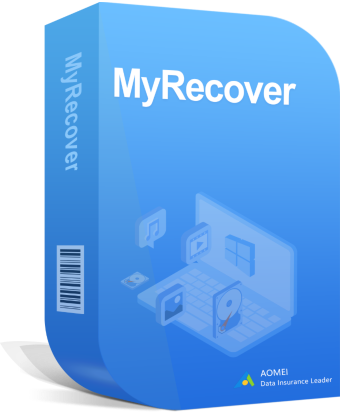
- It has a free version that can recover data up to 500MB.
- With a clean and easy-to-navigate interface, all users can use it smoothly, even novices.
- Use Quick Scan and Deep Scan in optimal situations to find files quickly, saving time and optimizing results significantly.
- Supports different types of videofiles, such as MKV, MTS, FLV, 3GP, MP4, AVI WMV, RM, RMVB, MOV,etc., as well as other data types.
- Quickly search or filter files from all deleted or lostfiles.
- Preview the files and their integrity before recovering.
- Works with all major file systems, NTFS, FAT32, exFAT, and ReFS, ensuring high compatibility across different devices.
In addition, it can handle nearly every type of data loss situation, such as accidental deletion, formatting, virus attack, lost partition, or even system crash. Now, download AOMEI FastRecovery to get started.
Step 1: Select the drive to scan
Open MyRecover after installing. You’ll be prompted to select a location (e.g. specific location, internal or external drive) to search for lost data. Just hover your mouse over the drive containing deleted Vimeo videos and click the Scan button.
Step 2: Scan for deleted Vimeo videos
MyRecover will start Quick Scan to scan the drive for any deleted Vimeo videofiles. It works fast, so you won’t have to wait too long. It can find files even if they are deleted from Recycle Bin.
Step 3: Find deleted Vimeo videos quickly
You can quickly search or filter Vimeo video files during the scanning process without waiting for the final result. Directly type the file name or extension in the search box. Or click the funnel-shaped button to specify the “Video” data type and size, which can help recover specific files or folders.
Step 4 (optionally): Search the disk thoroughly
If you can’t find the desired Vimeo files, click Deep Scan in the lower left corner. It will scan every sector of the disk to find files buried deeper in the file system. You can also use the search or filter feature to find files quickly.
Step 5: Recover deleted videos on Vimeo
Now you can preview Vimeo videos to check if they’re the right ones and intact. After confirming, click the “Recover” button and select a new location to save the recovered files (safety first).
How to Recover Deleted Videos on Vimeo
On Vimeo, it provides users with 2 feasible methods to recover deleted videos.
Way 1: Use the Enterprise Data Retention Tool
You can attempt to use the Enterprise Data Retention Tool to view history and recover videos deleted by data retention or due to human errors. Be sure you use the Vimeo Enterprise account.
Step 1: Log into your Vimeo account. Then, navigate to Settings and click History & recovery.
Step 2: Here you will see 2 available options - Last 30 days and Past 30 days. Select the one you want to recover deleted Vimeo videos.
- The Last 30 days option allows you to recover videos deleted in the last 30 days. Note the recovered files will be moved to a newly created folder named “Recovered”.
- The Past 30 days option gives you a chance to select a date range and view a history of deleted Vimeo videos. Click Show Results to display deleted videos and Export to CSV to check this.
Way 2: Contact Vimeo Support
Also, Vimeo has a support team to assist users in recovering deleted videos. If the deleted videos are still in the archived storage, there is a chance to get them back. You can attempt to contact Vimeo support and ask for video recovery. In addition, if there are any policy conflicts, you can contact them to make a claim.
Conclusion
This article describes how to recover deleted Vimeo videos on Windows using powerful data recovery software or seek assistance from Vimeo support. Try one of them according to your situation.
In addition, if you don’t want to lose Vimeo videos anymore, it’s suggested to create backup copies regularly. AOMEI Backupper Standard is worth trying free backup and restore software, which provides users with a wide variety of features.

