What Is X3F File and How to Recover Deleted Sigma X3F?
This article describes how to recover deleted x3f files from the Sigma camera in 5 ways. Of these, the most effective method is using software. Scroll down 👇 to explore more!
What Is X3F File?
The X3F file, also known as the Foveon X3 format or "FOVb," is a RAW image file format in Sigma Cameras. It enables photographers to experience a variety of creative techniques, easily correct exposition problems, and preserve their original images. So any .x3f file is much larger than a .jpg file.
JPG file is a lossy image format and optional for web and casual use. That’s not something a professional photographer can accept. In professional photographs, every bit of information counts. So Sigma created the X3F file format.
🌈💕You may also be interested in:
How to open X3F files?
- You can use the Sigma Photo Pro software to open and managethe .3xf file format.
- Also, other software like Adobe Photoshop, Adobe Photoshop Lightroom, Adobe Photoshop Camera RAW, and Google Picasa is feasible.
Is It Possible to Recover a Deleted X3F File?
Of course, you can recover deleted X3F files in Sigma Cameras but the possibilities and methods of recovery vary in different situations. Let’s dive into it!
| Possible Reasons | Solutions |
| Accidentally deleted X3F files | check the Recycle Bin; restore from backup; use data recovery software |
| Format SD card in Sigma Cameras or a PC | restore from backup; use data recovery software |
| Corrupted card | check disk errors |
| Malware or virus restricts access to X3F files | scan SD card for virus |
| Lack of access permissions to X3F files | Be sure you log in with the administrator |
| Outdated drivers or OS version | Update or reinstall disk driver; Update OS version |
How to Recover Deleted X3F Files
Before restoring deleted X3F files, please be sure you log in with the administrator and have access permission to X3F files. Then, try the following methods.
Way 1. Perform X3F File Recovery using Software
AOMEI FastRecovery, one of the best Windows data recovery software, has an excellent recovery rate, fast scanning, and a well-designed user interface. It supports a thorough search of all sectors for X3F files on Sigma card and recovers them quickly without losing quality.

- Apply to: Recover Sigma(X3F), Canon (CR2), Hasselblad (3FR), Olympus (ORF), Fujifilm (RAF), Pentax (PEF), Sony (SRF), Kodak (DCR), etc., different cameras or file types.
- It has a free edition that recovers up to 500MB.
- Automatically performs a quick & deep scan to find as many files as possible.
- A quick way to filter and preview deleted or lost files before recovering.
- Selectively recover files instead of all.
- Recover data from memory card, i.e. SD cards, CF cards, MMC cards, xD picture card, miniSD, microSD, TF card, and more.
- Support Windows 7, 8, 10, 11, and servers.
- .....
Now, please download and install this data recovery software to recover deleted X3F files.
It applies to various data loss scenarios, such as accidental deletion, formatting (eg: recover data from quick format), virus infection, etc.
Step 1: Select the Sigma card to scan.
Disconnect the SD card in Sigma cameras and connect it to your computer. Then, launch this powerful data recovery software - AOMEI FastRecovery. Hover the mouse over the Sigma card saved deleted X3F files before, and click Scan.
Step 2: Search for X3F files.
It will run two advanced scanning methods automatically and display all the found files on the selected card. You can filter and preview files on the card. Here are two methods:
- Click Filter and select the "Images" data type. Then, type the .x3f file extension in the search box.
- Expand the Other Missing Files tab and go to the folder containing the deleted X3F file.
Step 3: Start the X3F file recovery.
Select all the deleted X3F files on the card and click the Recover xxx files button. You will then be asked to select a location. Please select a new location instead of the original location.
-
The restore button will display the number of selected X3F files and their full size.
-
Saving the recovered X3F files to their original location may cause data corruption or further data loss.
-
You can recover X3F files for free, up to 500MB. To recover all of them, try advanced editions.
Except for retrieving X3F files, you can also use it to recover MXF files, 3FR files, ORF files, FH files, X3F files etc.
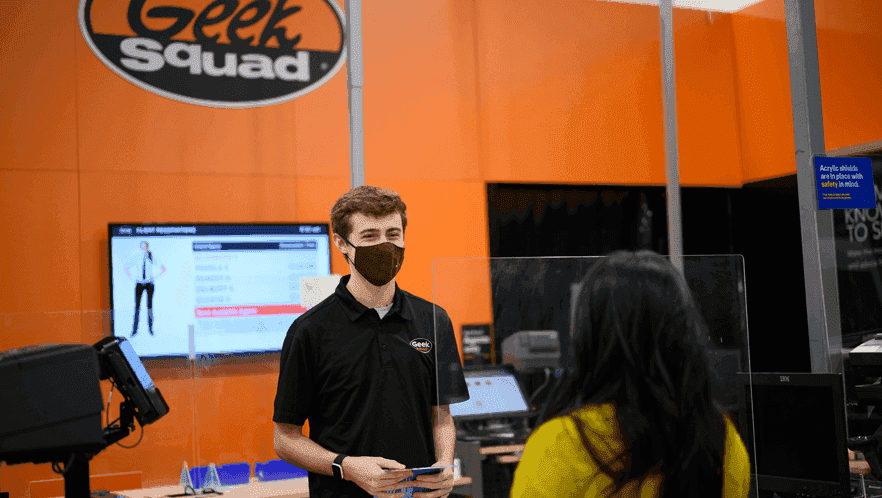
In cases of severe data loss, it's best to consult professional data recovery services, such as Geek Squad, CBL, Ontrack, etc., with experienced specialists and advanced equipment for different scenarios. Learn More >>
Way 2: Restore Deleted X3F Files from Backup
Backup is the key to preventing data loss. It includes all files on the camera card and gives you a chance to restore files from backup if the original files are deleted or lost. You can try this method if you happen to have a backup image.
Step 1. Go to Control Panel > System and Security > select Backup and Restore (Windows 7). Then, click Restore my files.
Step 2. Click the Search, Browse for files, or Browse for folders options to find the deleted 3FR files.
Step 3. Select where you want to restore your files - original location or new location and then click the Restore button.
Way 3: Update SD Card Driver
Outdated or damaged drivers prevent you from accessing SD card and X3F files. So you can choose to update or reinstall drivers.
Step 1. Press the Win+R key, input devmgmt.msc and press OK to start Device Manager.
Step 2. Expand Disk drives and find the corrupted SD card. Right-click it and click Uninstall device.
Or click Update drivers and then Search automatically for drivers. Then, click Update drivers again, it will automatically download and install drivers for your SD card.
Step 3. Remove the SD card, Restart the computer, and connect it again. The system will automatically install the latest drivers for it.
Way 4: Scan SD Card for Malware
Viruses or malware are also able to prevent access to your SD card and X3F files. To exclude this possibility, you can run a full scan with antivirus software, such as Windows Defender.
Step 1. Click Start menu > Windows Settings > Update & Security > Windows Security > Virus & threat protection.
Step 2. Click the Scan options button.
Step 3. Check the Full scan option and click the Scan now button. It will check all files and running programs on the card and take 1 hour or longer.
Way 5: Check Disk Error
If none of the above methods are successful, your problem may be the card itself. Try the disk check tool to scan the card for disk error and fix it.
Step 1. Type cmd in the search box and select Run as administrator.
Step 2. In the command prompt window, type chkdsk drive letter: /f /r and press Enter. It will start the scanning process and repair any found disk error.
Conclusion
X3F files, being RAW image file format from Sigma cameras, require specific software to access and can be deleted or lost due to different reasons. Also, there are different methods to recover deleted X3F files. Among them, the best way is to use a top-ranking data recovery software if you don’t have a backup.
Remember, backup is the key to preventing any data loss, such as X3F file deletion. All you need is free and reliable backup software. We recommend you use AOMEI Backupper Standard. Its File Backup feature enables you backup different RAW images and other file types, such as documents, videos, etc.

