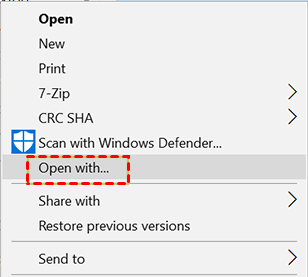SWF File Recovery: How to Recover Deleted SWF Files Quickly
You will find the best data recovery method in this article. Here we will describe the top 3 methods to recover deleted SWF files step by step. Scroll down 👇 to explore more.
What Is a SWF File?
The SWF (Small Web Format) file was created and used to display animation by FutureWave Software, and later acquired by Adobe. It becomes an Adobe Flash file format that contains video, vector animation, interactive graphics, and even audio. So they were also the standard way to create browser-based games.
The .swf files can be created in different Adobe products, such as Flash Builder, Adobe Animate, Adobe After Effect, etc. If you are familiar with the command line utility, you still can create SWF files using MXMLC.
🌈💕You may also be interested in:
How to open SWF files?
You can use a web browser with Adobe Flash Player plugin to play SWF files. However, due to the increased defects criticism, and security issues, Adobe and other popular web browser developers ended its support on December 31, 2020, and replaced it with advanced alternatives such as HTML5.
How to open SWF files without Flash?
Since the SWF file is essentially a video format, you can use multimedia players like VLC Media Player, Adobe After Effects, SWF File Players, KM Plater, etc. to open it. Among them, the previous two options are also available on the Mac system.
To open a SWF file, you need to use the "Open with" option, as it does not specify a program to automatically launch your file. Just right-click the files you want to open and select Open with. It will then show you some available software. Select the media player supporting the playback of files with the .swf extension.
What are the reasons for SWF file loss?
We collect 5 common reasons for SWF file loss below:
- Accidental Deletion: You may unintentionally delete important SWF files while cleaning or organizing their systems.
- Formatting: Formatting your device without creating a backup can lead to permanent SWF file loss.
- Data Corruption: SWF files may become corrupted due to an unexpected power failure, malware infection, or system crash, rendering them inaccessible.
- Software Errors: Issues with SWF player software or third-party tools can sometimes result in the loss of SWF files.
- Hardware Failure: Physical damage or malfunction of storage devices can cause a loss of SWF files.
Preparing for SWF File Recovery
While there are several ways to recover deleted SWF files, even newbie-friendly ones, the success rate varies due to time interval, deletion or formatting methods, the degree of corruption or physical damage, etc. Also, it is diminishing. Be sure the following items before recovering:
- Don’t add new data to your device containing SWF files.
- Don’t format your device after data loss.
- If your device is an SSD disk, be sure it’s not TRIM-enabled.
- Start data recovery as soon as possible. The longer the data has been lost, the more likely it is to be overwritten.
How to Recover Deleted SWF Files Quickly
Here you will get the top 3 methods to recover deleted SWF files easily and quickly.
Method 1: Check the Recycle Bin
Windows provides users with a safe net to store deleted files temporarily, it's Recycle Bin. So you can check if your SWF files are there and try to recover deleted files from Recycle Bin.
Step 1. Double-click the Recycle Bin icon on your Desktop to open it.
Step 2. Then, search or locate deleted files in the Recycle Bin. Once found, select the SWF files and the Restore option. Your files will go back to their original location.
Step 3. To restore multiple files, hold Ctrl and select all of them. Then, select Restore the selected items instead.
Method 2: Recover Deleted SWF Files using Software
Several specialized SWF file recovery software are available to scan your storage devices thoroughly for lost or deleted SWF files and attempt to recover them effortlessly in simple steps. We recommend you use professional software like AOMEI FastRecovery.

- Apply to: Retrieve deleted or lost SWF files in any scenario, such as accidental deletion, formatting, virus infection, etc.
- It has a free edition that recovers up to 500MB.
- Automatically performs a quick & deep scan to find as many files as possible.
- Support a wide range of file types and 1000+ file formats, such as SWF, X3F, 3FR, R3D, SWF, VWX, TPL, and more.
- Seach or filter files quickly through types, file name, extension, etc.
- Preview files before recovering.
- Selectively recover files instead of all.
- Compatible with internal or external disk, USB drive, memory card, etc.
- .....
In addition, the software does not require technical expertise and is friendly to novices, making the recovery process seamless.
To get started, please download AOMEI FastRecovery to have a try!
Step 1. Scan disk for SWF files.
Launch Windows data recovery software - AOMEI FastRecovery. Then, select your disk and click Scan. It will run Quick Scan and Deep Scan automatically to find out all the deleted SWFfiles.
Step 2. Filter and preview SWF files.
During the scanning process, click the Filter feature to specify the "Videos" type and then type the extension ".swf" in the search box to locate them quickly. Once found, it will display in the following window.
Also, you can expand the "Deleted Files", "Recycle Bin", or "Other Missing Files" directories to find the deleted or lost SWF files in the original location.
Step 3. Start the SWF file recovery.
Select your desired SWF files and then click Recover x files to recover deleted SWF files. You will then be asked to select a location. Please select a new location instead of the original location to prevent potential data overwriting.
-
The restore button will display the number of selected files and their full size.
-
You can perform SWFfile recovery for free,up to 500MB. Once exceeded, please upgrade to theadvanced editions.
In addition, you still can use this software to recover different file types, such as Recover deleted X3F, 3FR, WMV, DBF, ASPX, LAB, etc.
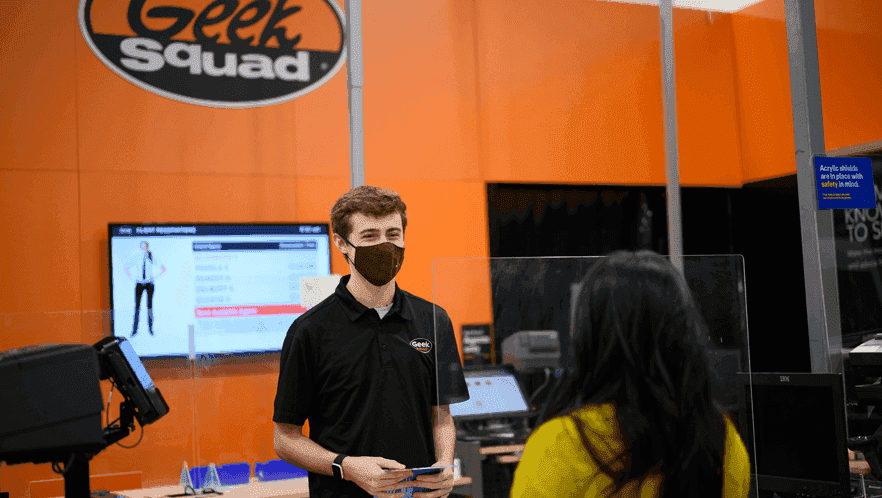
For severe cases, it's best to seek help from professionals in data recovery services, such as Geek Squad, CBL, Ontrack, etc. who have the expertise and tools to retrieve your SWF files. Learn More >>
Method 3: Restore SWF Files from Backup
If you have a habit of backing up your data regularly, you might be in luck. The most straightforward recovery method is to restore SWF files from backup created by File History, Backup and Restore (Windows 7), or Mac Time Machine.
From File History:
Step 1. Type file history in the search box and select Restore your files with file history.
Step 2. In the Control Panel, check if File History is on and select Restore personal files.
Step 3. Browse the most recent backup for deleted TPL files. Then, select it and click Restore.
From Backup and Restore:
Step 1. Navigate to Control Panel > System and Security and select Backup and Restore (Windows 7).
Step 2. It will list the last backup if you enable this software. Then, click Restore my files.
Step 3. In the Restore Files window, you can search or browse for files and folders to restore.
- Search: type part of the name of files and select the deleted files to restore.
- Browse for files: navigate to the folder containing deleted files from Recycle Bin and select it. Then, click Add Files.
- Browse for folders: select the entire folder with deleted files.
Step 4. Select the original location or browse to a new location. Then, click Start Restore to restore deleted SWF files.
From Mac Time Machine:
Step 1. Click on System Preferences from the menu. Then, select theTime Machine icon
Step 2. Check the "Show time in menu bar" option to access the Time Machine.
Step 3. Browse the backup for deleted SWF files and click "Restore" to put them back to their original location.
Preventive Measures to SWF File Loss
While you can recover deleted SWF files with the above methods, it’s always better to prevent SWF file loss in the first place. After all, not all files can be recovered every time.
1. Create Multiple Backup Copies.
Always create two or more copiesof your SWF files to ensure there is a backup available even if one of them is damaged. It means saving your backup images into different storage devices, such as external disk, flash drive, cloud storage, etc.
Considering the performance of backup software, it’s better to employ third-party Windows backup software like AOMEI Backupper Standard.
2. Invest Reliable Storage Devices
3. Keep Up-to-date SWF Player Software
4. Employ a Windows Antivirus Software
Conclusion
Anyway, with professional data recovery software like AOMEI FastRecovery, SWF file recovery is feasible even if you don't have available backups. If your situation is more severe, try to seek help from professionals in data recovery services.
Whether you use data recovery software or a service, you will be spending a significant amount of money. If you don't want to be on this kind of software that you may only use once in a long time, it’s a wise choice to back up your SWF files regularly.
FAQs
Q1: Can I recover SWF files from a formatted storage device?
Q2: Can I recover SWF files from a physically damaged USB drive?
Q3: How long does the SWF recovery process take?
Q4: Can I recover deleted SWF files from the recycle bin?
Q5: How to recover deleted SWF files on Mac
1. Press the command button and tap the space key to open Spotlight. Then, type time machine and press Return.
2. Navigate to the folder containing your deleted SWF files and locate your backup images.
3. Select the SWF files you want to recover and click the Restore button.