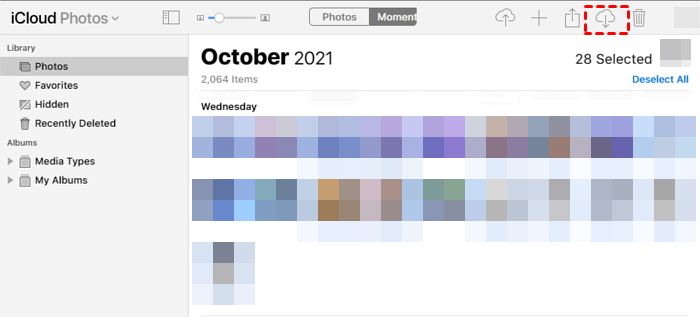How to Recover Data from Broken iPhone without Backup? [2 Ways]
Users who wonder how to recover data from broken iPhone without backup could get help on this page. Keep reading to retrieve data from broken iPhone easily.
How can I recover data from broken iPhone without backup?
Many users will purchase an AppleCare+ service in case they might drop their iPhones and get a broken iPhone. But the data in it is priceless. After dropping their iPhones, data recovery is urgent.
My brother's phone got smashed up, and the screen is completely hopeless; I can't get it to respond on any part of the screen. The phone seems to work fine otherwise, as far as I can tell, on the lock screen and Siri. Is there some software I could use to extract the data?
- Question from Tom’s guide
My girlfriend dropped her iPhone 6, and the screen is completely unresponsive. She has now brought herself a new one but is desperate to recover all the data from the old phone. Can I recover data from a broken iPhone?
- Question from iMore
Screens are as delicate as the device itself. Sometimes it even can be damaged by liquid; you have to recover data from a water-damaged iPhone.
If you have encountered a similar problem: a smashed screen, no backups, requiring data from it, you could read this article to seek help.
Can you retrieve data from a broken iPhone without backup? 2 feasible methods for how to get data from a broken iPhone without backup will be offered here.
How to recover data from broken iPhones without backup?
When your iPhone screen is smashed or broken, please don’t panic; there are still some chances for recovery.
If unlucky, you don’t possess an available backup to restore from, you could still utilize an iPhone data recovery tool, or if you activate “iCloud”, you could recover data from iCloud to iPhone 8/11/12/13/14.
Now that the detailed steps are prepared for you, please choose one that fits your situation and budget.
❗ ATTENTION:
To retrieve data from broken iPhone, prerequisites must be ensured:
- Your iPhone is bootable. Make sure you can boot up it.
- You have connected your iPhone to your computer and authenticated it; that is to say, you have tapped “Trust” to the prompt “Trust This Computer?”.
Method 1. Retrieve data from broken iPhones easily & efficiently
How to recover data from broken iPhones without backup? With third-party iPhone data recovery software, you can get access to the data on your broken iPhone with ease.
MyRecover for iOS is a trusty one. If you have data that needs to be recovered, you can use it to scan, preview, and recover the data you need.
- Restore 10+ types of deleted and missing iPhone data, including photos, videos, notes, voice memos, etc.
-
Scan and analyze your iPhone files quickly and safely.
-
Selectively choose what you want to recover.
-
Support all iOS devices, such as iPhone, iPad Air, iPad mini, iPad Pro, etc.
With this tool, you could readily retrieve deleted data from iPhone. Now the detailed steps are listed as follows.
Step 1. Connect the iPhone to the computer.
Download and install MyRecover for iOS on your PC. Connect your iOS device to the computer, and then tap “Trust” on your iPhone to authorize this PC.
- Note:✎...
- It is suggested to use a lightning cable to keep the connection well.
Step 2. Click “Scan Now”.
MyRecover for iOS will identify your iPhone after authorization. Click Scan Now to start the scanning process, your iPhone data will be scanned at a fast speed. Usually, it would need minutes to complete.
Step 3. Click “Recover”.
After you find the deleted or lost data you want, select it and click the “Recover” button on the top-right corner to save it to your computer.
Thus, you could easily extract data from broken iPhones.
Method 2. Perform broken iPhone data recovery using iCloud
How to recover photos from broken iPhone without backup? Apple offers users a sync and storage method. If you have activated iCloud, it is available for returning your data when you get a broken and unresponsive display.
- Notes:✎...
- To use this method, the browser you use must have been authenticated, which means you must have clicked “Trust” to the question “Trust This Browser?”.
- In this way, you could only get access to the apps’ data that you have activated in “APPS USING ICLOUD”.
Step 1. Go to iCloud.com > sign in to your iCloud account.
Step 2. Here you could get access to several types of data.
Step 3. Go to apps you need; here, we take “Photos” as an example. Select the photos you need, then click “Download selected items”, then a compressed file named “iCloud Photos” will automatically be downloaded to your computer.
Thus, at least you could get a few types of data back from a broken iPhone. You can also recover recently deleted photos from iPhone via the Recently Deleted folder here.
Summary
In this post, the 2 methods for how to recover data from broken iPhones without backup have been elaborated on. Users could adopt anyone according to their specific situations.
Best iPhone data recovery software for personal use.
So many problems cause data loss. Sometimes you face with touch screen not working after iOS update, and then somehow; your phone might fail to boot up after damage.
So backup is so essential that it enables you to get your data intact when running into emergencies. To protect your data and prevent you from falling into the same situation in the future, it is recommended to use AOMEI FoneBackup to back up your iOS devices.