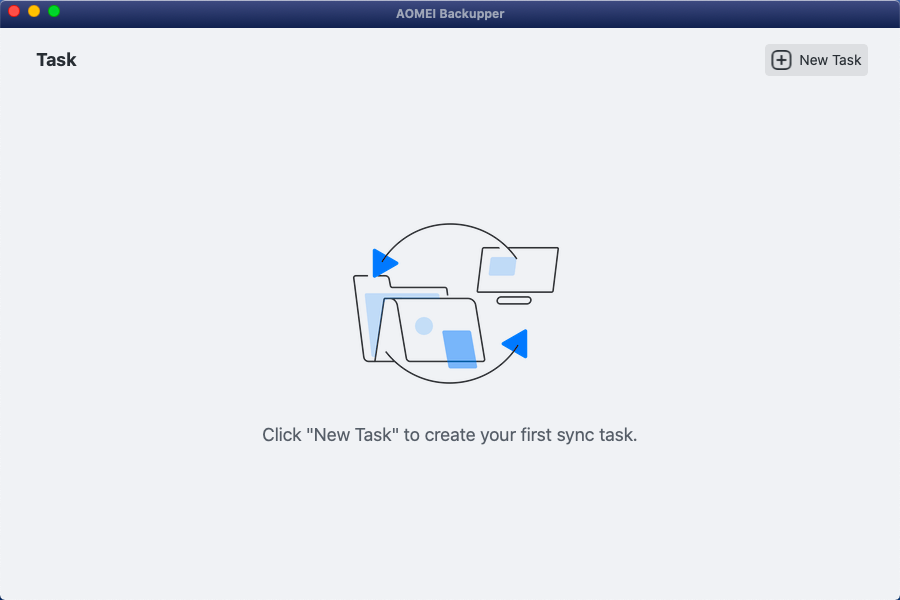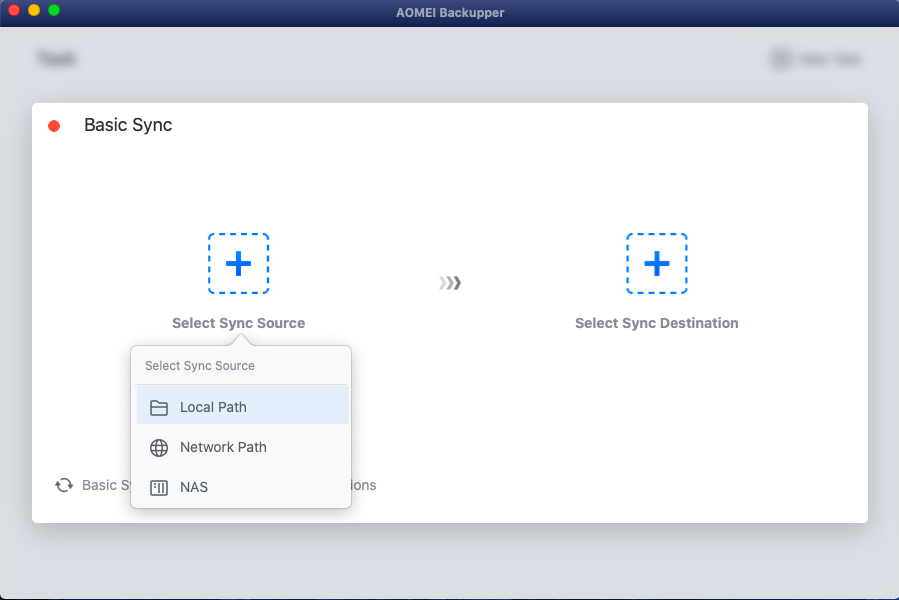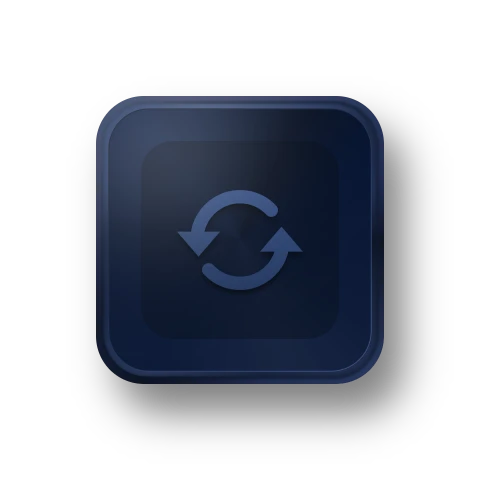Local File Sync
Effortlessly sync files between folders or drives with ease, you can enjoy the convenience of automatic synchronization, ensuring your files are always up-to-date across all your devices. AOMEI Backupper allows you to experience hassle-free file management like never before.
Mac to Mac Sync
Synchronize files across multiple Mac devices to seamlessly update essential files. You can easily share data between Macs for better collaboration anytime and anywhere.
NAS Device Sync
Synchronize folders with NAS devices, protecting your files from potential computer errors. Benefit from seamless compatibility with top NAS brands like Synology, QNAP, and WD My Cloud, ensuring secure data storage and accessibility.
Sync to Other Devices
Effortlessly transfer files from your Mac to external hard drives, USB flash drives, SD cards, and more. Conversely, you can sync external drives with your Mac, ensuring data accessibility and synchronization across all your devices.