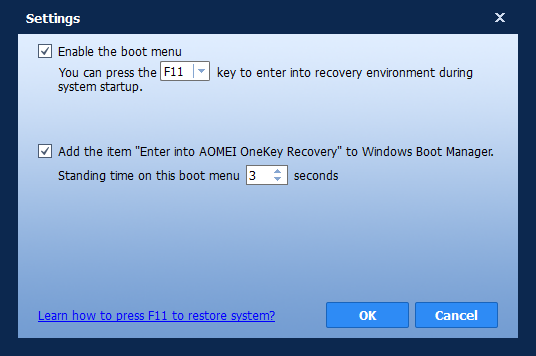Acer eRecovery Management Missing Fixed [2 Ways]
How to fix Acer eRecovery Management missing problem in Windows 7, 8, 10? This essay will fix acer erecovery management is missing problem with 2 simple solutions.
User Case: Acer eRecovery Management Missing
“hey all. I have purchased an acer aspire about 5 months ago. I had no time to make the backups as it asked when i first turn it on, and then I totally forgot it. Couple of days ago, I had a problem and the technician told me to recover the laptop to factory settings and so i did by using windows recovery points. Now I can’t find my eRecovery Management in Empowering Technology items. can i still make the backups?”
Sometimes, you may found Acer eRecovery Management is gone, and you can’t restore to factory settings for your Acer computers. What should do you?
About Acer eRecovery Management
Acer eRecovery Management is backup software for Acer laptop and notebook running on Windows XP, Vista, and 7 to backup Windows operating system. Besides, all Acer computers preloaded with a recovery partition to restore system to factory settings. And It allows you to press Alt + F10 to open Acer eRecovery Management to restore from the recovery partition easily.
Then you could use the backup to restore system to previous state or factory default settings just in case the virus attacks, or system crashes. It allows you to create full backup, incremental backup, and schedule backup, etc.
How to Fix Acer eRecovery Management Missing Problem
There are two steps to repair the Acer eRecovery Management is missing problem:
Step 1. Confirmation
First of all, you should figure out it is superficially Acer eRecovery Management missing or complete acer erecovery management gone. Are you just cannot find the shortcut or has the actual program been deleted? Try the following way to check:
Find the program location(C:\ProgramFiles\Acer\Acer eRecovery Management), and recreate a shortcut on the desktop if only the shortcut is deleted.
Or restart your Acer laptop, and press F2 to enter BIOS, and then go to Main tab, find the D2D Recovery(Disc-to-Disc Recovery), and Enabled it. Then, tap F10 to save changes.
Then restart your Acer laptop, and press Alt + F10 on start up to see whether it bring you to Acer eRecovery Management or not.
If not, it means you really lost your Acer eRecovery Management.
If you get your Acer eRecovery Management and the Acer folder missing, the first thing you should do is checking it in Recycle Bin. If it isn’t here, just reinstall the Acer eRecovery Management with the following instructions.
Step 2. Reinstall Acer eRecovery Management
Before reinstalling, if your computer came with Acer eManager bundled, please firstly go to your add/remove programs, uninstall Acer ePower Management only and reboot the system. Then, start reinstall Acer eRecovery Management.
1. Go to Acer support site and choose either Notebook or Desktop utilities. (Depends on your system).
2. Click on and install Acer ePower Management Version # for your system.
3. After Acer ePower has been installed, click on Acer eRecovery Management Version # for your system.
4. Reboot computer. And then Acer eRecovery Management should be installed.
Or, you could get Acer eRecovery Management from Softpedia.com.
However, Acer eRecovery Management has some limitations:
1. It’s not working for Windows 10 and Windows Server computers.
2. Not support other brands of computers, like HP, Dell, ASUS, Lenovo, etc.
Best Acer eRecovery Management Alternative - AOMEI OneKey Recovery
As the best Acer eRecovery Management alternative - AOMEI OneKey Recovery allows you to create a system backup to a recovery partition. If something bad happens to your Windows computer, you can restore system in time from the recovery partition to minimize the data loss.
It’s designed for Windows Server 2003, 2008, 2011, 2012, 2016, 2019, 2022 (including R2), SBS 2003, 2008, 2011, Windows 11, 10, 8.1, 8, 7, Vista and XP (32/64-bit) and available for any other brands of computers.
Please download AOMEI OneKey Recovery demo to have a try:
The below steps is describing how to use AOMEI OneKey Recovery to create a recovery partition if Acer eRecovery Management missing problem cannot be solved:
1. Perform AOMEI OneKey Recovery, click OneKey System Backup on the main console.
2. Select Backup system to AOMEI OneKey Recovery Partition (Recommended), and click Next button.
◉Tips:
✍You could also backup system to other location if you want.
✍In the Backup Options, you are allowed to compress and encrypt the system backup image according to your needs.
✍In the Scheduler, you are able to backup system daily/weekly/monthly.
3. Select a partition (here is C partition) to create a recovery partition behind it, and click Start Backup >> to create AOMEI recovery partition that contains the system image backup.
After about 30 minutes or more, the recovery partition will be created successfully in your Windows computer. Please note, you will get two partitions in GPT disk: AOMEI (boot partition) and AOMEI Recovery Partition and only one AOMEI Recovery Partition in MBR disk.
4. Then you could set up the shortcut to enter the recovery partition in the future just in case you have to restore system: Click Settings icon at the top right corner, then set the F11 or A key to enter AOMEI recovery environment during system startup.
Now, the Acer eRecovery Management missing problem will never bother you again. Another recovery disk is necessary for Acer computers.
Brief Summary
It’s not difficult for you to fix Acer eRecovery Management missing problem, the solution is quite simple: download Acer eRecovery Management and reinstall it. Or, you could try another Acer eRecovery Management alternative - AOMEI OneKey Recovery to create a recovery partition, then restore system to factory settings or previous state if required.
If you would like to backup your critical personal data, please try AOMEI Backupper Standard to backup for free in Windows PCs.