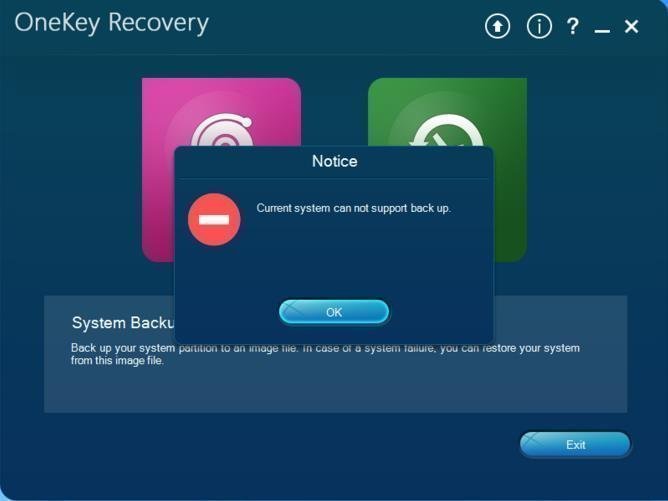Fixed: Lenovo Onekey Recovery Current System Cannot Support Backup
Facing Lenovo onekey recovery current system cannot support backup? Learn its possible causes and how to fix it easily.
Symptoms: Current system can not support back up
"I want to make a Backup file from the OKR but when I try to make recovery by Lenovo one key recovery I get this message: current system can not support back up. Does any know how to fix it? "
This is not a rare error for users who use Lenovo OneKey Recovery, thus we summarize the most common 2 situations in the following:
- Your computer is not shipped with OS (Operating System)/ DOS machine and the OKR (OneKey Recovery) application is installed.
- You made changes to the original disk that comes along with your computer. In this case, the normal functionality will be affected, such as OKR failing to locate the path of the image.
You may be upset after searching online because there is no feasible way and any useful information so far. Then, how to create a recovery partition with backup image easily? Please keep reading below.
Solution to Lenovo OneKey Recovery backup error
If you are bothered by one key recovery current system cannot support backup error, it's a good choice to use a worldwide reliable backup and restore software as alternative, AOMEI OneKey Recovery (AOMEI OKR), for example.
With it, you can easily backup system to recovery partition and schedule them in daily, weekly, monthly, thereby always keeping changes in the next backup. And you can encrypt or comrpess backup if needed.
Download it firstly and then follow the steps below to make a backup.
Step 1. Install and launch AOMEI OKR in your Lenovo computer. In its main interface, there are only two buttons, “OneKey System Backup” and “OneKey System Recovery”, just as brief as Lenovo. Choose “OneKey System Backup” to go on.
Step 2. Select a way to backup operating system: "Backup system to AOMEI OneKey Recovery Partition" or ‘’Backup system to other location“. The first one is recommended.
Step 3. Select a partition or an unallocated space to create system recovery partition from. The available (having enough space to create recovery partition) partition or unallocated space is highlighted. Then, click “Start Backup” to create an exact copy of your system.
Why choose AOMEI OneKey Recovery?
AOMEI OneKey Recovery is very similar to Lenovo OneKey Recovery, but there are still some differences between them. AOMEI OKR is more advanced than Lenovo OKR and it has several advantages over the latter.
- During backup, you can compress or encrypt system image.
-
Also, you can set Daily, Weekly or Monthly scheduler to perform the scheduled backup. OneKey Recovery will perform backup automatically when the scheduled time is due.
-
After backup, you can customize the recovery key and other items.
- It supports all brands of computers, including Lenovo, Asus, Dell, HP, Toshiba, Samsung, Sony, Acer, etc. while Lenovo OKR only supports Lenovo products.
-
It supports all Window operating systems, including Windows XP/Vista/7/8/8.1/10/11 as well as Windows Server 2000/2003/2008/2011/2012/2016/2019/2022
-
And you may encounter other errors while using Lenovo OneKey Recovery, such as, driver initialization failed, OKR button not working, One key recovery partition has damaged, etc.
Summary
You cannot find any feasible way to fix onekey recovery current system cannot support backup error, but you can use a similar software as an alternative. AOMEI OneKey Recovery is a good choice, because it has many advantages, for example, it allows you to continuously protect your system and backup newly installed programs, added data, etc. Download it to have a try right now!