7 Best Apps to Transfer Photos from iPhone to Windows 10
This guide will show you the 7 best apps to transfer photos from iPhone to Windows 10. You can chooce one of them to quickly transfer all or selected photos.
What’s the best app to transfer photos from iPhone to Windows 10?
What’s the best way to transfer photos from iPhone to PC is a frequently asked question. For iPhone users, it’s not that easy to get photos off iPhone. Although you can access your iPhone photos on PC via File Explorer, you need to open the subfolders one after another to find the photos you need. It can be a time-consuming job. Fortunately, professional transfer apps can make the transfer process more convenient.
There are many transfer apps in the market and which is the best one? Well, it is hard to say which one is the best. Each app has its pros and cons. Here in this guide, I'll walk you through each application in detail. Hope you can find the best app to transfer photos from iPhone to Windows 10 after knowing every option.
7 Best apps to transfer photos from iPhone to PC
Here are the 7 best apps to transfer photos from iPhone to PC in Windows 10. These apps can help you transfer photos in different situations. Just choose the one that best suits your needs.
AOMEI FoneBackup
AOMEI FoneBackup is one professional iPhone data management tool for Windows users, which supports data backup and transfer. With AOMEI FoneBackup, you can easily transfer photos between iPhone and PC. What’s more, it also provides many other useful tools to help you better manage your photos.
● It is able to transfer photos between iPhone and PC/external hard drive/flash drive.
● It will display all albums on iPhone which makes it easy for you to find the photos you need.
● It will transfer full-resolution photos from iPhone to PC without compressing the quality.
● It allows you to transfer live photos - save live photos as video or save them in .jpg or .heic format.
● The HEIC Converter can help you convert HEIC images to JPG/JPEG/PNG for further use.
● The Photo Deduplication can help you detect and delete duplicate photos on iPhone and PC to free up space.
With AOMEI FoneBackup, you can easily access iPhone photos on PC. Quickly transfer all photos, selected photos, or photo albums from iPhone to PC. It can be the best app to transfer photos from iPhone to Windows 10 if you want to complete the transfer quickly.
MobiMover
MobiMover can always be a good choice if you want to transfer data between iPhone and PC. With this app, you can easily connect your iPhone to PC and transfer all or selected photos from iPhone to PC in a few clicks.
● Offline transfer. It can help you quickly transfer a large number of photos quickly.
● Easy to use. Simple and clear interface allows you to complete the transfer in a few clicks.
● Besides photos, it also can help you transfer videos, contacts, messages, audio files, voice mails, etc.
● It also allows you to download videos from 1000+ websites, convert HEIC to JPG, convert video to MP3.
MobiMover may be the best free app to transfer photos from iPhone to Windows 10 if you like watching videos. With MobieMover, you can also delete the unwanted items you don't need anymore after the transfer.
Dr.Fone - Phone Manager
Dr.Fone is one comprehensive iPhone management tool for Windows PC. It can be the best app to transfer photos from iPhone to Windows 10 if you also want to manage your iPhone easily. With this app, you can select the photos you need to transfer them to PC. What’s more, it also allows you to transfer data between iPhone and iTunes.
● It can help you easily transfer photos between iPhone and PC.
● It allows you to delete unwanted photos in one click to free up space.
● It is able to transfer photos, music, messages, call history, contacts, notes, app data, etc.
● It lets you wirelessly sync and share files between iPhone and PC, which means you can get real-time notifications on your computer.
● It also allows you to transfer data between iPhone and iTunes. Manage files in iCloud and sync them to PC or any iPhone, iPad, iPod touch.
Besides data transfer between iPhone and PC. It helps you to manage media files, mobile apps, social data, contact, SMS and all other important data. Dr. Fone Phone Manager is a smart iPhone transfer and managing solution.
MobileTrans
MobileTrans, as its name suggests, it’s one app that focuses on mobile phone data transfer. It can help users transfer data between two phones, between phone and computer, from iCloud to phone. With MobileTrans, you can easily transfer photos from iPhone to PC.
● It can help you transfer photos, videos, WhatsApp data and other data types.
● It allows you to backup 18+ types of data and restore the backup to any phone.
● It is able to transfer data between iPhone and iPhone, Android and Android, iPhone and Android.
MobileTrans can be the best app to transfer photos from iPhone to PC if you also want to easily transfer files between iPhone and Android phone. It supports 6000+ mobile devices.
Windows Photos
If you want a free app to transfer photos from iPhone to PC, then you can use Windows Photos. It is one built-in photos manager for Windows that was first introduced in Windows 8. That’s to say, Windows Photos is available on Windows 8, 10 and 11.
● It can help you transfer camera roll photos and videos from iPhone to PC.
● It will display the albums so you can easily find the photos you need.
● You can set it to automatically delete unwanted photos after the transfer.
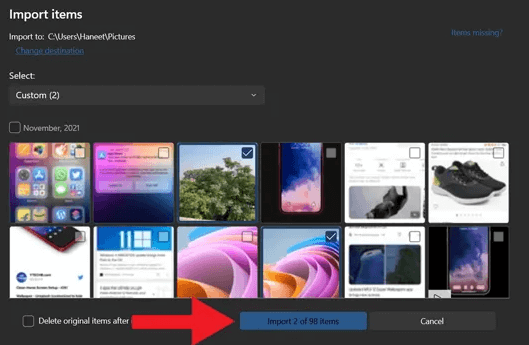
However, this app cannot help you transfer photos from Windows PC to iPhone.
iCloud
iCloud is the default cloud storage service for iPhone. It is also considered one of the best apps to transfer photos from iPhone to Windows 10. With iCloud, you can complete the transfer wirelessly. The files stored in iCloud can be accessed on any device. Therefore, you can first upload photos from iPhone to iCloud and then download photos from iCloud.com to computer to achieve the transfer.
● You can use iCloud Photo Sync option to upload all iPhone photos.
● You can take advantage of iCloud Drive to transfer selected photos.
● The photos in iCloud will be kept forever unless you delete them.
However, each iCloud user only has 5 GB of free storage space. If you have a large photo library, you can choose to make multiple small transfers via iCloud Drive. By the way, iCloud requires Wi-Fi to upload and download photos.
Snapdrop
If you just want to transfer several photos, then Snapdrop is the best free app to transfer photos from iPhone to Windows 10. It’s one AirDrop-like app that can help you wirelessly transfer files between iPhone and PC.
You may often use AirDrop to share photos with family and friends. However, AirDrop is not available on Windows PC. Thankfully, with Snapdrop, you can AirDrop photos from iPhone to PC. Snapdrop can help you complete the transfer via the browser.
● There is no need to download any app. You just need to open the browser and go to snapdrop.net on iPhone and computer.
● Snapdrop is able to transfer files across iPhone, Windows PC, Android phone and Mac.
Final words
Hope you can find the best app to transfer photos from iPhone to Windows 10 after reading this guide. These apps can all help you transfer photos from iPhone to PC. Besides photo transfer, they also offer many other useful functions. You can choose the best one based on the data you want to transfer and how you want to manage your data.

