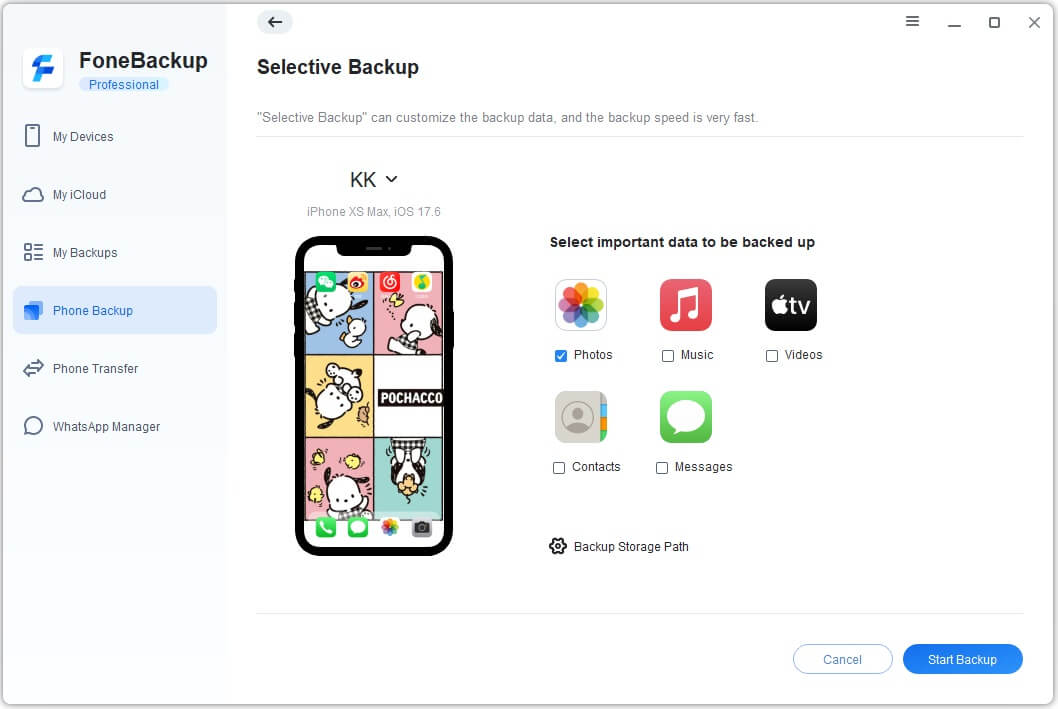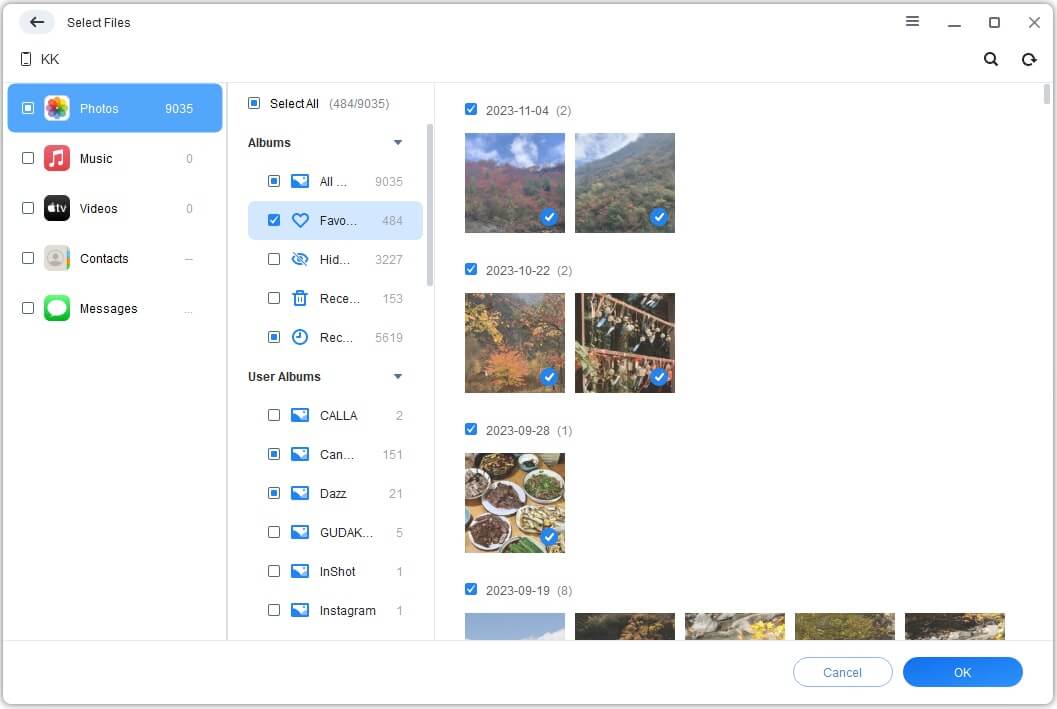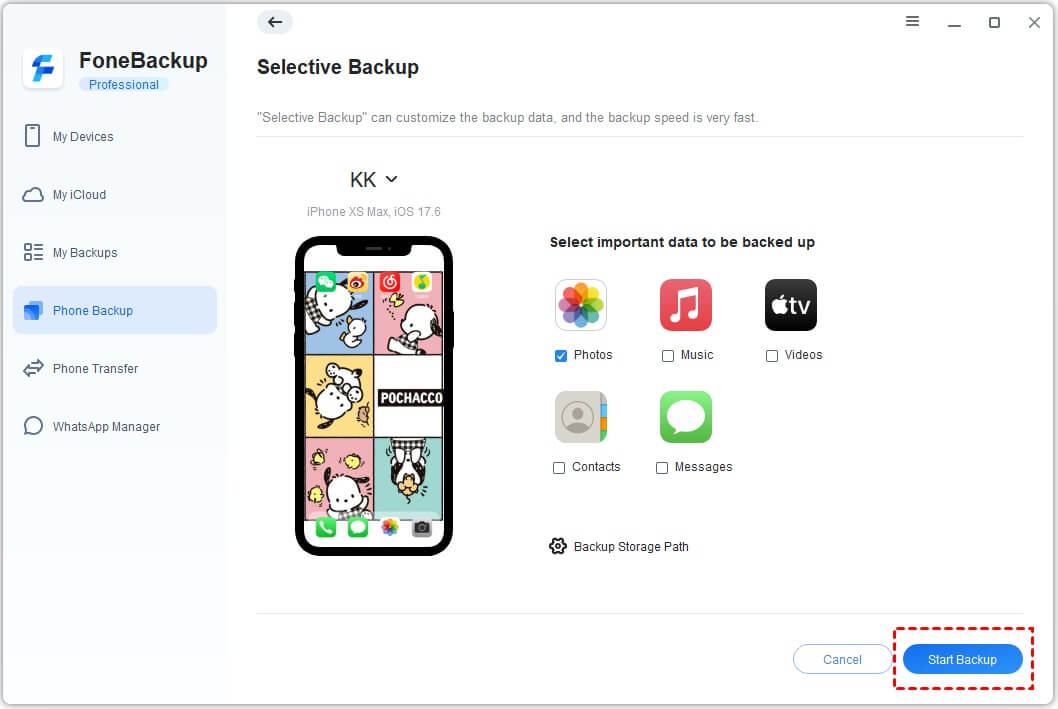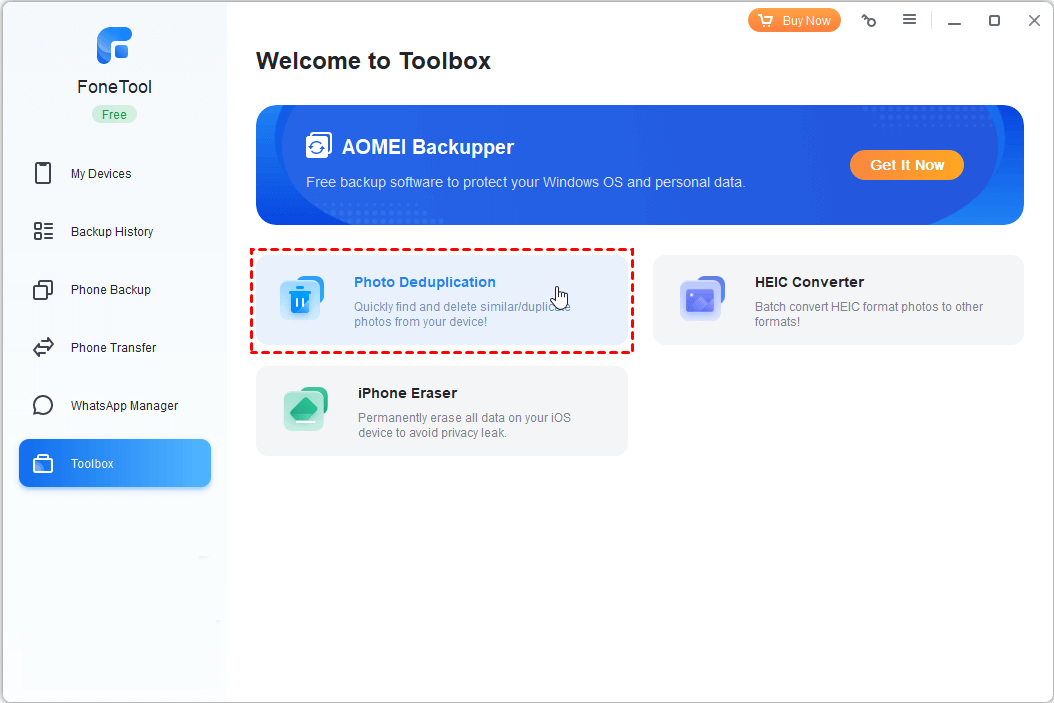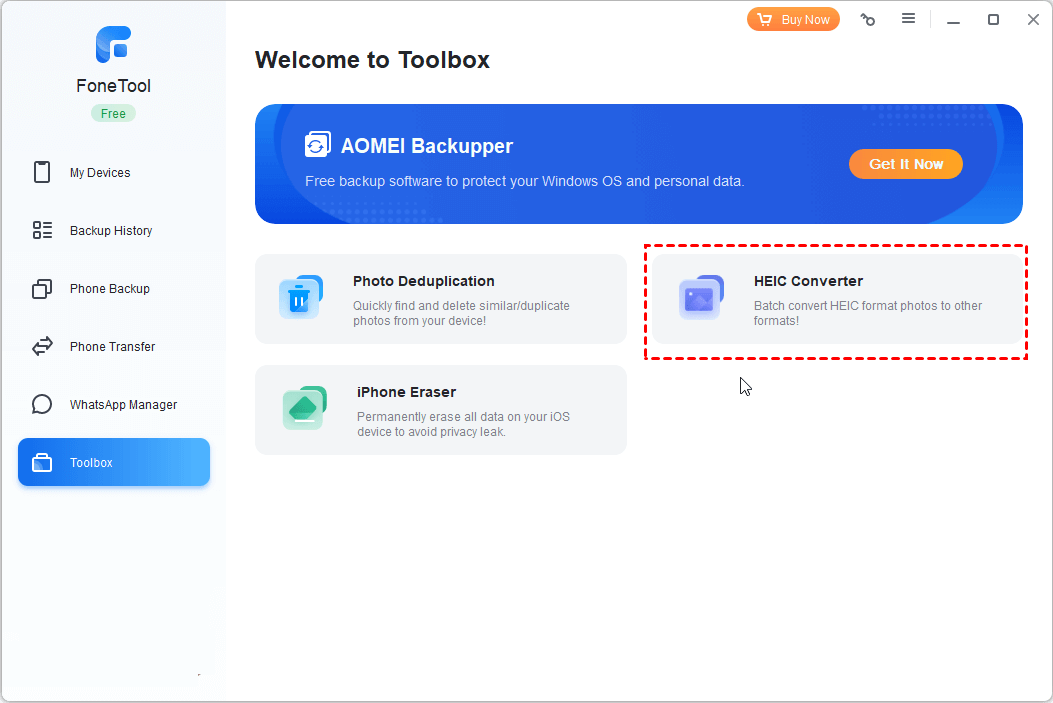[2025] The Best Photo Backup Tool for iPhone/iPad
What is the best photo backup tool for iPhone. In this guide, you can get one of the best software to backup iPhone photos to PC, as well as detailed instructions to make full use of it.
Why do you need best photo backup tool for iPhone?
Looking for best iPhone photo backup software
I am an avid photographer, and much prefer to store all of my photos on my computer/external hard drive. There is no reason to waste storage on my iOS devices. It would be beneficial to know which third-party software/app is best. Any feedback would be appreciated.
- Question from DPREVIEW
It seems to have become commonplace to use your iPhone to take pictures anywhere and anytime. After all, the iPhone's camera is now no worse than a digital camera. Over time, the iPhone will save a lot of the beautiful scenery you have seen and the happy moments you have experienced.
Then, you might want to find the best photo backup tool for iPhone, for several reasons.
💡 To avoid accidental data loss. The main reason why you need an iPhone photo backup app is, of course, to avoid accidental data loss. It is wise to keep an iPhone photo backup in somewhere else.
💡 Manage and free up storage space. A photo can take up 2 to 25 MB of storage space on your iPhone. The best way to manage and free up iPhone storage space without losing data like photos is to look for the best way to backup iPhone photos to PC
💡 Browse and edit photos on a bigger screen. You may need iPhone photo backup software to access iPhone photos on PC, so that you can browse them on computer with bigger screen and edit them using more professional tool.
The best way to backup iPhone photos
When it comes to the best photo backup software for iPhone, AOMEI FoneBackup, the professional and powerful iOS data transfer & backup software, will have to be mentioned.
• Selective photo backup. Different from iCloud or iTunes, AOMEI FoneBackup allows you to preview and choose the wanted photos to backup, which can be the best way to store iPhone photos without iCloud.
• Fast speed. The advanced technology in AOMEI FoneBackup helps you backup 100 iPhone photos to computer in just 3 seconds.
• Unlimited storage space. By modifying backup storage path, you can backup iPhone photos to external hard drive, local folders on PC, USB, and so on.
• Wide compatibility. AOMEI FoneBackup supports iPhone, including the latest iPhone 16 series, as well as iPad and iPod. It works well with Windows 11/10/8/7/XP.
Step 1. Download AOMEI FoneBackup and connect iPhone
Click the icon below to free download AOMEI FoneBackup on your computer. Connect your iPhone to computer with a compatible USB cable. You may need to tap Trust on your computer.
Step 2. Select Photos backup
Run AOMEI FoneBackup, and click Phone Backup from the left pane. Mouse over to Selective Backup and click Get Started.
Step 3. Choose wanted photos to backup
Check the Photos icon, and you will find all your iPhone photos are listed in albums. Click them one after another and check the photos you’d like to backup. Then, click OK to confirm.
Step 4. Start the backup task
Click Backup Storage Path to modify the destination to save the backup files. Finally, click Start Backup to begin.
If you intend to edit iPhone photos on your computer, you can also try the Phone Transfer functions in AOMEI FoneBackup to transfer photos from iPhone to computer.
More AOMEI FoneBackup services to manage iPhone photos
Not only the best iPhone photo backup software, AOMEI FoneBackup has got many other powerful functions that can help you better organize photo library on iPhone.
Tip 1. Automatically scan and delete duplicate photos
Although you can merge duplicate photos on iOS 16 and later, it may fail to work properly. With the Photo Deduplication function in FoolTool, all the duplicate and similar photos on your iPhone and computer can be scanned and deleted in a flash.
Tip 2. Convert HEIC to JPG/JPEG/PNG
You may have activated the High Efficiency option to save your photos in HEIC format to iPhone storage.
However, one of the most obvious limitations of HEIC is that it must be converted to JPG or JPEG/PNG formats before being viewed or edited on a computer or other platform. You may make use of AOMEI FoneBackup's HEIC Converter feature to do that.
Conclusion
In conclusion, the best photo backup tool for iPhone - AOMEI FoneBackup can help you backup wanted photos from iPhone to computer. You can also manage more iOS data with it. Just download AOMEI FoneBackup, and discover more on your own.