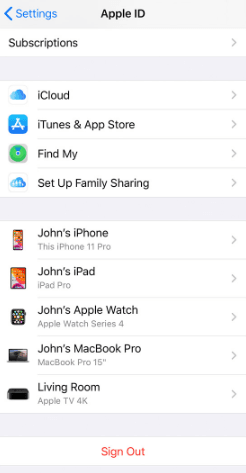How to Recover Disappearing Photos in iMessage iOS 18
After updating iOS 18, you may find your photos in iMessages is disappeared, even if you save them in your iPhone Photos. Don't worry, this post will give some tips to help you solve this problem.
Scenario: Disappearing photos saved from iMessage
iMessages pictures does not show
What’s the deal with saving photos in messages with iOS 18? Lost a dozen pics as soon as I deleted the message. Even if I do the long press and then save it, it still gets deleted from the library a few minutes after the message is deleted.
- Question from Forums.macrumores.com
Why do Photos disappear from iMessage?
After the standard iOS 18 release, lots of users are so exciting to upgrade their system to the latest iOS 18. However, after updating, some users noticed that their photos in iMessage is gone. And if they save pictures in Photos, the pics will go as they deleted the messages.
It is not a rare issue. Generally, there are 3 possible reasons for it.
• Photos are not yet restored to your device: it is related to the network environment. When your switch to new iPhone, it takes time to upload and download data to your new iPhone. If your iPhone is in a poor connection, please wait for a while.
• iCloud Backup corrupts: If you restore a corrupted iCloud backup to your iPhone, you may miss some data on the destination device.
• iOS 18 issue: As a significant update, the new iOS is prone to various problems. For now, it does not perform perfectly with some hardware making your photos unseen.
It appears that the iOS bug could be the most likely reason for it. But it does not mean we can't do anything but wait for the next update. Here we summarized several tips that may help you fix this problem and recover your lost photos.
How to recover disappearing photos in iMessages” issue after iOS 18 update
Here we offer 4 ways to make it.
Method 1. Wait for a while to restore photos
If you are updating iOS 14 to iOS 18, the restoring process can take a long time. Because a brand-new version contains significant updates that usually reset the iOS system. Thus if you find your photos in iMessage, make sure your iPhone is connected with a strong and stable Wi-Fi connection, and wait for a while.
Method 2. Turn off and on iMessage
When you meet the issue of "iMessage photos disappeared", it may be because the new iOS version can’t be compatible with some features, like iMessage. Toggle off and on iMessages is also worth a try.
Step 1. Go to "Settings" on your iPhone.
Step 2. Then tap "Messages". Turn off the iMessages. A second later, toggle it on.
Method 3. Check the iCloud setting
If you transferring your data to a new iPhone with iCloud backup, you need to make sure the Photos in iCloud are enabled on your both iOS devices.
Step 1. Go to the "Settings" app on your iPhone
Step 2. Tap the Apple ID banner, and choose "iCloud" > "Photos". Make sure the "iCloud Photos" option is enabled.
After that, you can also try to sign out and sign in your Apple ID to see if it is the iCloud sync issue. In the "Settings" app and tap "Sign Out". Then sign in again with your Apple ID.
Then you can check if you can find the missing photos in iMessages.
Method 4. Check the Photos library
if you can't still find your photos after toggling off and on your iMessages, the photos probably are on your iPhone, but out of unknown reason, you can't find them on the Photos library. Then you can check your Photos library with AOMEI FoneBackup.
AOMEI FoneBackup can help you scan your iPhone photos and transfer them to your computer as a backup to avoid data. You can click the download button to install this tool and follow the steps below.
Step 1. Connect your iPhone with a computer, and run AOMEI FoneBackup.
Step 2. Click "Phone Transfer" on the main interface. Move the mouse to "iPhone to PC", and click "Get Started".
Step 3. Click the Photos icon, here you can view the photos on your iPhone.
Step 4. If you can find your disappeared photos here, we strongly suggest you backup your photos to PC by clicking the "Start Transfer" option.
Conclusion
So you have known the reason why photos in iMessage not show and the solutions to “disappearing photos in iMessage”. Hope post can really help you out of it. Besides, many cases can lead to iPhone data loss, we strongly suggest you to backup your iPhone at regular intervals.